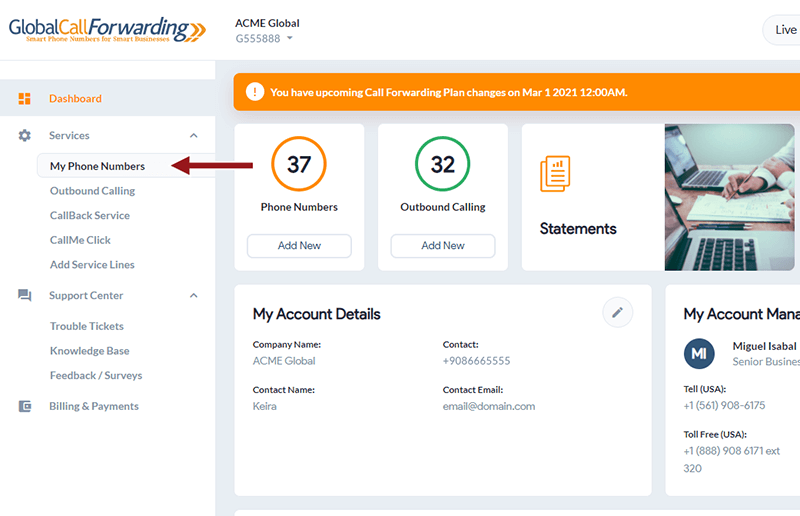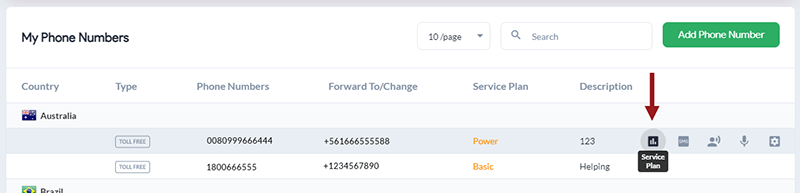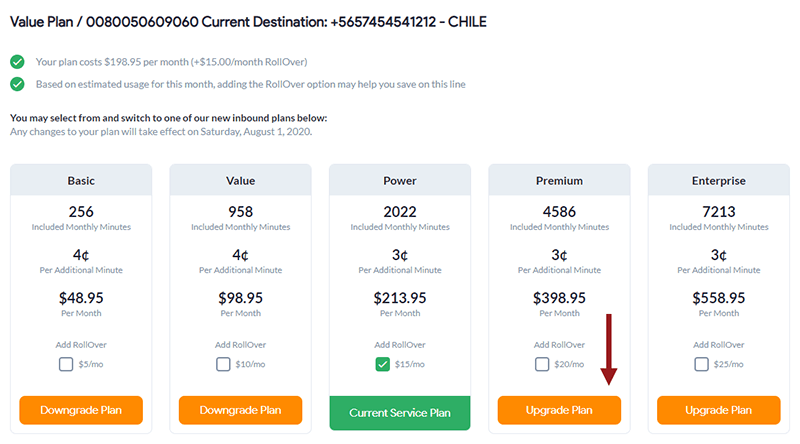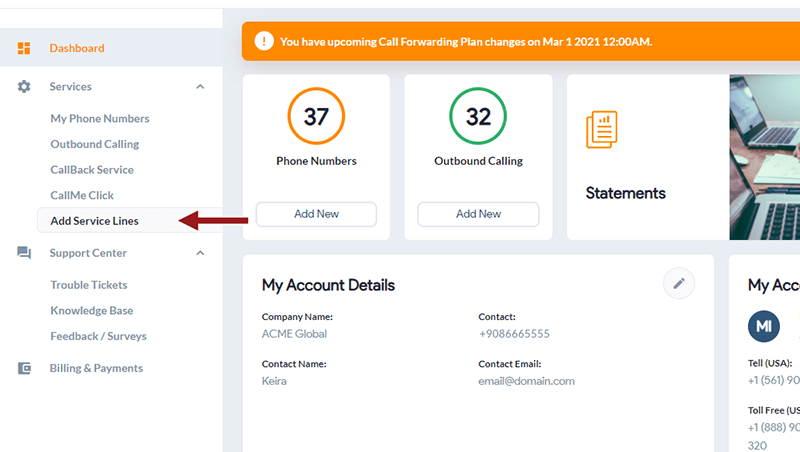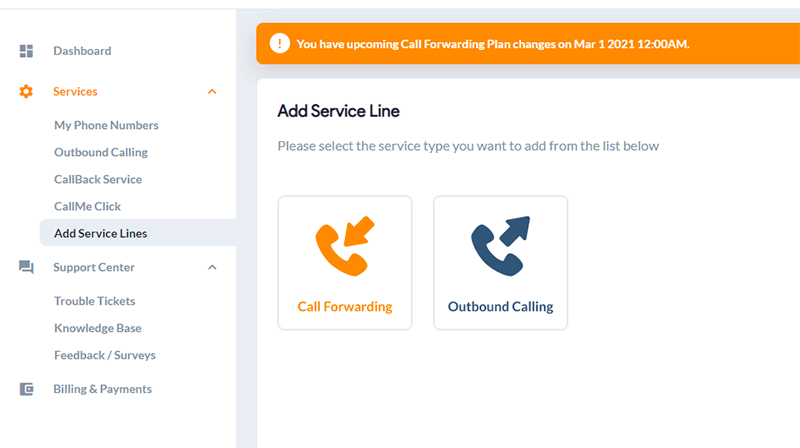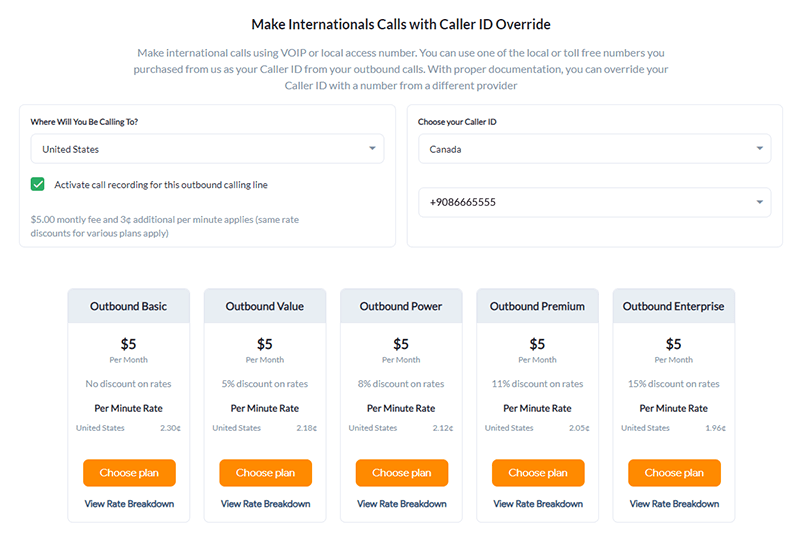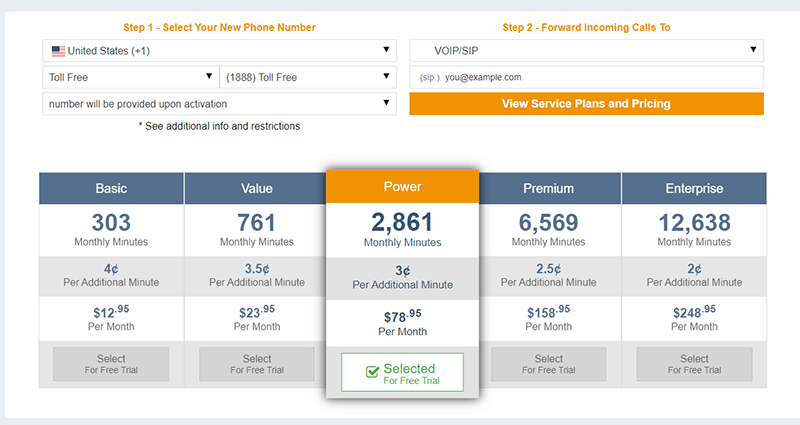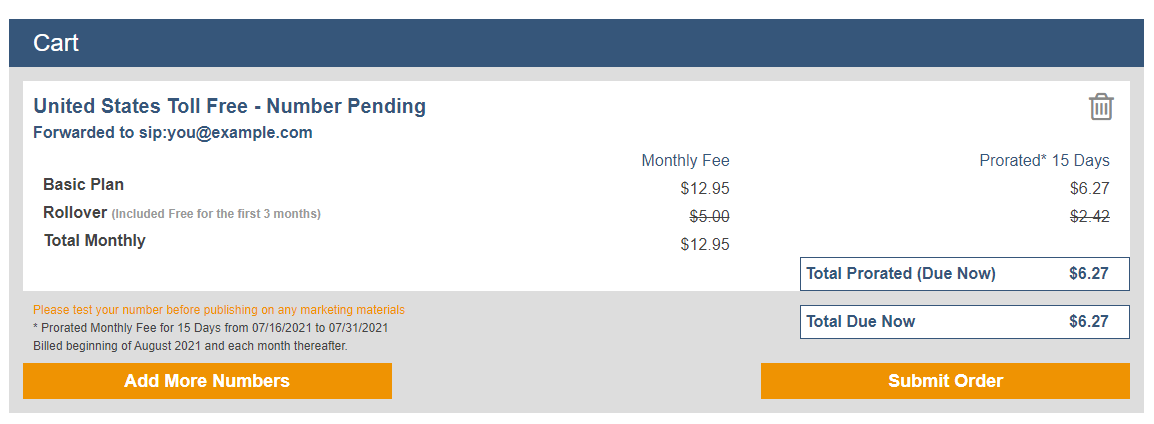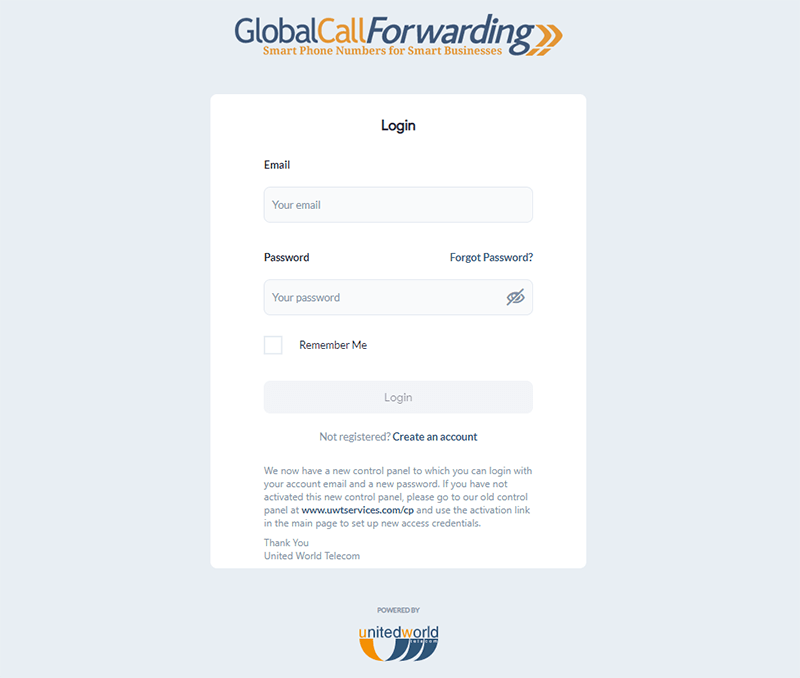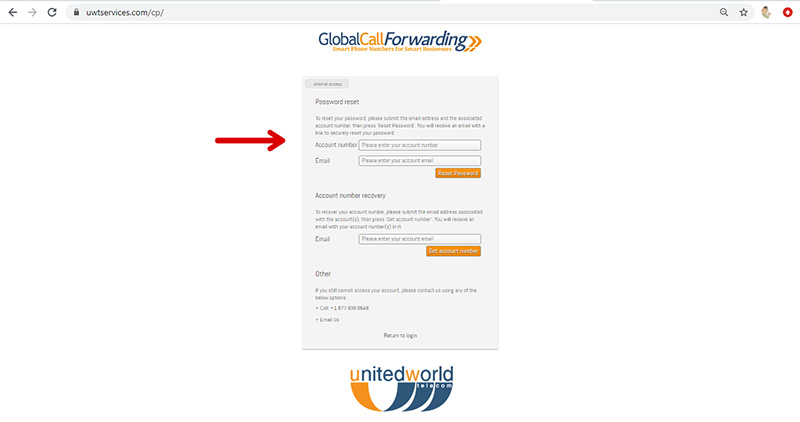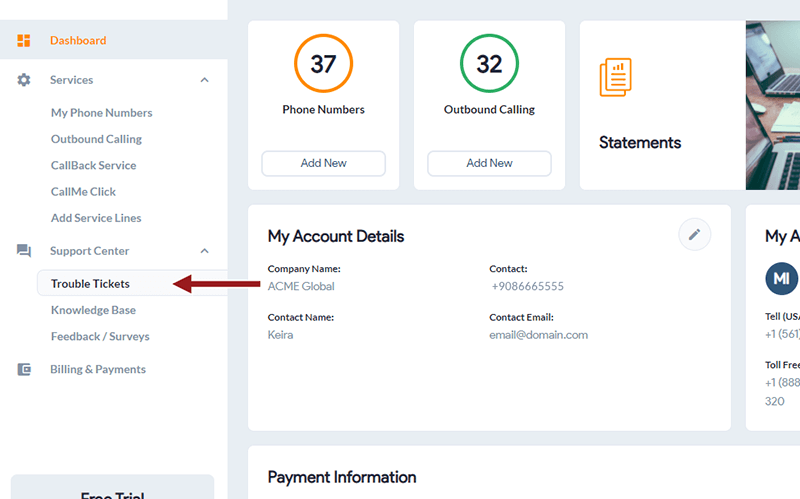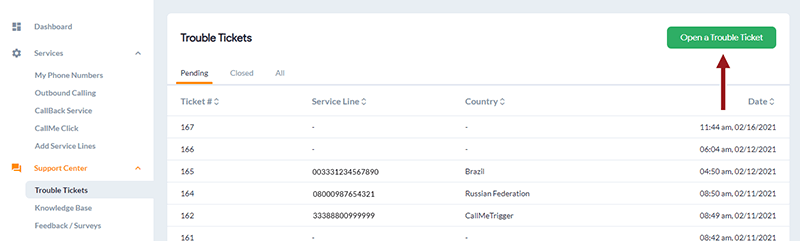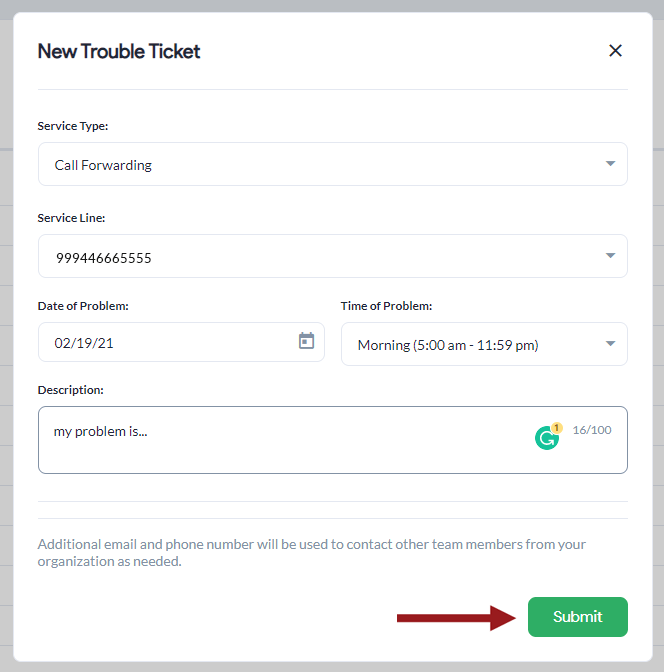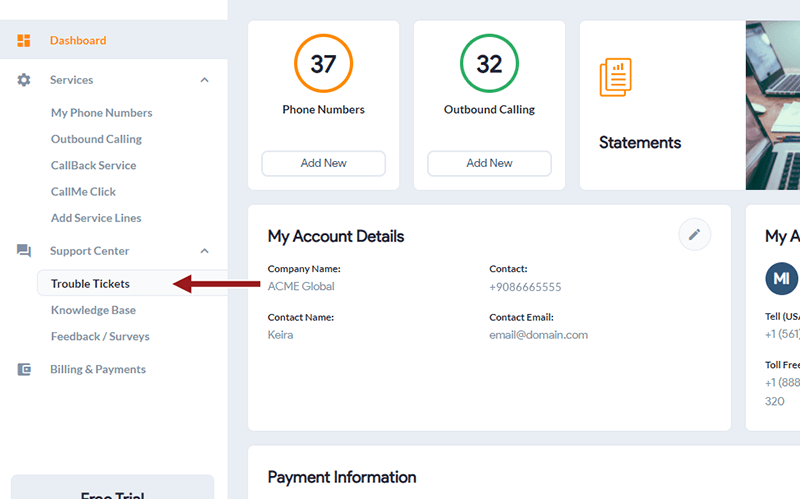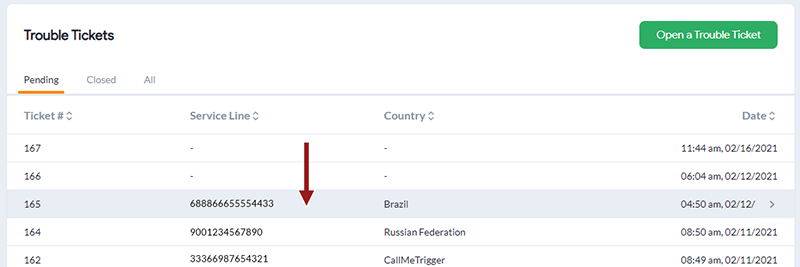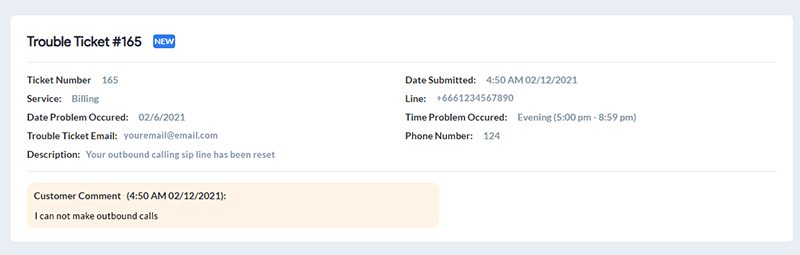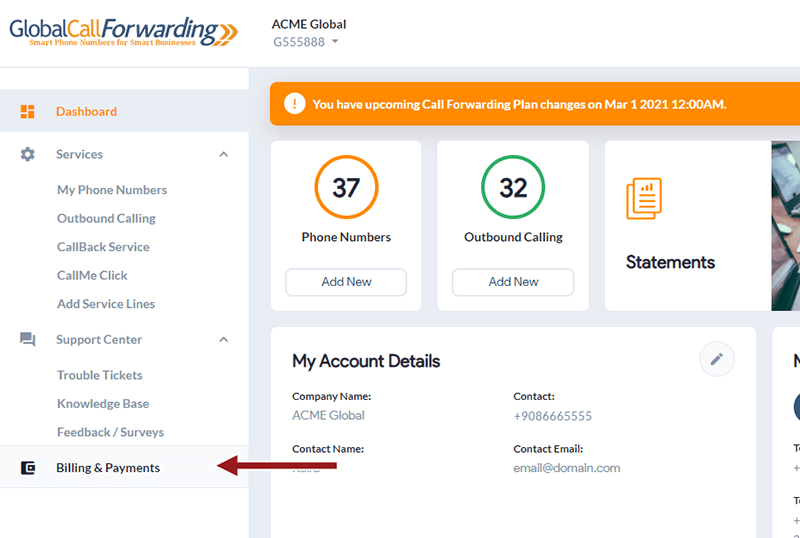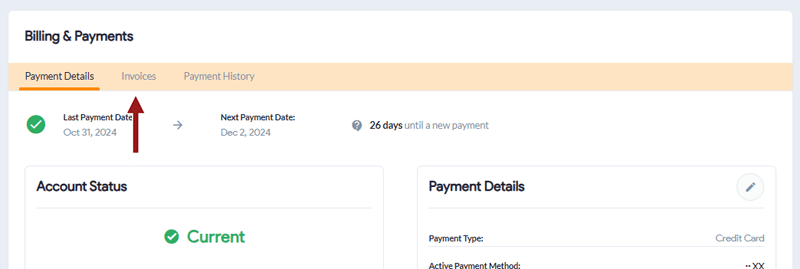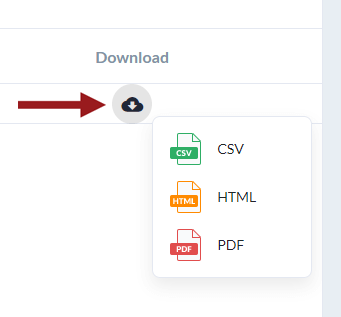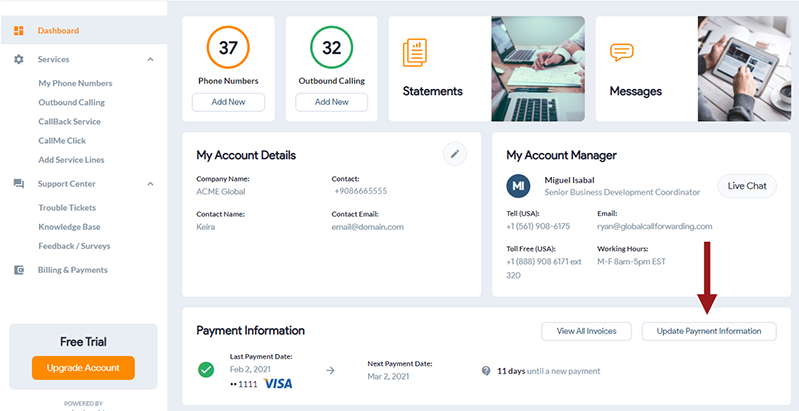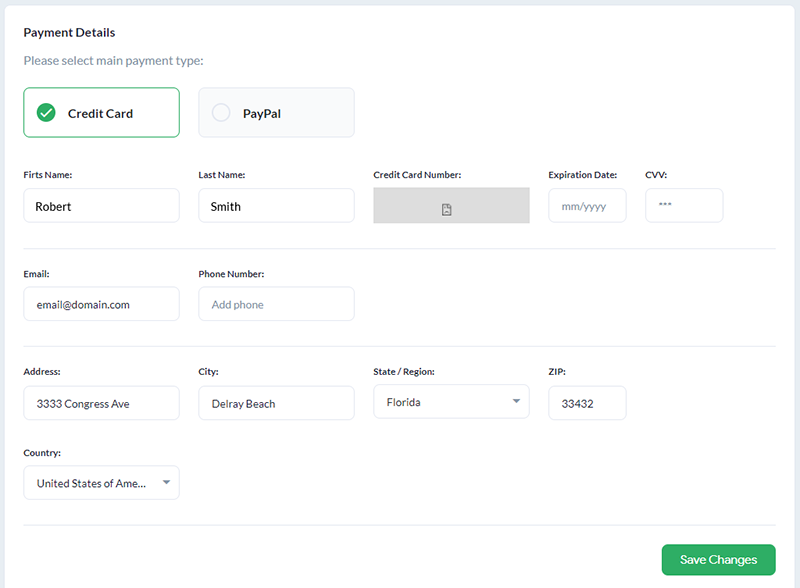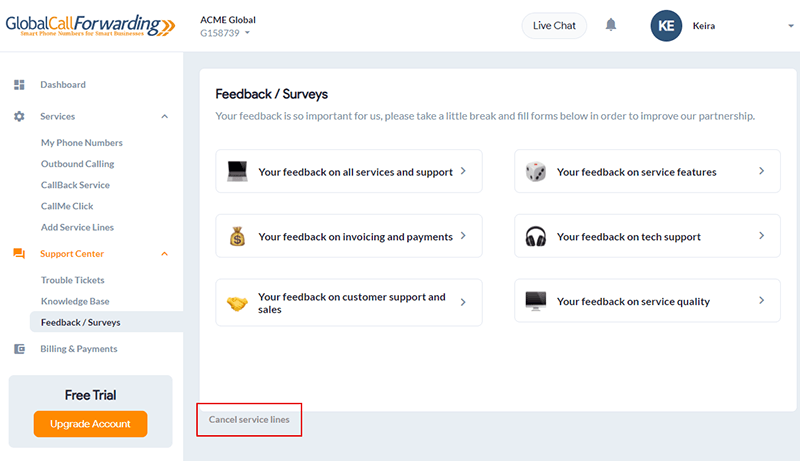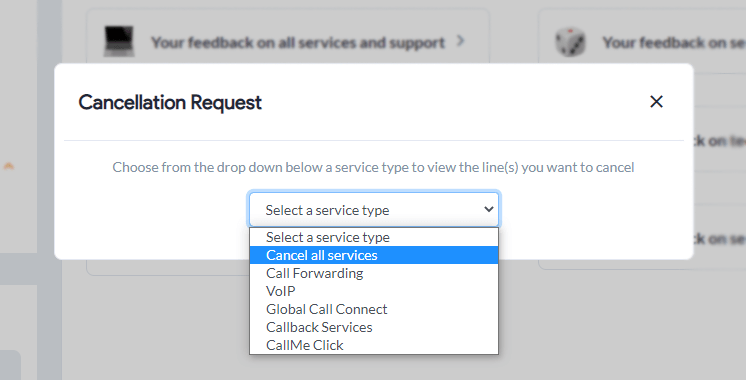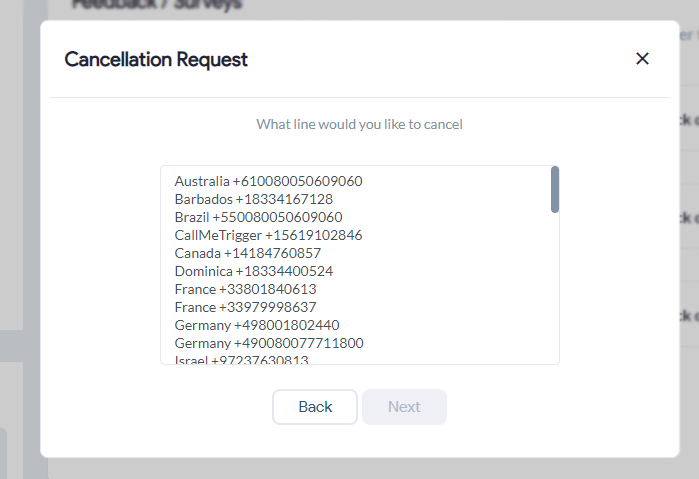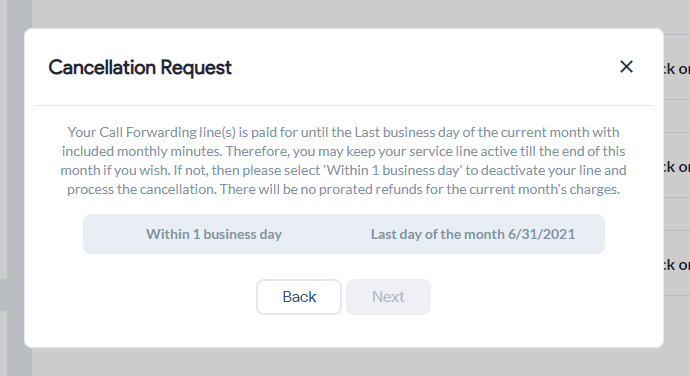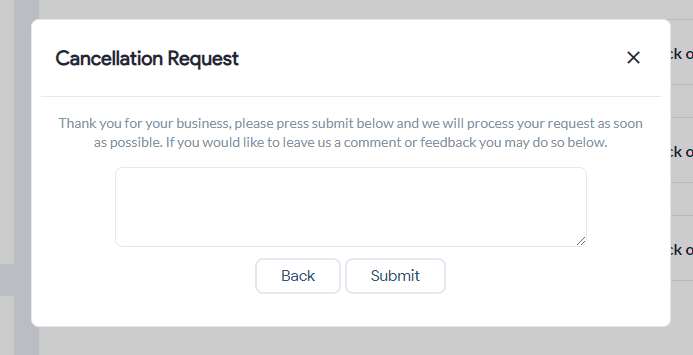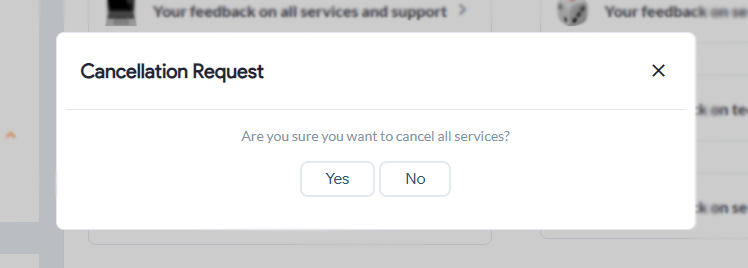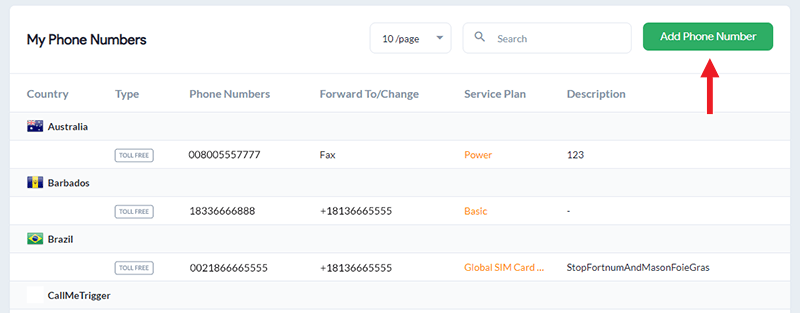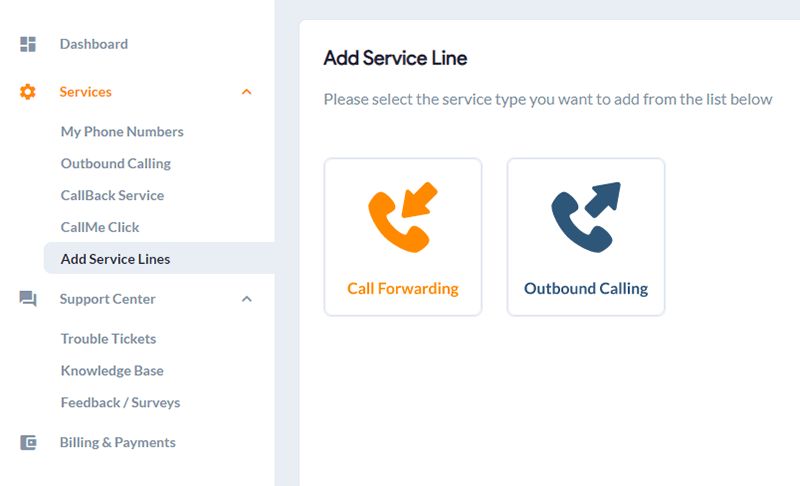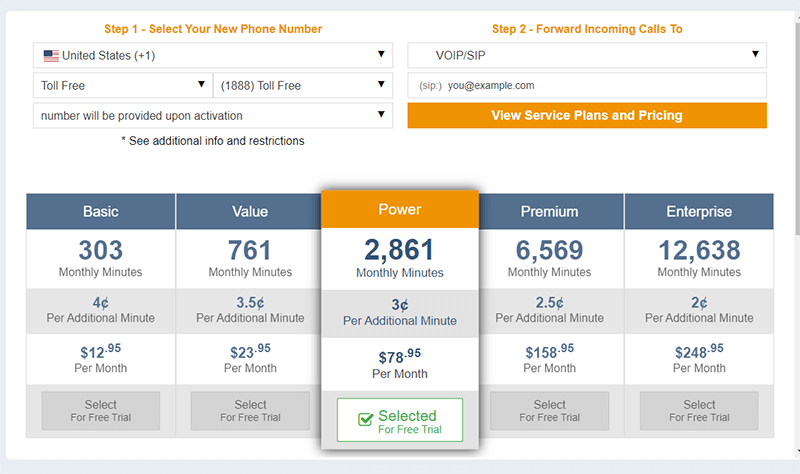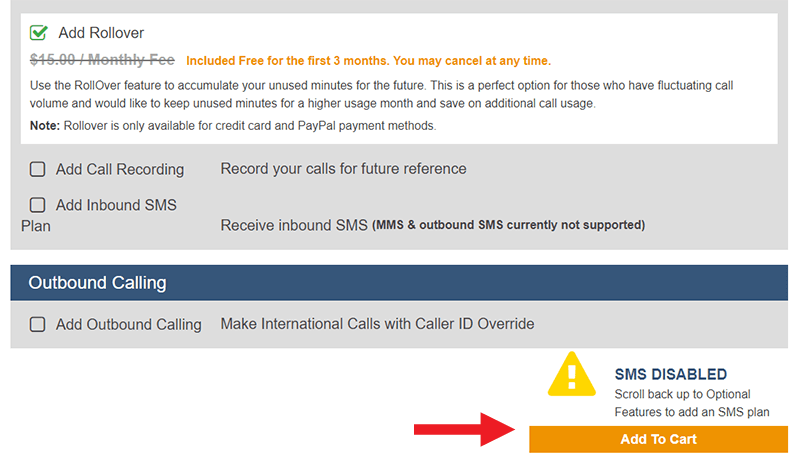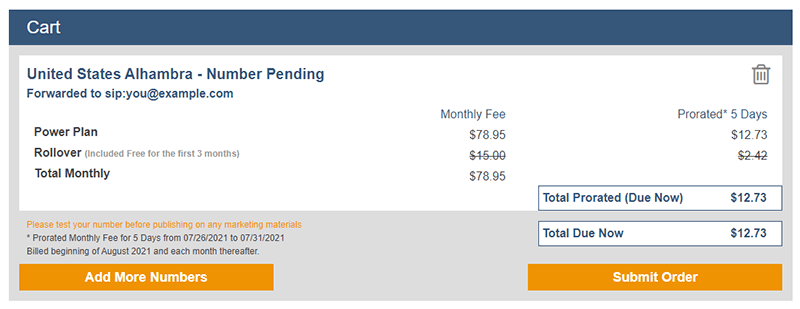Some countries do require documentation to get a telephone number. The documentation may include but is not limited to the following. Click on the links to get more details:
Worldwide Address
In certain countries, it’s required by the national regulator and/or local carrier to provide an address of the end user of the phone number which can be anywhere in the world. This worldwide address should be your business address.
Passport or ID
In certain countries, the national regulator and/or local provider requires the number to be registered with the person ordering the number. For this, it’s required to provide a proof of ID or passport of the person placing the order. This should also work as a photo ID of the person ordering the number.
In some cases, it may be required that an ID or passport must belong to the person who is in charge of the end user’s company. There are also cases when it’s required to provide a photo of the person holding his/her ID or passport.
Company Registration
In certain countries, the national regulator and/or local provider requires the number to be registered with a company or business registration. Company registration may be required to be local or worldwide. Make sure that the company registration form or document you supply matches the business name in the order you placed and includes relevant tax ID numbers. Please provide an English copy of your company or business registration.
Letter of Intent
A Letter of Intent (LOI) describes the reason for purchasing the number and its use. Using your company letterhead, please fill out a letter with the following content:
- Company name
- Authorized contact details
- Service description for the number
- Title and name of authorized signatory, e.g., CEO, CFO
- Signature of authorized signatory
- Company stamp, if available
Note: In some cases, a stamped LOI may be a must requirement by national authorities and/or local provider.
In-country Address
In certain countries, it’s required by the national regulator to have an in-country address by the end user. Sometimes, this in-country address requirement may be even more specific in terms of geographical location: the end user may need to have an address in the region corresponding to the area code of the number. Example: if you want to have an Amsterdam Geographical number, you need to have an address in Amsterdam and not in Rotterdam.
If you do not have an in-country address for the selected country, we may not be able to provide you with the number.
Proof of Address
In certain countries, on top of an address, the national regulator and/or local provider requires proof of this address. Note that the name of your business should be visible on the document you provide and the document is less than three months old. You can submit the below documents for address proof:
- Utility Bill
- Lease agreements
- In some areas, shared lease agreements are not accepted. If this is all you have, we can try and submit this documentation.
- Bank Statements
End User Details
In certain countries, the national authority and/or local provider requires the end user details of an individual or a company ordering the number. The required information may include, but is not limited to, the following:
- Name and Surname for personal identity
- Company Name for business identity
- Name of the person responsible for the number
- Contact Information – phone number and email
- Address
Business Case
In certain countries, the national regulator and/or local provider is required to provide a business case or a description of the purpose of use of a number.
Want to learn more? Contact our sales department or chat with us online for any queries.