Before you get started, click here to find your Outbound Calling credentials. You will need this to set up forwarding to the softphone and integrations.
Download the GCF softphone (required for certain connector CRM/help desk integrations) on your preferred devices by clicking below.
- GCF Softphone for Windows
- GCF Softphone for Android
- GCF Softphone for iOS Apple
- GCF Softphone for macOS
Note: You need at least one Outbound Calling Line (PIN) to place or receive calls in the app. The softphone login credentials are tied directly to these Outbound Calling Line PINs. Learn how to order your Outbound Calling service here.
To forward and receive inbound calls in the GCF Softphone apps and/or integrations, follow these steps:
1) Choose Outbound Lines
Choose which outbound lines to use with the softphone apps or the integrations.
You can find your Outbound Calling lines and credentials in the control panel.
- Click Outbound Calling on the left-hand side of the control panel to reveal all outbound lines.
- Your UserID for each outbound calling line will be displayed under the UserID column.
- Click the desired User ID or Settings icon. Under the User Options tab, you can view your Line credentials: Password for this line.
For softphone apps: You will log in to the softphone with your desired Outbound line’s User ID and Password.
For the integrations: You will need to connect your GCF Outbound Line with your desired integration. Find instructions for your specific integration here.
2) Set Up Basic Forwarding
To forward and receive calls, you will need to change the Forward-to destination for your inbound lines.
- In the control panel, go to My Phone Numbers.
- Click on your desired inbound phone line or the Settings icon.
- Then, go to the Call Forwarding tab and the Basic sub-tab.
- Here, under ‘Forward all calls to,’ enter “sip:” followed by your selected Outbound line’s user ID (see step 1). Example: “sip:UserID.”
- Make sure you select the radio icon under Basic to switch the forwarding rule
- Click Save Changes.
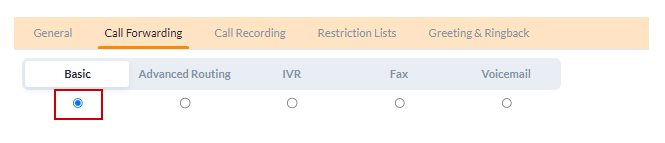
For softphone apps: To receive inbound calls on the softphone apps, set ‘Forward all calls to’ the Outbound line UserID you log in to the softphone with.
For the integrations: To receive inbound calls on the softphone integration, set ‘Forward all calls to’ the Outbound line UserID you have set up the integration with.
3) Forward Incoming Calls to Multiple Destinations
To receive incoming calls on multiple destinations (devices, softphone app, integrations, phone lines, SIP addresses, locations), you will need to configure Advanced Routing.
- In the control panel, go to My Phone Numbers.
- Click on your desired inbound phone line or the Settings icon.
- Then, go to the Call Forwarding tab and the Advanced Routing sub-tab.
- Make sure you select the radio icon under Advanced Routing to switch the forwarding rule.

- Now, click on Go to Rule and Create New Rule.
- In the ‘Forward all calls to’ section, you can enter different destinations where you want to receive calls.
- You can include phone numbers, SIP addresses, etc.
- You can also customize the routing method: Sequential, Random, Simultaneous, and Forced % Distribution.
- Click Save Rule to save changes.
4) Set Up IVR to GCF Softphone
To use the IVR to forward calls to the softphone, you will need to configure IVR.
- In the control panel, go to My Phone Numbers.
- Go to the Settings icon next to the line you want to edit.

- Underneath Call Forwarding, hover over IVR (⚪). To switch to IVR from Basic Forwarding, click the icon so it is selected (🔵), indicating that your call forwarding is set to IVR.
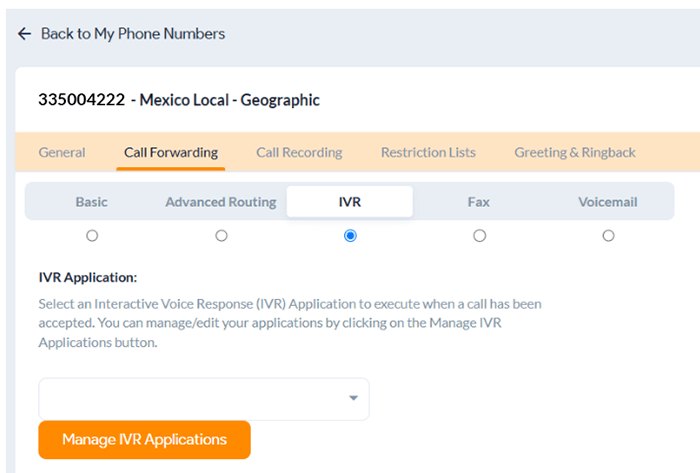 5. Click Manage IVR Applications to customize and configure your IVR settings.Now, before setting up the IVR, you will need to configure destinations and prompts that you will add to your IVR system. Here are the steps:a) For Phones — Here, you can add a SIP address to forwards calls through the IVR to the softphone.
5. Click Manage IVR Applications to customize and configure your IVR settings.Now, before setting up the IVR, you will need to configure destinations and prompts that you will add to your IVR system. Here are the steps:a) For Phones — Here, you can add a SIP address to forwards calls through the IVR to the softphone.
Click on the Phones tab, click Add a new phone, and enter a title for this ring group. Next, choose a Ring Mode (sequential, random, simultaneous), if ringing to multiple destinations.
Then, add your SIP address under Phone #1 — this is the destination where the calls will be forwarded through the IVR. To forward calls to the GCF softphone, you will need to enter your desired Outbound Line’s User ID as the SIP address here.
You can also adjust weighted call distribution with percentages, if desired. Click Save Changes.
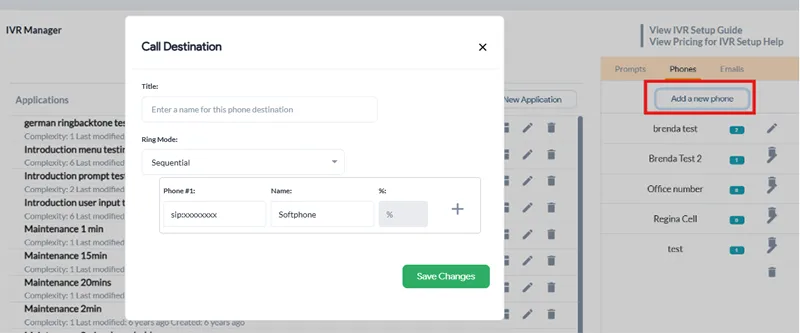
b) For Prompts — This is the message customers will hear when they connect with your phone system. To guide them effectively, you can include company details, announcements, updates, or navigational instructions. Example: Opening greeting or IVR main navigation menu.
Go to the Prompts tab and click Add a New Prompt. Here, you can Upload/Record a new prompt or voice message. Then, click Save Changes.

6. With all this set up, you can now create your IVR system. Start by clicking Create a New Application on the same IVR Manager page to get started.
7. An Application menu screen will appear, select User Menu to build an IVR with menu options that callers will listen to and interact with.
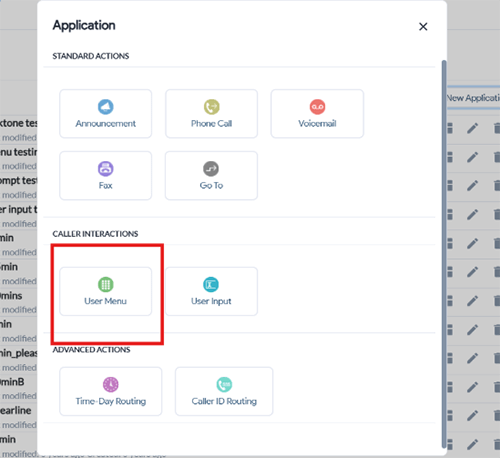
8. Now, start filling the green card below with your requirements:
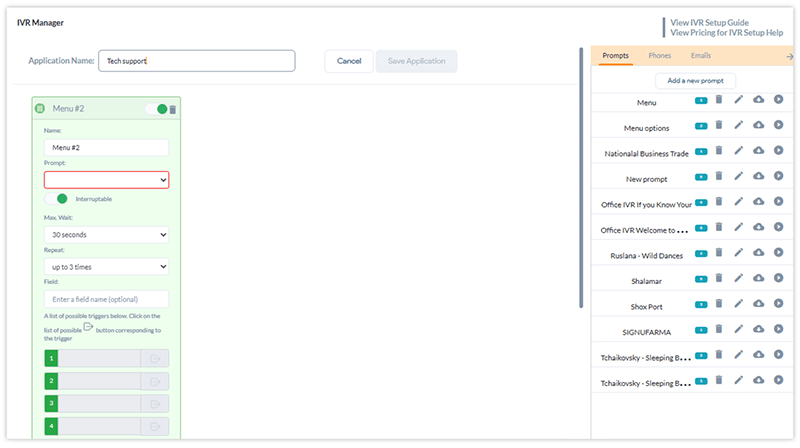
- Prompt: The main voice message welcomes callers and provides them with various menu options. Select from the prompts you’ve uploaded or recorded earlier.
- Interruptable Option: Choose whether callers can interrupt the message or must listen to it in full.
- Maximum wait period: The maximum duration callers will wait before the system takes action.
- Repeat: Number of times the message will repeat
- Possible trigger for each key (number on the keypad): Select from various actions and triggers, and assign each key (1, 2, 3, etc.) to a specific target, such as a hunt group, department, voicemail, or a list of email addresses. You can utilize the phone numbers, SIP addresses, and email lists you’ve created here. The available actions and triggers are as follows:
- Phone Call: Redirect the call to another number, department, team, or hunt group.
- Announcement: Play a pre-recorded voice message or announcement to the caller.
- Voicemail: Route the call to voicemail.
- Time-Day Routing: Direct calls to specific locations or numbers based on designated times or days.
- Caller ID Routing: Forward calls from specific locations or area codes to selected numbers or groups.
- Invalid: Select the action to take when the caller presses an incorrect key or number.
- Timeout: Choose what happens when the message repeats the desired number of times, but the caller does not press a key.
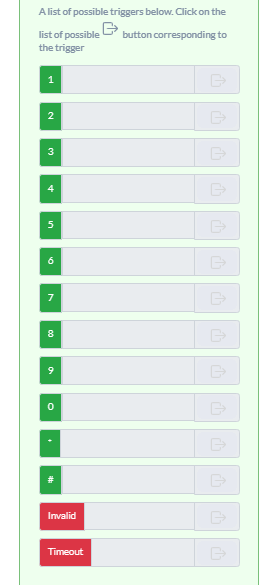
9. Finally, click Save.
Have more questions? Please contact us via phone or live chat. We are happy to help customers with their IVR setup.