The Add Service Line page in the control panel lets you add new service lines and view the current status of all your submitted number or service requests.
You can see a quick overview of each request, including:
- Order ID – The unique ID for your service request.
- Date Created – When the request was submitted.
- Plan – The plan type associated with the request (e.g., Basic, Power).
- Country – The country associated with the requested number.
- Number Type – The type of number (e.g., Toll Free, Toll Free FlexDial).
- Number Requested – The specific number requested.
- Requested By – The user who requested the number.
- Status – Displays whether the request is new, active, pending, completed, cancelled, or abandoned.
- Additional options:
- View Order for additional details
- Upload Documents needed for activation
- Open Support Ticket for this service request
- Cancel Request
To view the status of service requests:
1. Log in to the control panel.
2. Click on Add Service Lines on the left.
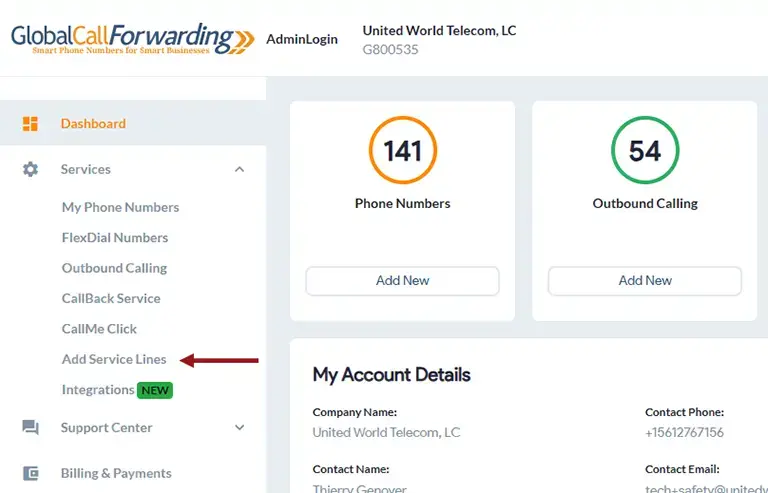
Here, you will see options to add new services: Call Forwarding, Outbound, FlexDial, UIFN.
Once you place an additional service request, you will see its status below on this page.
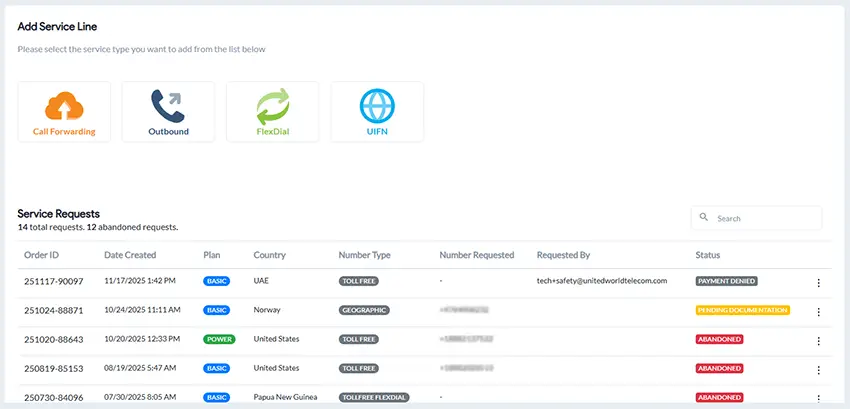
3. Click the 3 dots at the end of a service request to:
- View Order — check detailed status updates, progress steps, and any actions required from your side.
- Upload Documents — upload any documentation related to your request, such as proof of address or business registration forms.

Note: All documents are securely encrypted and handled in accordance with the highest industry standards. We utilize advanced encryption protocols and strict data handling procedures to ensure your information remains safe and confidential at all times. Why do I need to do this?
Related: