1. Log in to your control panel and open up the Dashboard
2. Go to Custom Reports from the left.
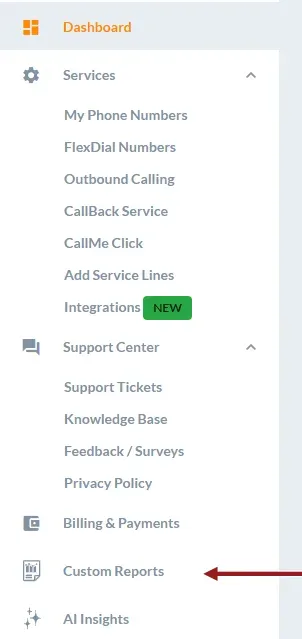
3. In the Generate Reports tab, you can customize your report as needed. Filter by:
- Data range
- Phone tags
- Call direction – inbound or outbound
- Completed calls only
- Missed calls only
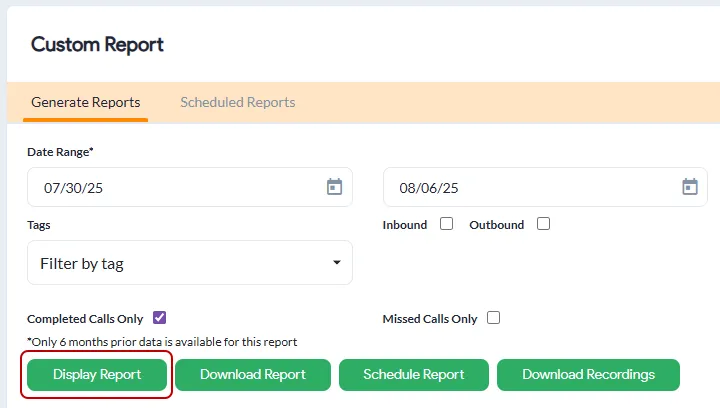
4. Then, click on Display Report to see your custom report.
5. The call report should populate below. You will see the following data in these reports:
- Date
- Line ID
- Service
- Caller ID / Country
- Destination
- Phone tags
- Call status
- Duration
- Charge
- Activity – Download a recording, play a recording, read the transcript (if features are enabled)
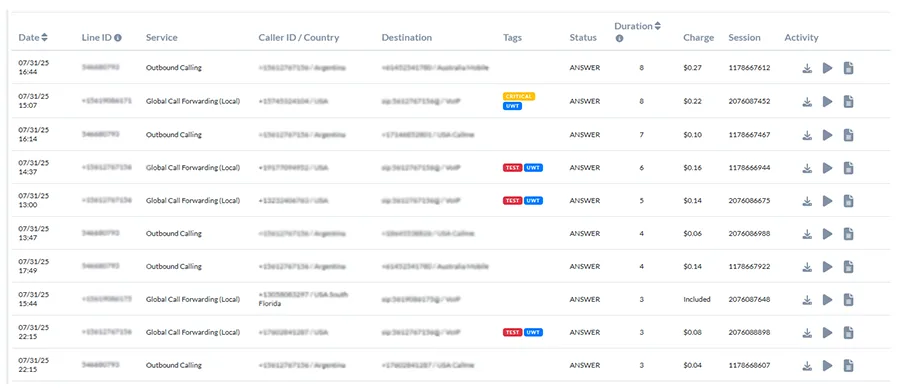
6. On the right side, you will see call data summary for this custom report, such as:
- Total number of calls, total inbound calls, total outbound calls
- Total call duration
- Call distribution: daily, hourly, weekly
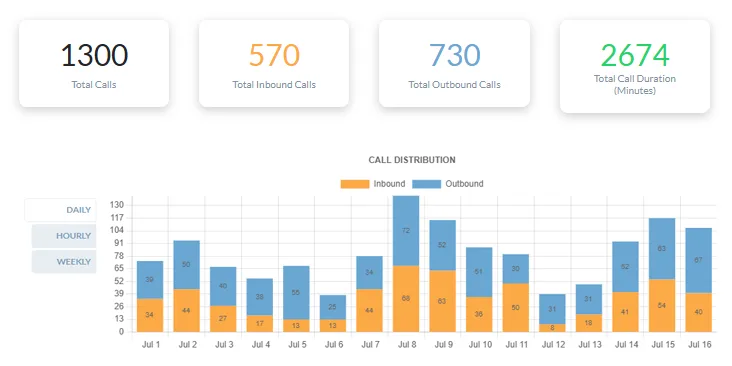
5. You also have some other options for this report:
- Download Report: Downloads as a .csv file that you can then further analyze or share with your team
- Schedule Report: Creates a recurring schedule of similar data. Learn more about scheduling reports here.
- Download Recordings in bulk: Downloads multiple call recordings as individual files at once. Your browser may prompt a permission request to download multiple files.

Related: