Note: GCF Softphone requires macOS 13.0 or later. This softphone will not work with previous macOS versions.
1. Go to the GCF Softphone page on the Apple Store.
2. Click on the link to open the App Store on your Mac computer.
3. Click download and then open.
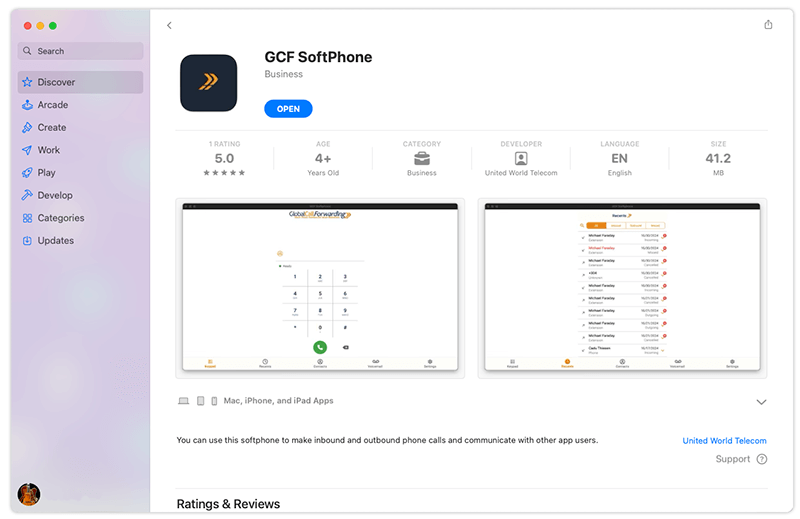
4. The softphone will automatically be installed.
5. Open the softphone and proceed to log in with your credentials.
Related: What Are My Outbound Calling Credentials?
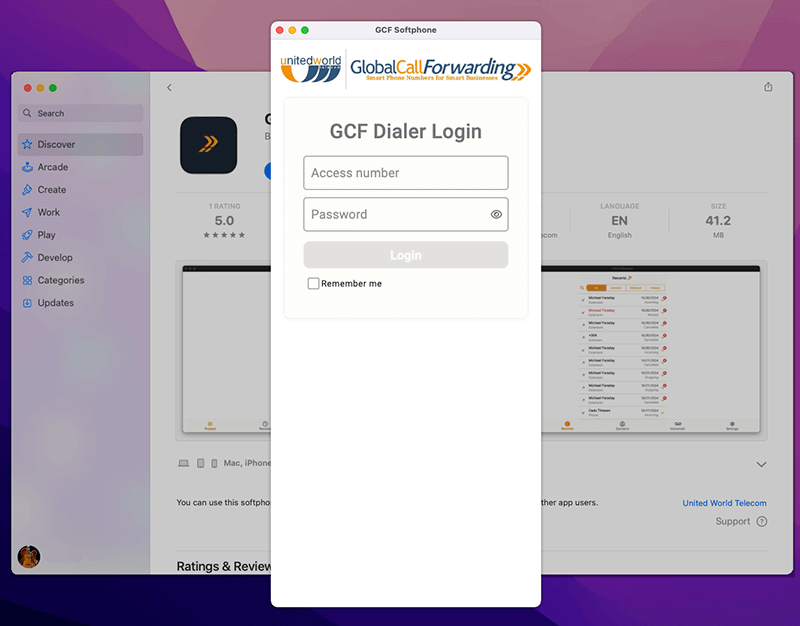
Please ensure that you have GCF Softphone version 3.3.0 or later installed. If you have a previous version installed, you will need to uninstall the app and reinstall it. If you prefer to not update your macOS version, you can use our web dialer instead.