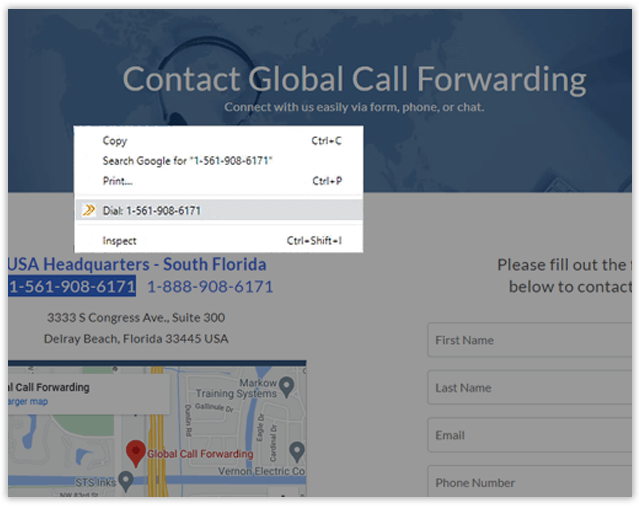The GCF Click-to-Dial extension for Google Chrome is designed to help busy professionals and salespeople to quickly dial a phone number on a web page directly from the browser they use.
Users can initiate calls by highlighting a phone number on the web page and then right-clicking and selecting it from the drop-down menu or directly entering a phone number in the extension (click on the extension icon at the right upper corner to open our dialer). Please make sure that you select a phone number that has either + in front of the country code or has the proper country code prefix and that there are no local dialing digits in the middle, which could result in error messages.
Use this extension alongside our GCF Microsoft Softphone to directly initiate calls on any Chrome webpage by clicking the call button next to the number.
Steps on How To Start Using the GCF Click-to-Dial Extension for Google Chrome
Step 1 – Go to the Chrome Web Store and add the GCF Click-to-Dial extension to your browser by clicking the blue button “Add to Chrome”.
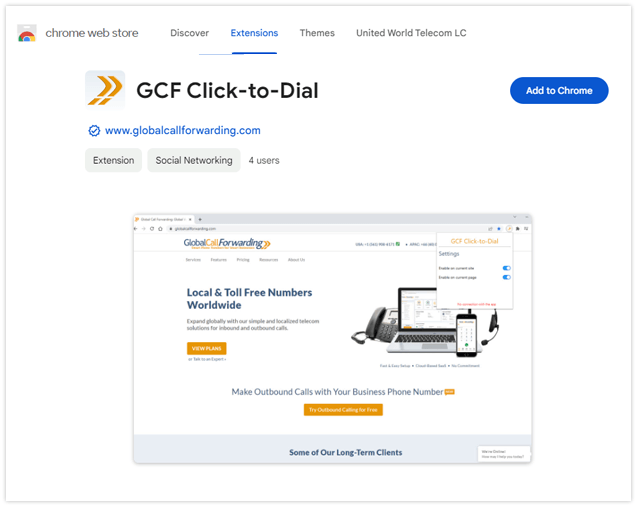
Step 2 – Download the GCF softphone from the Microsoft Store. Follow the instructions and install. Open and log in to the softphone with your GCF credentials (UserID/PIN and password)
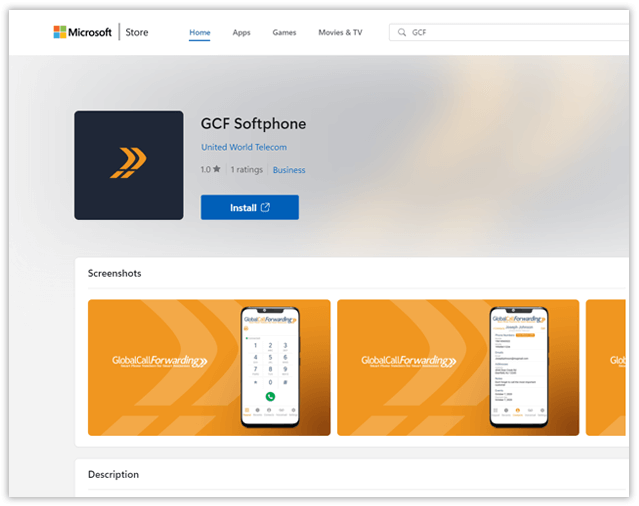
Step 3 – Once complete, click the ‘Dial’ icon to reveal the dialer to manually enter a phone number to call. To make a call directly from a webpage, simply highlight the number and right-click. A popup menu will display the icon and say Dial: xxx-xxx-xxxx. Click that number and the call will be placed.