Global Call Forwarding offers outbound calling with caller ID management features such as Local Caller ID and Call Masking. You can easily update your outgoing caller ID within the Global Call Forwarding control panel:
1. Log into your control panel and adjust your call masking settings.
2. Go to your Outbound Calling.
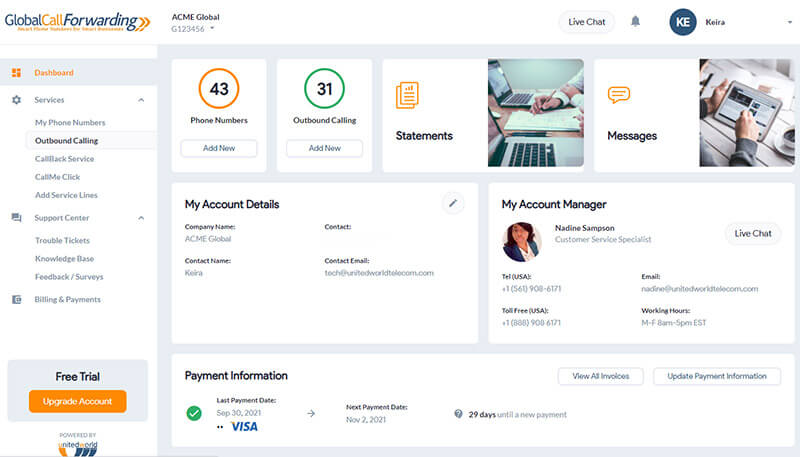
3. Choose the Outbound Calling line where you want to change the caller ID setting.
4. Click on Settings.
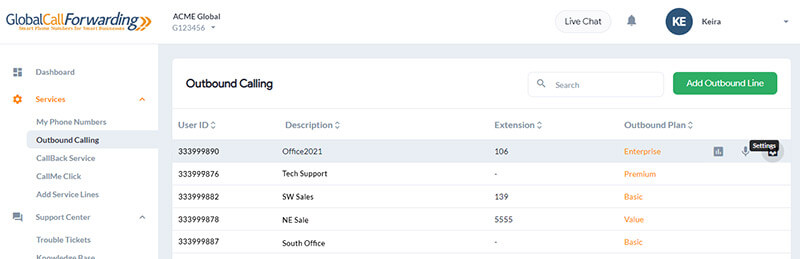
5. Under Outgoing Caller ID, choose the Country and Lines (phone number) that you want displayed.
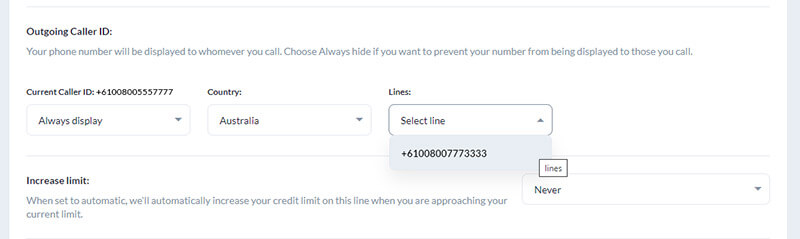
7. Click Save Settings and start making local calls with local IDs!