With the Zendesk-GCF Softphone, extension you can use your Global Call Forwarding Softphone within your Zendesk pages to make and receive phone calls.
Note: This Zendesk extension only works if:
- You are an existing customer of Global Call Forwarding
- Have an active Outbound Calling plan and PIN, and
- Have activated the option for Zendesk Softphone integration (license) within the control panel.
- New users can add the Zendesk softphone integration to their GCF service for a $10/month fee per user.
- New users have a 30-day free trial from the date of initial activation for each line.
- This integration works with the Microsoft Store version of the GCF softphone for Windows PCs.
- This integration can be activated and canceled at any time from the account control panel.
Learn more about the benefits of the Zendesk softphone integration here.
How to Set up Zendesk Softphone Integration
To activate the option for Zendesk Softphone integration in your Global Call Forwarding account, follow the below steps:
1. Log in to your control panel with your email and password.
2. In the Services menu on the left, click on the Integrations option.
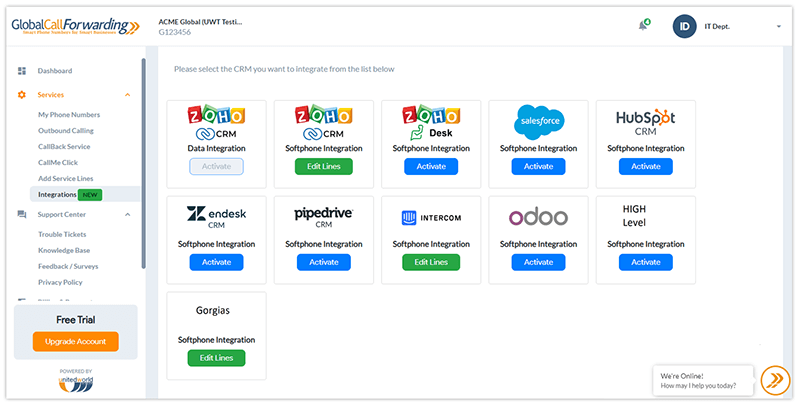
3. Find the Zendesk Softphone integration and click on Activate.
4. You must choose the Outbound PINs (User IDs) you want to integrate with Zendesk and click Continue. If you do not have an Outbound Calling plan but wish to receive incoming calls through Zendesk, you can contact us to purchase an “Inbound-only” PIN for $5 per month.
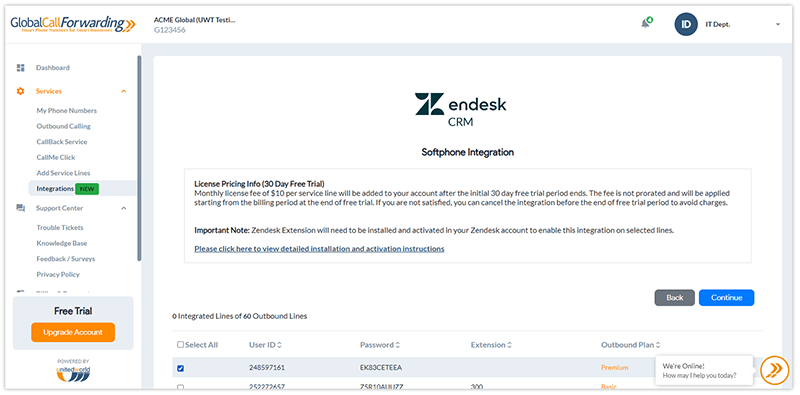
Before you leave, make a note of your Outbound Lines’ User IDs/PINs and Passwords (see below). You will need this information to connect Zendesk and Global Call Forwarding.
5. Then, click on Agree and Activate.
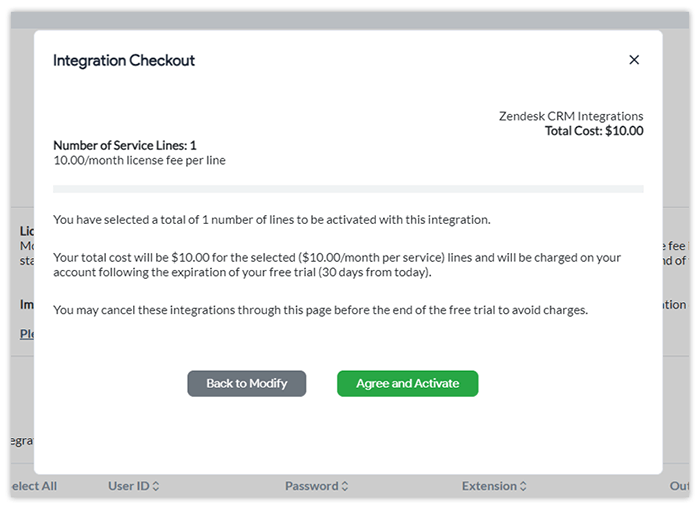
Now, each user selected must go to their Zendesk account and install the GCF Softphone extension:
1. Go to the Zendesk marketplace.
2. Search and install the GCF Softphone app.
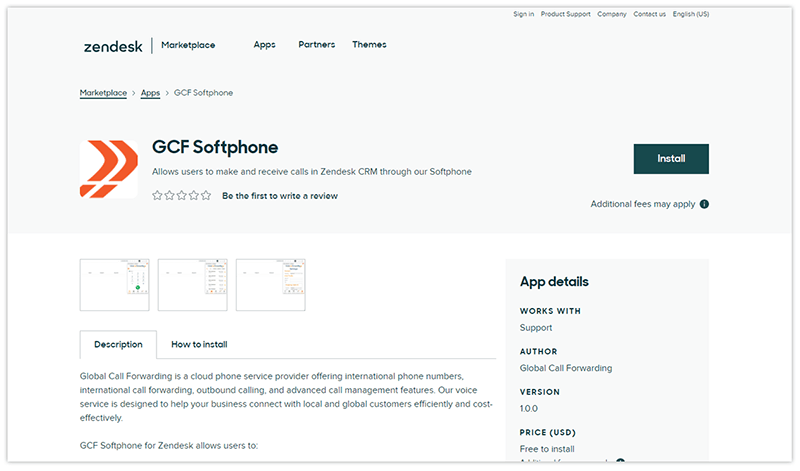
3. Then, log in to the softphone with your Global Call Forwarding Outbound Lines’ credentials — the relevant UserIDs / PINs and passwords you selected in step 4.
Note that these credentials are specific to the PIN and are not the same credentials used to log in to your online control panel.
How to Use the GCF Softphone within Zendesk
Once the credentials are entered, a Global Call Forwarding icon at the top right corner should appear, click on it. If you do not see the GCF icon in the top right corner, log out of Zendesk, log back in, and clear your browser cache.
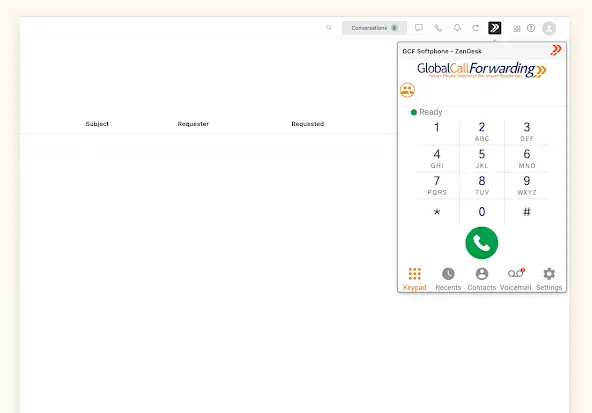
A menu will open the softphone app or simply click on the phone number on every customer’s page to instantly place a call to that number using your softphone extension.
Familiarize yourself with the softphone in our How to Use the GCF Softphone guide.