With the Intercom Softphone extension, you can use your Global Call Forwarding Softphone within your Intercom help desk pages to make and receive phone calls.
Note: This Intercom softphone extension only works if you are an existing customer of Global Call Forwarding and have activated the option for Intercom Softphone integration.
How to Set up Intercom Softphone Help Desk Integration
To activate the option for Intercom Softphone integration in your Global Call Forwarding account, follow the below steps:
1. Download GCF Softphone from Microsoft Store, on your Windows computer.
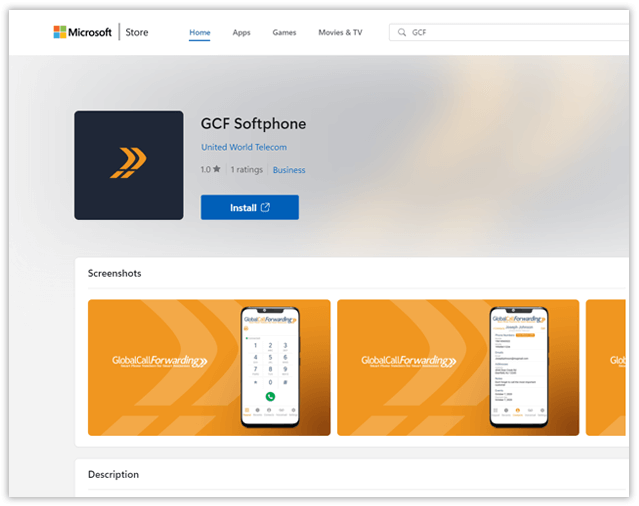
2. Log in to your Global Call Forwarding control panel with your email and password.
3. In the Services menu on the left, click on the Integrations option.
4. Find the Intercom Softphone Integration and click Activate. During this activation, you will be asked to select your desired outbound line for this integration.
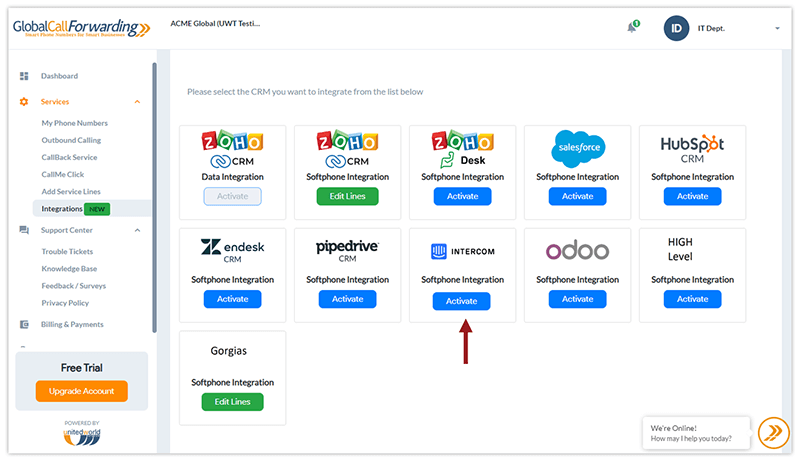
Before you leave, make a note of your Outbound Lines’ User IDs/PINs and Passwords. You will need this information to connect Intercom and Global Call Forwarding.
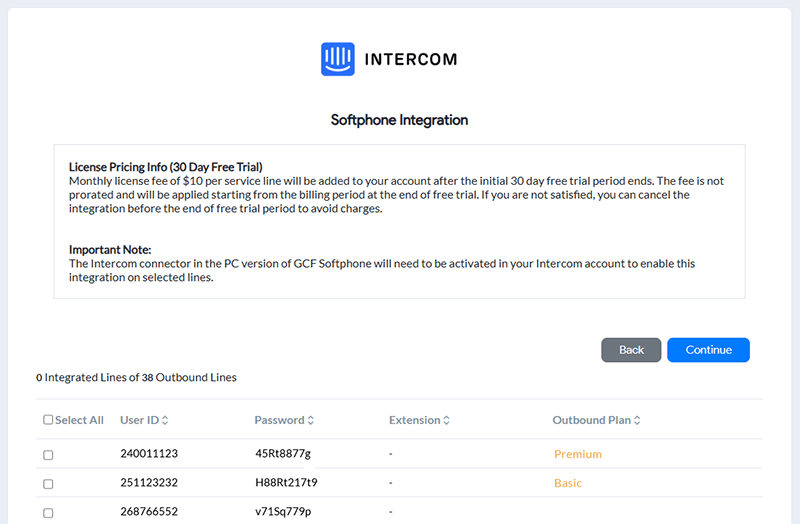
5. Agree to the Terms and Activate.
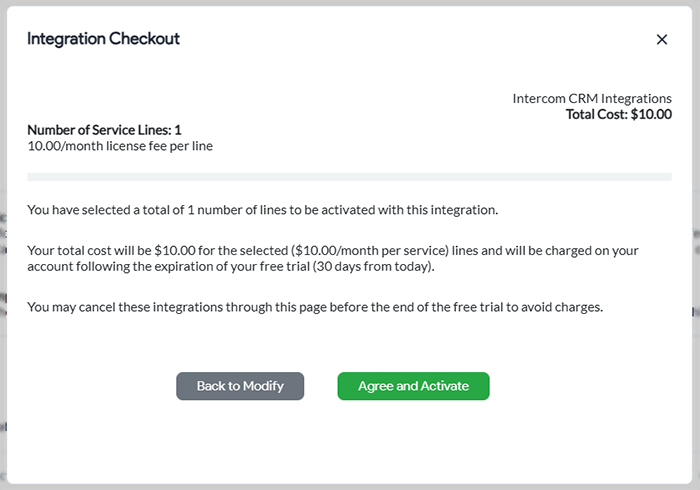
6. Then, open your GCF Softphone desktop application and log in with your Global Call Forwarding Outbound Lines’ credentials — the relevant UserIDs / PINs and passwords you selected in step 4.
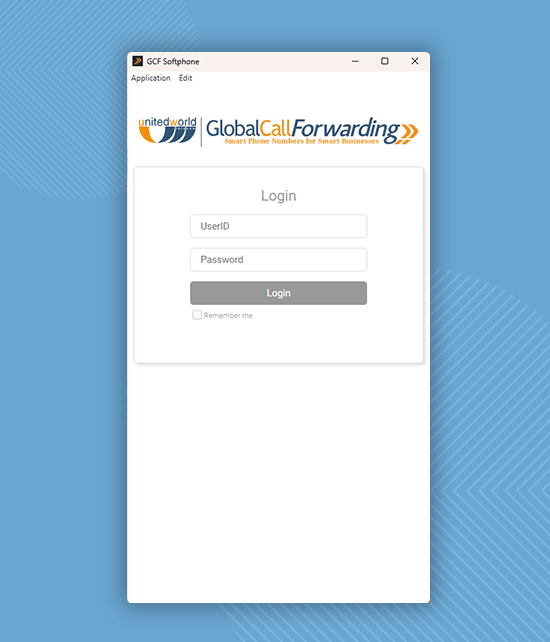
7. Click on Settings and Integrations, and Activate for Intercom.
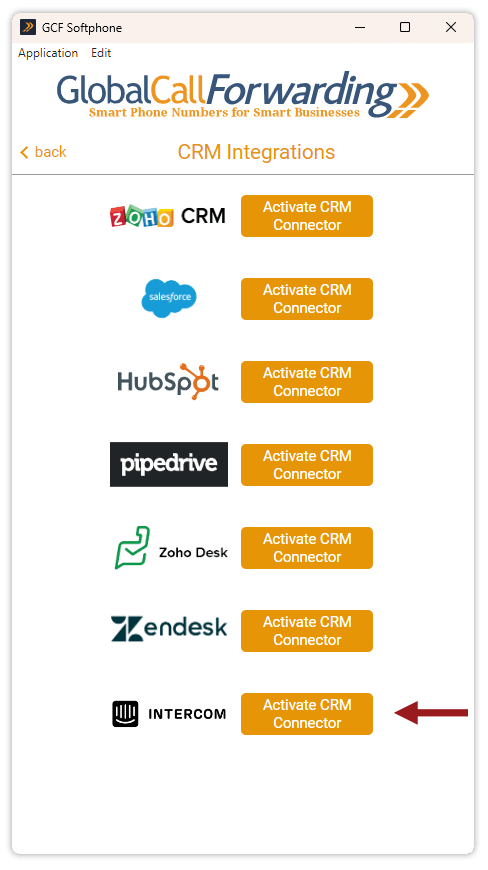
8. A new window will open up. Log in with your Intercom credentials.
9. Open your help desk page and start using the softphone.
How to Use the GCF Softphone with Intercom
Users can make calls in two ways using the GCF softphone within Intercom:
Option 1: Call directly from the GCF softphone.
1. Open the Contacts within the softphone. Here you will see both Intercom contacts and GCF contacts listed. This automatically updates and syncs.
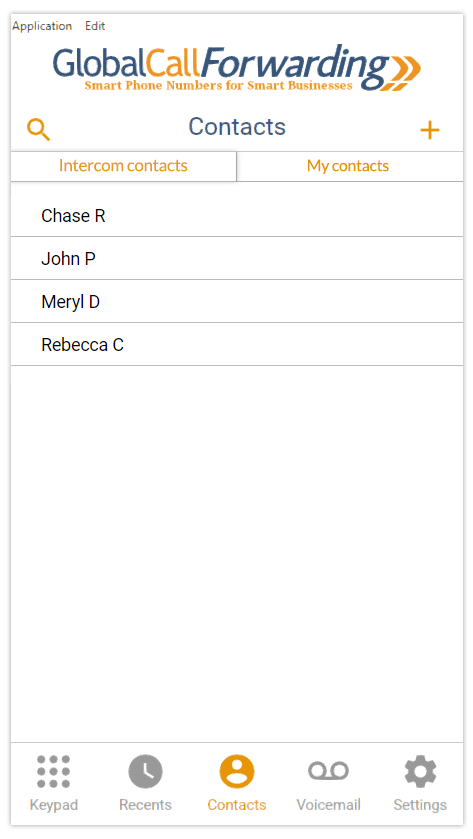
2. Find and click the number or contact you wish to call, and Call.
Option 2: You can use the GCF click-to-dial extension, allowing you to directly click and call the phone numbers that appear in the help desk software.
1. Click here to activate the GCF Chrome extension.
2. Once the extension is activated, it will automatically connect with the GCF Softphone app.
3. Within the help desk, you’ll find a click-to-dial button next to all phone numbers. Simply, click on the button to dial the desired number or contact.
4. This will prompt the softphone dial pad to open up. Click on the Call button to place the call.
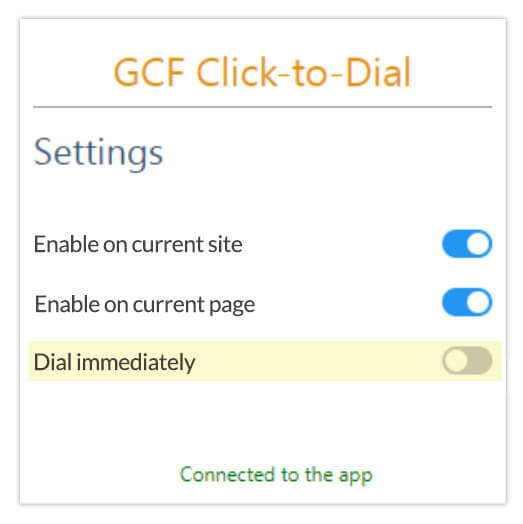
Alternatively, you can have the Dial immediately setting turned on in the extension settings. This way, when you click the call button, the call is placed through the softphone directly, without asking you to click Call.