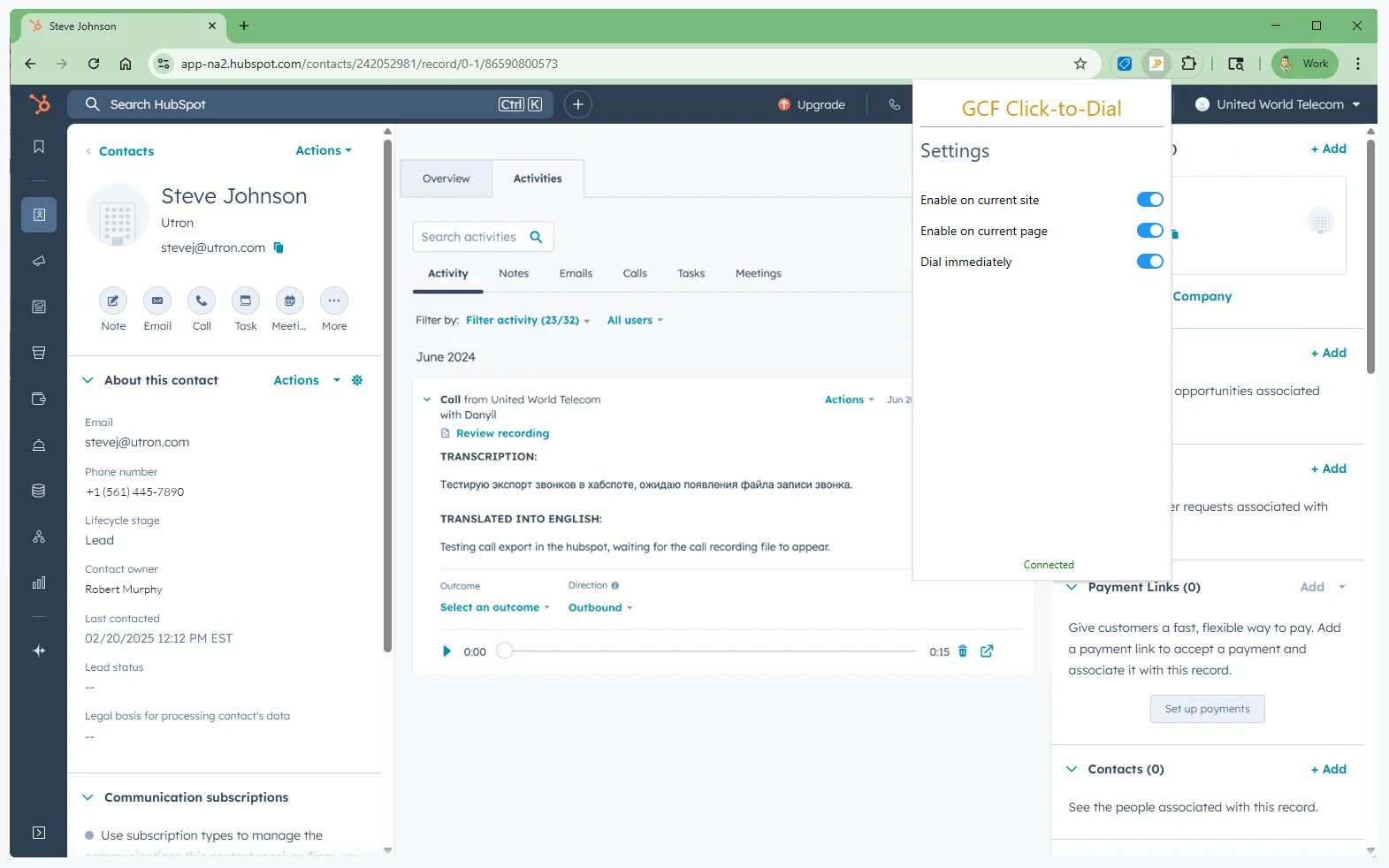With the HubSpot Softphone extension, you can use your Global Call Forwarding Softphone within your HubSpot CRM pages to make and receive phone calls.
Note: This HubSpot CRM extension only works if:
- You are an existing customer of Global Call Forwarding
- Have an active Outbound Calling plan and PIN, and
- Have activated the option for HubSpot Softphone integration (license) within the control panel.
- New users can add the HubSpot softphone integration to their GCF service for a $10/month fee per user.
- New users have a 30-day free trial from the date of initial activation for each line.
- This integration works with the Microsoft Store version of the GCF softphone for Windows PCs.
- This integration can be activated and canceled at any time from the account control panel.
Learn more about the benefits of the HubSpot phone integration here.
How to Set up HubSpot Softphone CRM Integration
To activate the option for HubSpot CRM Softphone integration in your Global Call Forwarding account, follow the below steps:
1. Download GCF Softphone on your preferred device. Here are the links:
Below, we will use our Windows Softphone app as an example for how to activate the integration through our apps.
Start by downloading the GCF Softphone from the Microsoft Store, on your Windows computer.
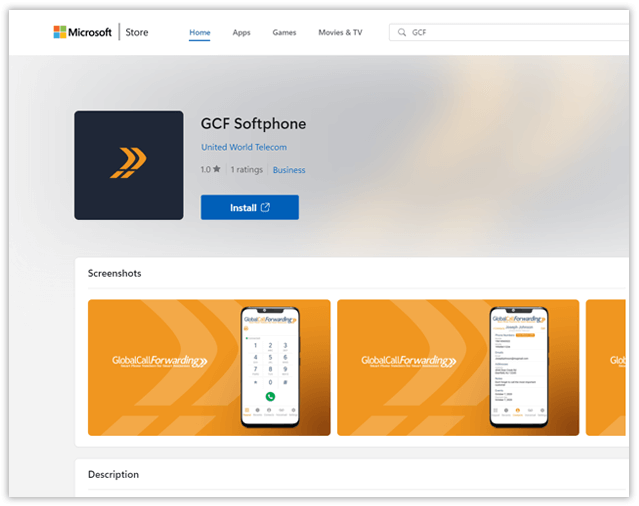
2. Log in to your Global Call Forwarding control panel with your email and password.
3. In the Services menu on the left, click on the Integrations option or click here to open the Integrations page.
4. Find the HubSpot Softphone Integration and click Activate. During this activation, you will be asked to select your desired outbound line for this integration.

Important: Before you leave, make a note of your selected Outbound Lines’ User IDs (see below).
You will need this information and the outbound line’s Password (more information below) to connect Hubspot and Global Call Forwarding.

5. Click Continue, and Agree and Activate.
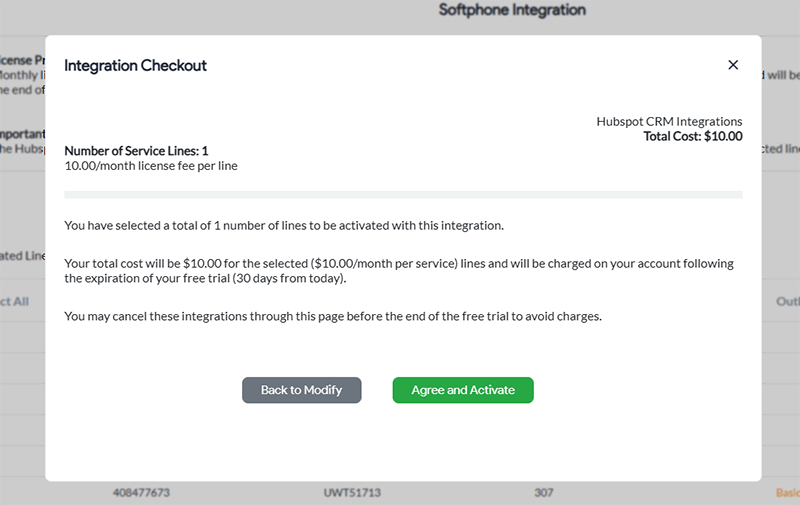
6. Now, go to Outbound Calling and click on the outbound line’s Settings (the one you wish to integrate) to find the password.
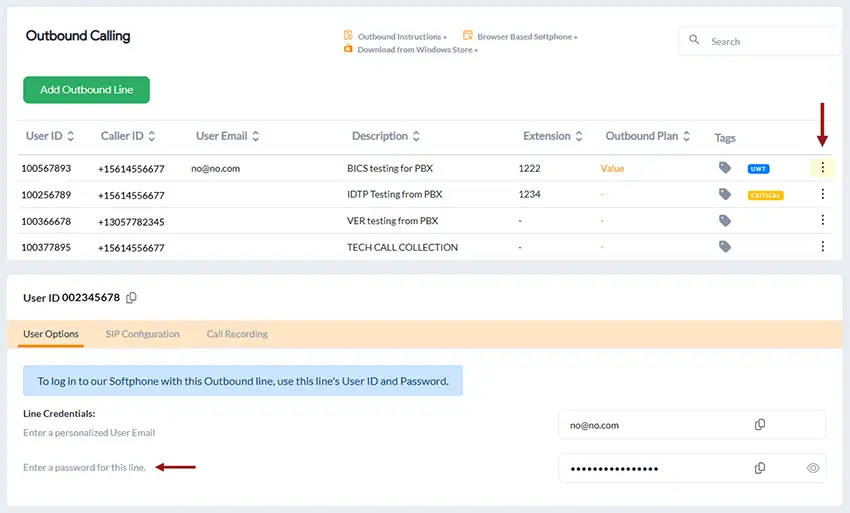
7. hen, open your GCF Softphone desktop application and log in with your Global Call Forwarding Outbound Lines’ credentials — the relevant UserIDs / PINs and passwords you selected in step 4.
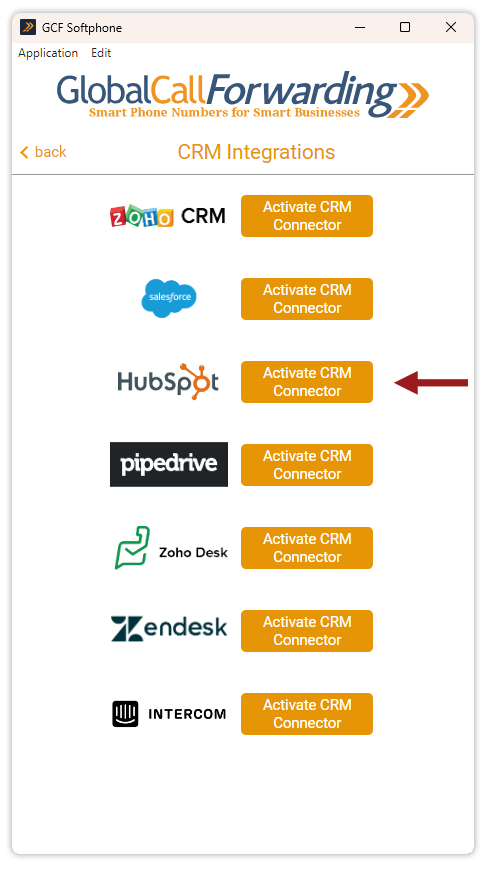
8. A new window will open up. Log in with your HubSpot credentials.
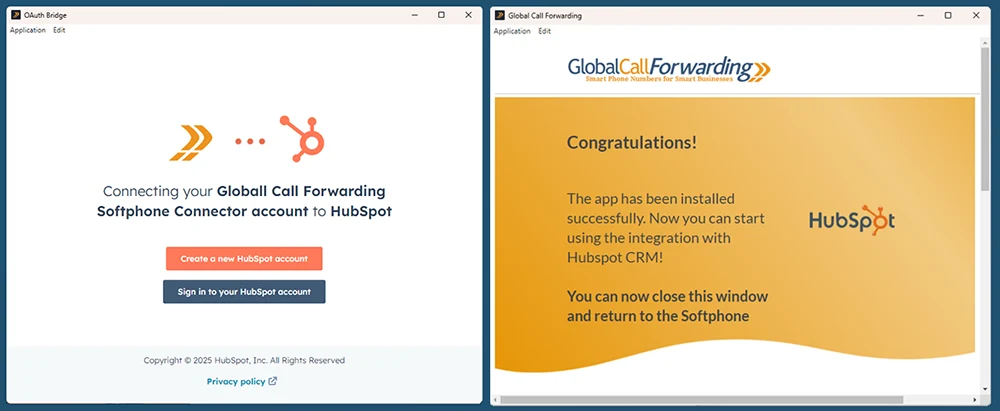
9. Open your CRM page and start using the softphone.
How to Use the GCF Softphone with HubSpot
Users can make calls in two ways using the GCF Softphone within HubSpot:
Option 1: Make and receive calls directly from the GCF Softphone.
1. Open the Contacts within the softphone. Here you will see both HubSpot contacts and GCF contacts listed. This automatically updates and syncs.

2. Find and click the number or contact you wish to call, and Call.
3. To receive inbound calls within the Softphone app, you will set ‘Forward all calls to’ the Outbound line UserID you log in to the softphone with. Follow the below steps:
- In the control panel, go to My Phone Numbers.
- Click on your desired inbound phone line or the Settings icon.
- Then, go to the Call Forwarding tab and the Basic sub-tab.
- Here, under ‘Forward all calls to,’ enter “sip:” followed by your selected Outbound line’s user ID (see step 1). Example: “sip:UserID.”
- Make sure you select the radio icon under Basic to switch the forwarding rule
- Click Save Changes.
Option 2: Use the GCF Click-to-Dial extension, allowing you to directly click and call the phone numbers that appear in the CRM.
1. Click here to activate the GCF Chrome extension.
2. Once the extension is activated, it will automatically connect with the GCF Softphone app.
3. Within the CRM, you’ll find a click-to-dial button next to all phone numbers. Simply, click on the button to dial the desired number or contact.
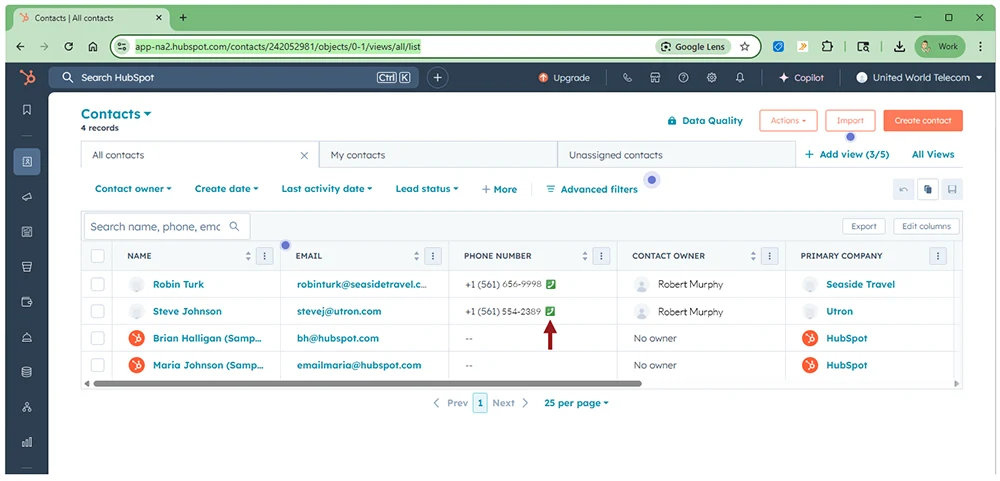
4. This will prompt the softphone dial pad to open up. Click on the Call button to place the call.
Alternatively, you can have the Dial immediately setting turned on in the extension settings. This way, when you click the call button, the call is placed through the softphone directly, without asking you to click Call.
Note: If the call rings but doesn’t connect, the SIP socket might have disconnected. To resolve this, in the Softphone, go to Settings, scroll down to Advanced settings and then under Currently connected server, change the preferred server to the US, then click Save.
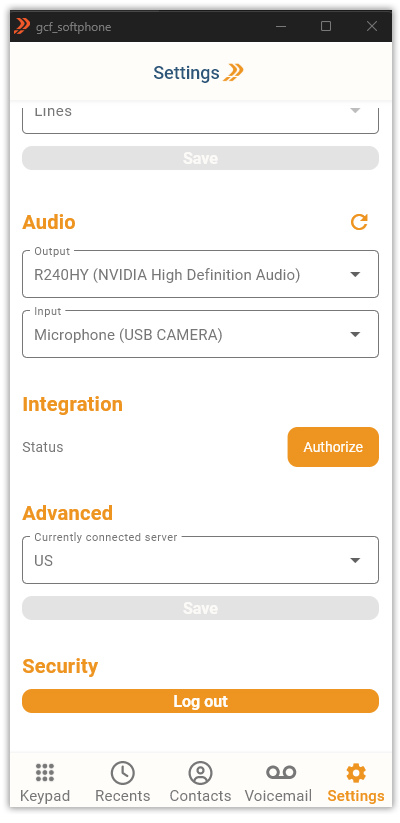
If you have Call Recording or AI Insights activated with us, you will also be able to see recordings and transcripts of your call in HubSpot.