Connect the GCF Softphone app with leading CRM platforms and enjoy features like automatic data sync, click-to-call, and more. We offer the following CRM and help desk voice integrations:
Native softphone integration within the platform:
- Zoho
- Salesforce
- Zendesk
Connector integrations with:
- Zoho Desk
- HubSpot
- Pipedrive
- Intercom
- GoHighLevel
- Gorgias
You can find individual instructions for each CRM or help desk here.
Connect and set up our voice integrations from any of our GCF softphone apps:
- GCF Softphone for Windows
- GCF Softphone for Android
- GCF Softphone for iOS Apple
- GCF Softphone for macOS
Activate CRM Integrations in GCF Softphone Apps
Here’s a rough idea of how to set up these integrations from the GCF softphone apps:
1. Log in to your control panel.
2. Go to Integrations from the left menu.
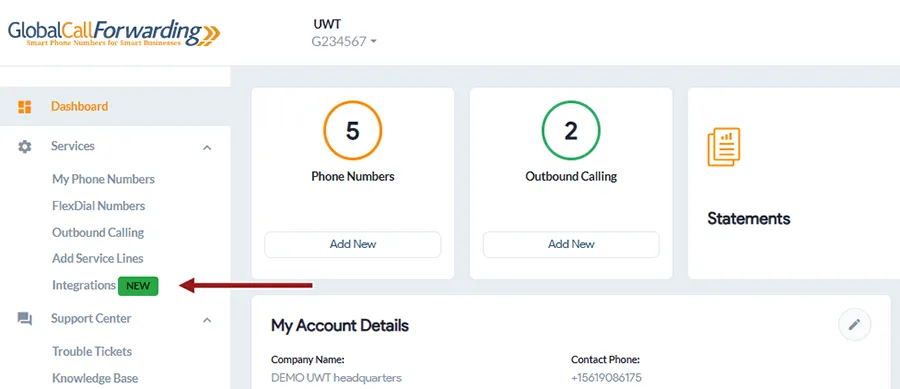
3. Click on the Activate button for your preferred CRM or help desk platform (e.g., Zoho, Salesforce, HubSpot).
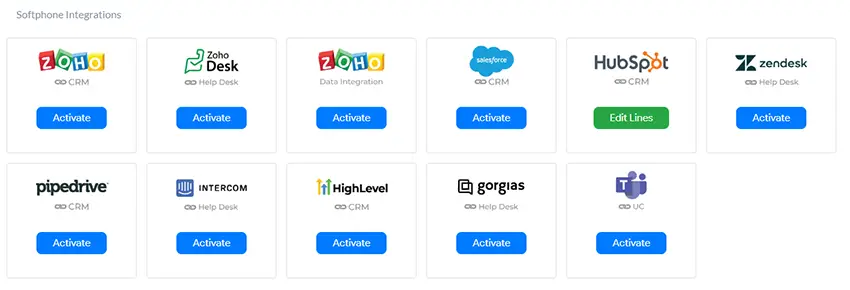
4. You will need to select which inbound and outbound lines to add to this integration. You will be able to make and receive calls via these lines in the softphone app.
Important: Make a note of the User IDs of these selected lines. You will need this information and the outbound line’s password (more information below) to complete the activation on the CRM platform’s end.
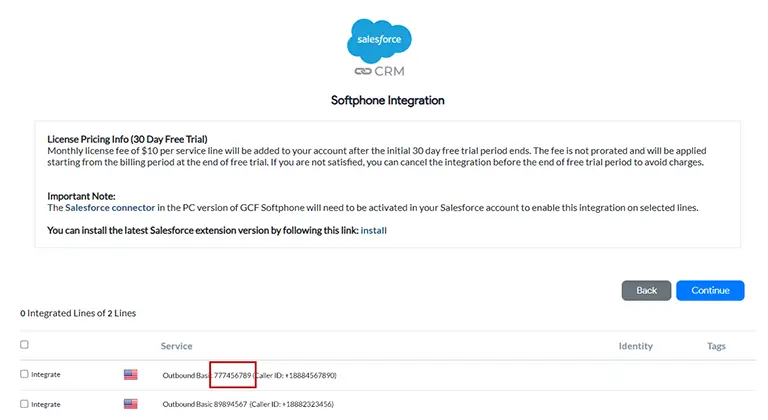
5. Click Continue, and Agree and Activate.
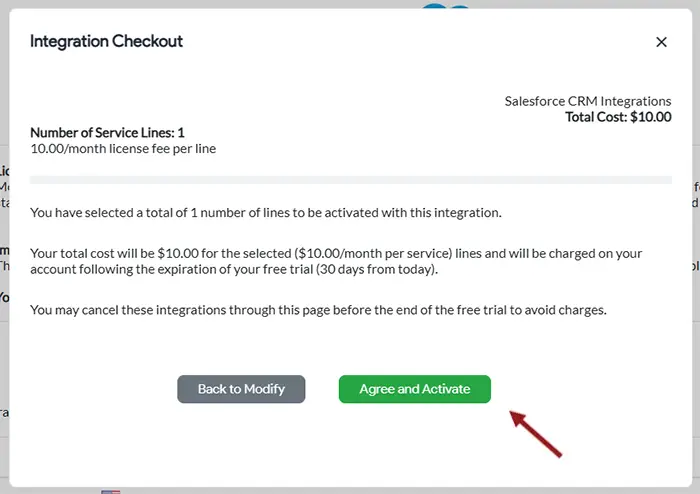
6. Now, go to Outbound Calling and click on the outbound line’s Settings (the one you wish to integrate) to find the password.
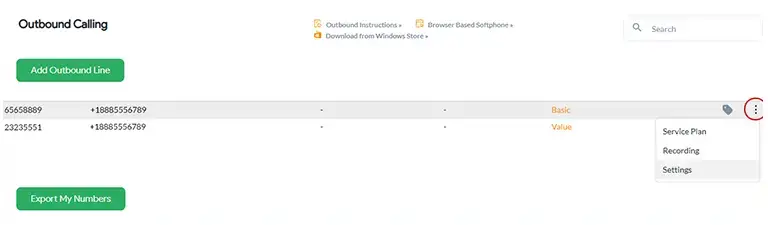
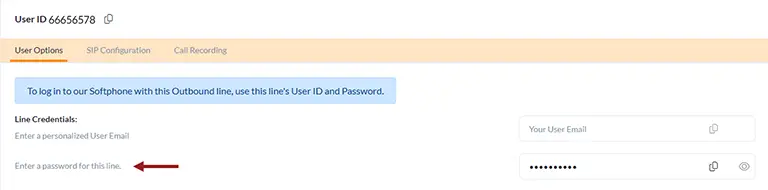
7. a) Now, on the CRM or help desk platform’s end, you will need to enter the outbound line credentials (User ID and password) to set up the integration. Once logged in and connected, you can use the softphone within the CRM or alongside (depending on the integration activated).
Important Note: With Zoho, Salesforce, and Zendesk integrations, you can access and use the softphone directly within the CRM pages – like in this Zoho CRM example:
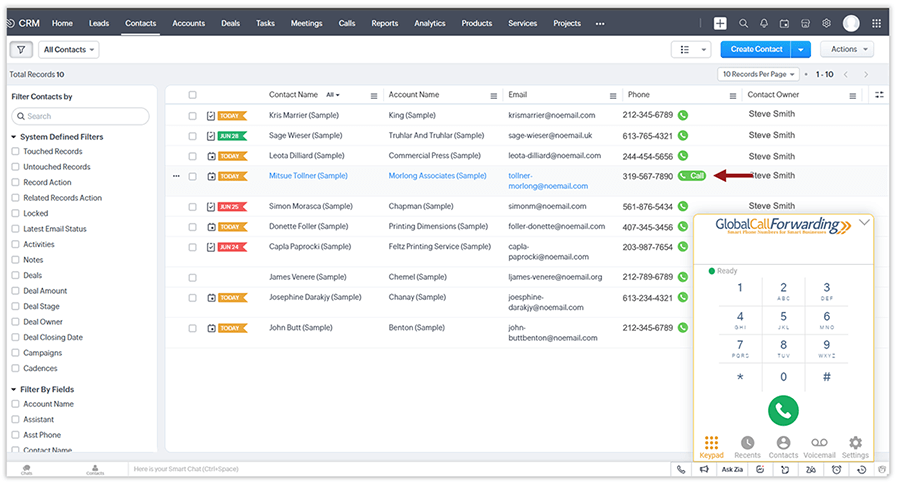
7. b) With all other connector integrations like HubSpot, Intercom, Zoho Desk, etc., you will need the GCF Softphone app to connect and manage calls (see image below).
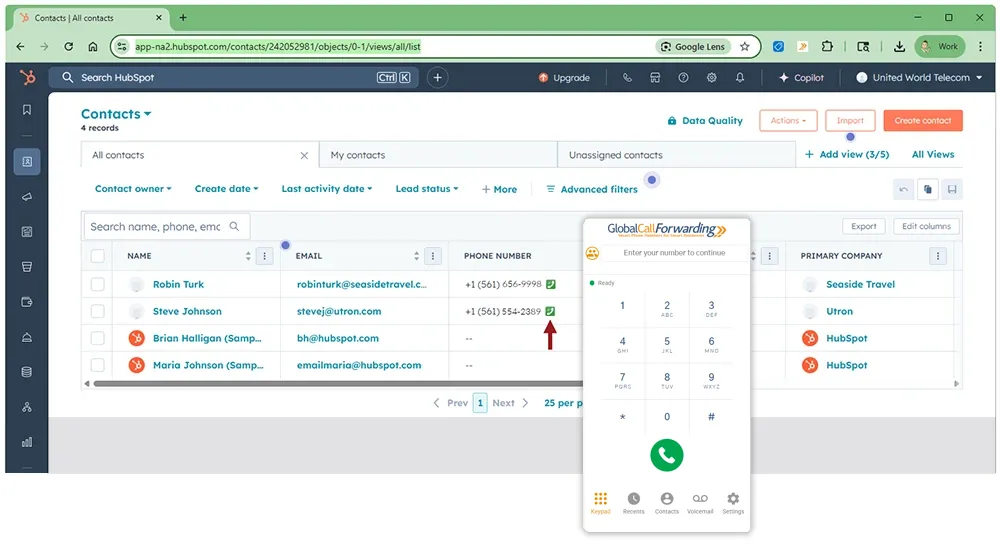
You can find more information about these connector integrations in their individual guides.
Here’s a general overview of how to connect and use them.
Steps 1–6, up to Agree and Activate, are the same as outlined above.
8. After accepting the terms and clicking Agree and Activate, open your GCF Softphone app and log in using the Outbound Lines’ credentials (User IDs/PINs and passwords) you selected earlier when activating the integration from the control panel.
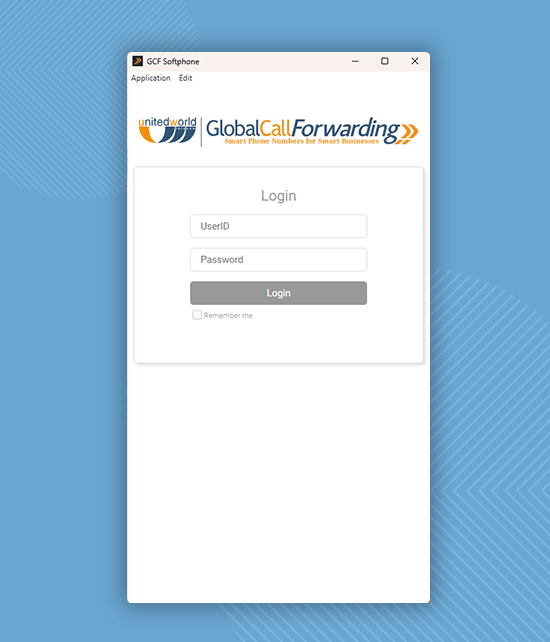
9. Click on Settings, then go to CRM Integrations, and select Activate CRM Connector for HubSpot or your desired platform.
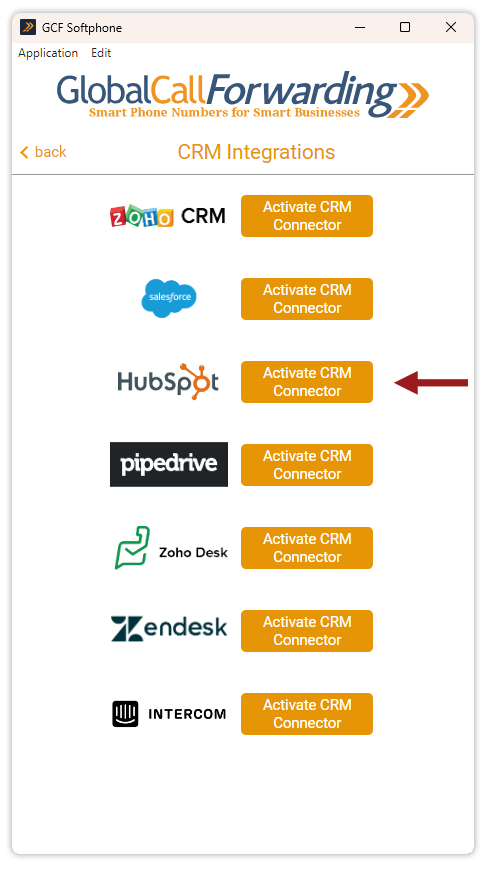
10. A new window will appear. Log in using that platform’s credentials. Here’s an example with HubSpot:
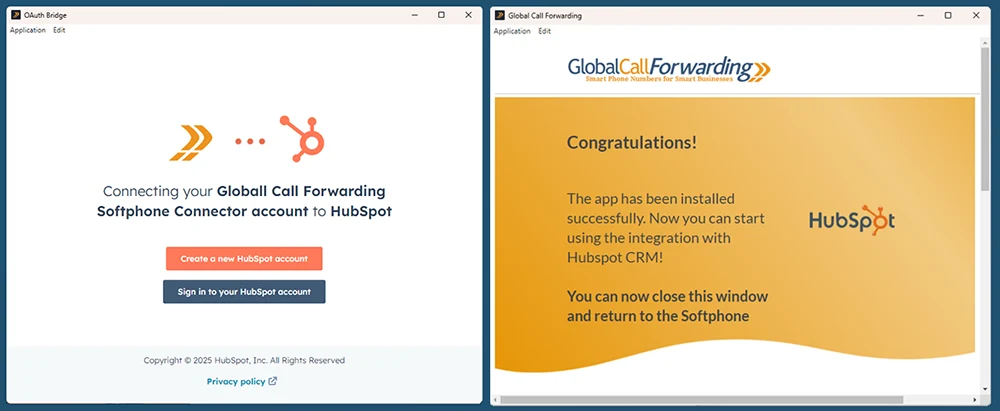
11. There may be 2-3 more steps for connecting the two platforms. You can find more information in our guides or by connecting with your account manager.
12. Once both platforms are connected, you can open your CRM platform to start making calls with the softphone.
Users can initiate calls through the CRM using the GCF Softphone in two ways:
Option 1: Make and receive calls directly from the GCF Softphone.
- Open the Contacts section in the softphone. You’ll see both CRM contacts and GCF contacts listed, automatically synced and updated, like in this Pipedrive example.
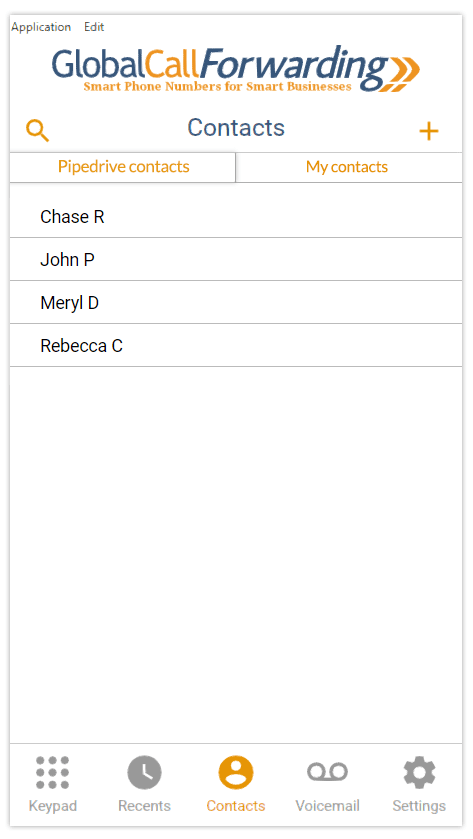
2. Click on the number or contact you’d like to call to start the call.
3. To receive inbound calls in the Softphone app, set the ‘Forward all calls to’ field to the same Outbound Line User ID you use to log in to the app. (Refer to the outbound calling credentials)
For softphone apps: To receive inbound calls on the softphone apps, set ‘Forward all calls to’ the Outbound line UserID you log in to the softphone with.
For the integrations: To receive inbound calls on the softphone integration, set ‘Forward all calls to’ the Outbound line UserID you have set up the integration with.
Option 2: Use the GCF Click-to-Dial extension to instantly call phone numbers by clicking them directly within your CRM.
1. Click here to activate the GCF Chrome extension.
2. Once the extension is activated, it will automatically link to your GCF Softphone app. This works best with our Windows desktop app.
3. In your CRM, a click-to-dial button will appear next to each phone number—just click the button to instantly dial the contact.
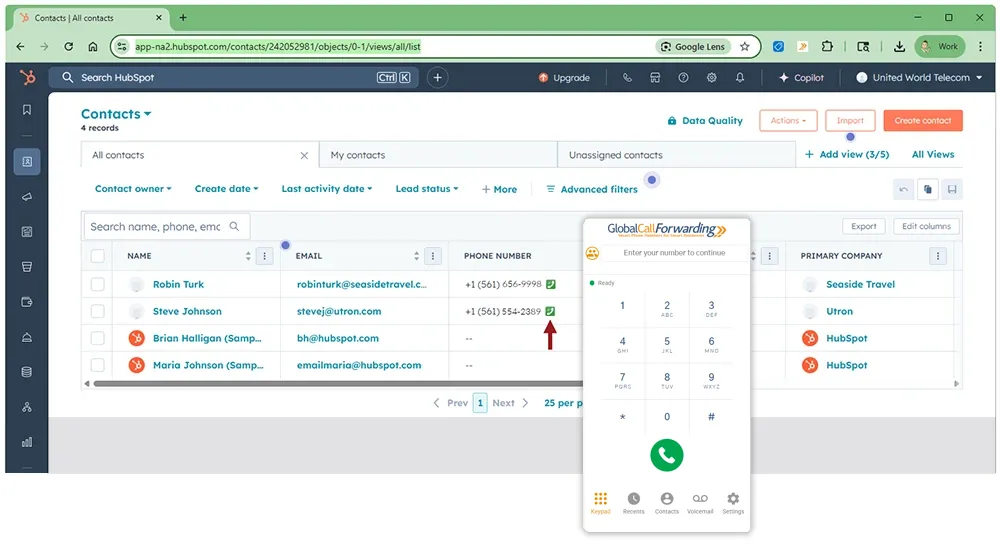
4. This will open the softphone dial pad. Click the Call button to initiate the call.
Alternatively, you can enable the Dial Immediately setting in the extension preferences. With this turned on, clicking the call button will instantly place the call through the softphone—no additional confirmation needed.