Business Hours & After Hours Routing
Business hours and after-hours routing use time-based routing technology to define specific time zone-based schedules for each of your phone numbers. You can configure business hours (e.g., Monday to Friday, 9 AM to 5 PM) and set IVR rules to manage how incoming calls are handled both during and outside these hours.
How to Set up Business Hours Routing
To configure business hours and after-hours routing, follow these steps in your control panel:
1. Log in to your control panel.
2. Select My Phone Numbers from the menu on the left side of the dashboard.
3. Click the Settings icon next to the phone number you want to update. ![]()
4. Underneath Call Forwarding, hover over Advanced Routing (⚪). To switch to Advanced Routing from Basic Forwarding, click the icon so it is selected (🔵), indicating that your call forwarding is set to Advanced Routing.
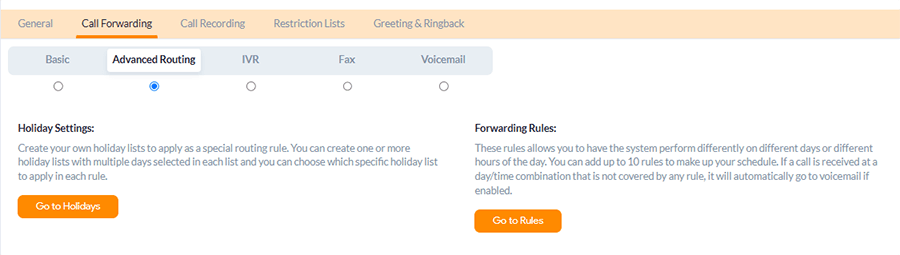
5. In the Forwarding Rules section, select Go to Rules.
6. When the Rule List page opens, click Create New Rule to get started.
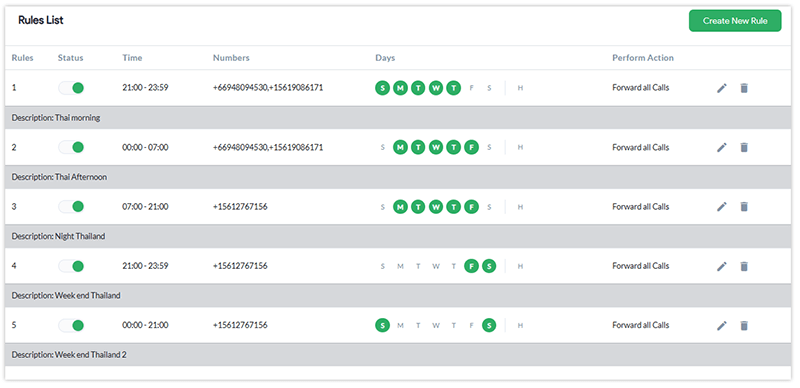
7. Enter a Description, choose the days of the week under On These Days, and set the Start and End Dates along with the desired time Interval.
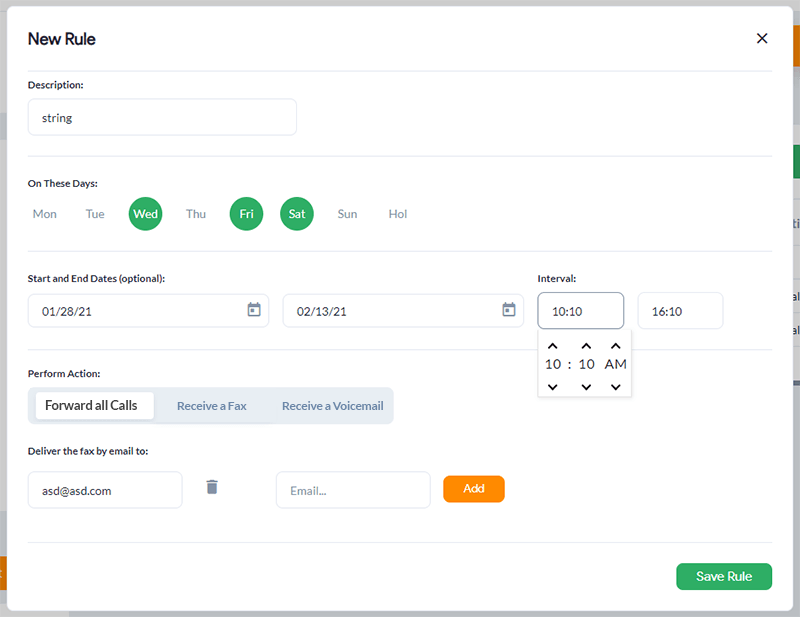
If your business operates from 9:00 a.m. to 5:00 p.m., you can set up different routing rules for calls that arrive after 5:00 p.m.
8. Choose how to handle after-hours calls:
- Forward all Calls to a different number or location
- Send calls directly to Voicemail
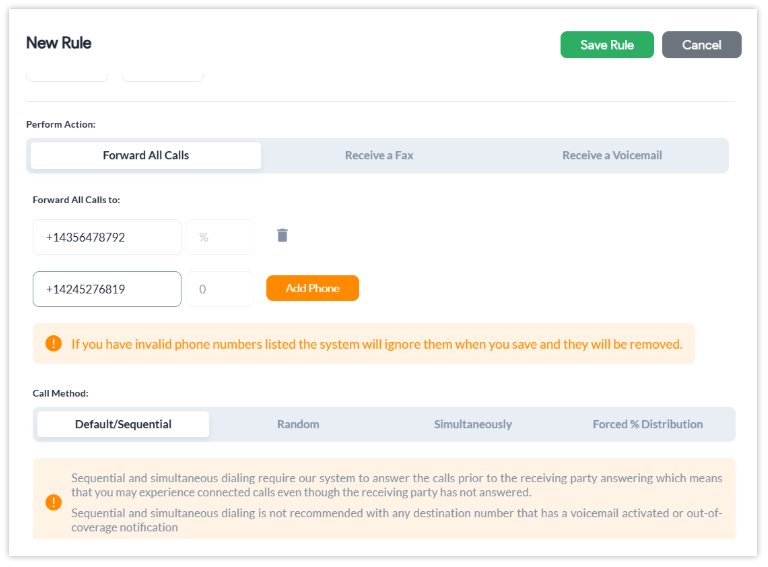
To send calls to a different number or location: Add phone numbers under Forward all Calls for individuals or teams available to take after-hours calls.
Then, select the Call Method:
- Sequential – rings numbers one after the other
- Random – rings a randomly selected number
- Simultaneous – rings all numbers at the same time.
9. Click Save Rule, and changes will take effect based on the chosen time zone.