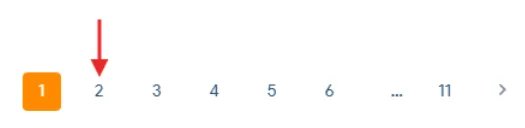Need to download multiple call recordings at once? Our bulk download feature lets you quickly export several recordings as individual audio files in just a few clicks.
Whether you’re archiving conversations, sharing recordings with your team, or conducting internal reviews, this guide will walk you through how to download call recordings in bulk—saving you time and effort.
Make sure you have activated Call Recording for your desired phone lines.
Click here to simply view and listen to recordings.
1. Log in to your control panel. Go to Custom Reports from the left sidebar in the control panel.
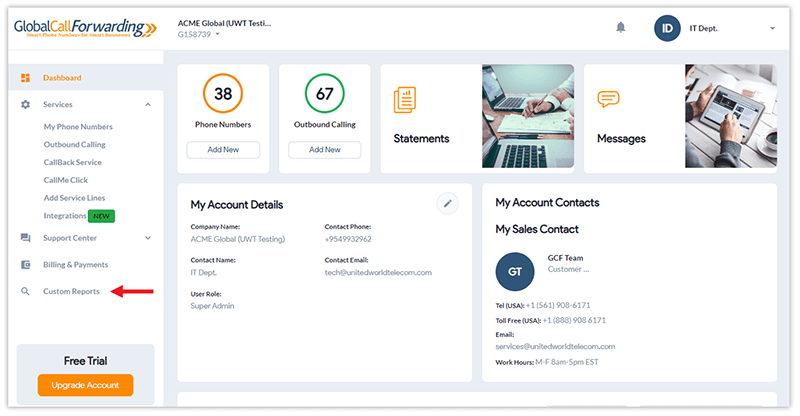
2. Our Custom Reports feature here lets you filter the reports to get more customized data:
- Enter a time frame in the fields provided.
- Select specific inbound and/or outbound phone lines.
- Choose desired phone number tags.

3. Click on Display Report and then Download Recordings.
Your browser may prompt a permission request to download multiple files. Click Ok to get started. It will take a few minutes to download all the recordings on this page.
Note, this will only download recordings on this page. Scroll down and go to the next page to download all recordings on that next page, and so on.