Phone Number Tags can help businesses easily manage phone numbers and filter call activity across inbound and outbound phone lines. Account administrators can use phone tags to:
- Organize phone lines by department or function (sales or support hotlines, help desks, inside sales hotlines, emergency hotlines, etc.).
- Filter different types of calls (IT calls, critical calls, etc.)
- Manage calls by location, office, or region (APAC, EMEA, LatAm, etc.).
How to Add Phone Tags to Inbound and Outbound Phone Lines
1. Log in to your control panel and open up the Dashboard
2. To tag inbound phone lines, click on My Phone Numbers in the menu on the left side. To tag outbound phone lines, click on Outbound Calling instead.
3. Then, click the tag icon. ![]() Here, you can Manage Tags or Add tags. Choose a color to go with your tag.
Here, you can Manage Tags or Add tags. Choose a color to go with your tag.
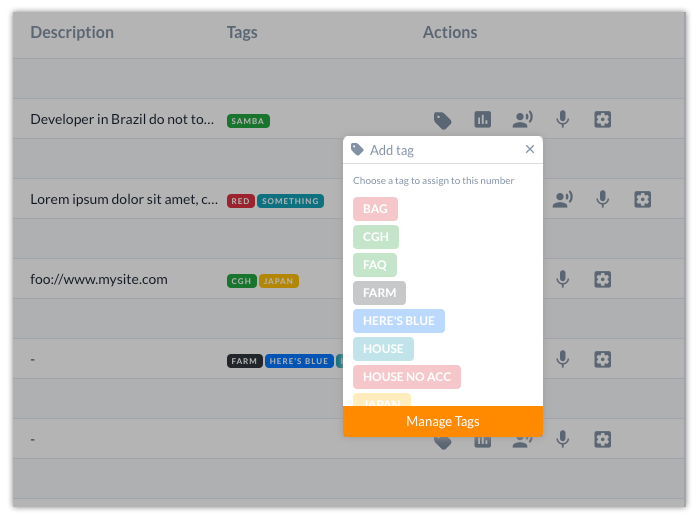
4. You can add tags to every inbound and outbound phone line.
How to Use Phone Number Tags in Custom Reports and AI Call Insights
1) Filter Custom Reports with Phone Number Tags
To generate custom call activity reports for tagged phone lines,
1. Go to Custom Reports from the left sidebar in the control panel.
2. Here, you can filter the reports to get more customized data:
a) Enter a time frame in the fields provided.
b) Choose desired phone number tags.
c) Uncheck the Completed Only checkbox to see missed call metrics.
When ready, click Display Report or Download Report.
2) Filter AI Insights with Phone Number Tags
1. Go to AI Insights from the left sidebar in the control panel.
2. Here, you can filter the reports to get more customized data:
a) Enter a time frame and duration needed in the fields provided.
b) Choose desired tags.
c) Choose desired sentiment(s).
When ready, click Display Report.