The Call Summaries feature enables quick insights into business phone calls by summarizing each transcribed call.
By using call summaries, managers, administrators, and individual contributors can understand call transcripts at a glance by viewing a summary of the call. The call summary consists of a few sentences summarizing each call’s contents.
Call summaries can be found within the AI Insights tab in your control panel.
How to Set Up and View Call Summary?
To get started with our call summary feature, AI Insights must be enabled within your account. Call summaries are included with the AI Insights feature and can be accessed for each line with AI enabled.
1. Click My Phone Numbers from the left-hand side of the dashboard.
2. Click on the Recording icon for the service line that you would like to record calls.
3. You will first need to activate Call Recording. Toggle the menu option to the right from Status Off to Status On.
4. Then, turn on the AI Insights – Basic. This includes Call Transcription, Call Summary, and Sentiment Analysis.
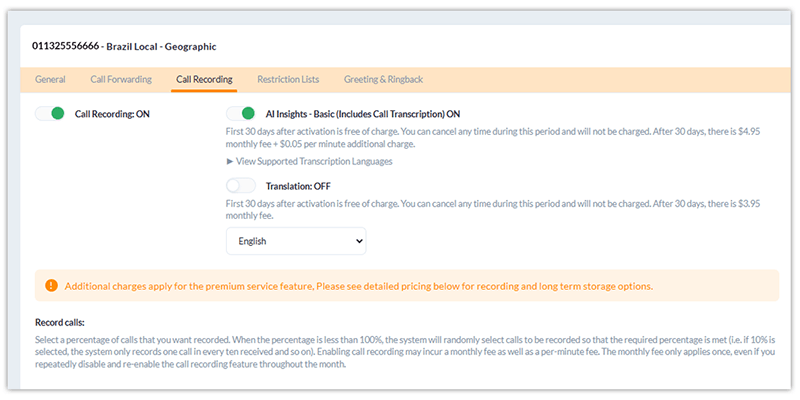
Note: You can also add Call Translation below to automatically translate call transcriptions into your desired language.
5. Click Save Changes to confirm your request.
You will now have access to the AI Insights tab in the left-hand menu.
How To View Call Summaries From The AI Insights Dashboard
Follow these instructions to view call summaries from the AI Insights Dashboard:
- Click AI Insights on the left navigation bar.
- Choose the line where you’d like to view call summaries and apply relevant filters.
- Click on Display Report.
- Click on Summary in the Activity column to view the call summary.
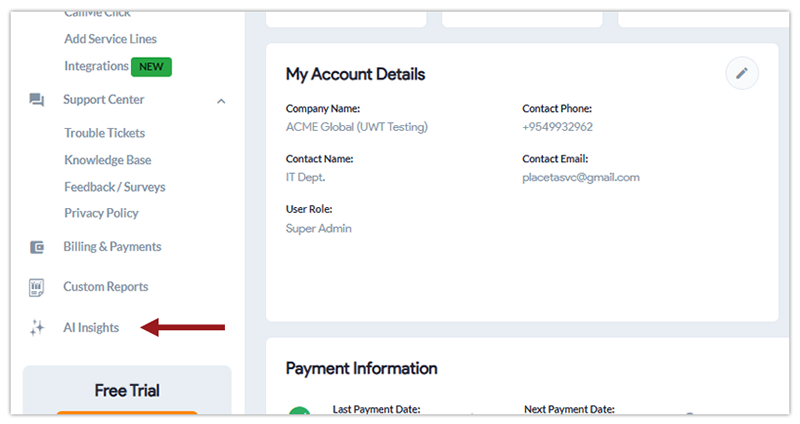
Have questions? Contact your account manager today or chat with us online.
FAQs
- Why can’t I see summaries for all my calls?
You will only see call summaries after the AI Insights and Call Recording features have been activated. Call summaries are only available for lines with call recording and AI Insights enabled.