With the Zoho-GCF Softphone integration, you can use your Global Call Forwarding Softphone within your Zoho CRM pages to make and receive phone calls.
Note: This Zoho CRM extension only works if:
- You are an existing customer of Global Call Forwarding
- Have an active Outbound Calling plan and PIN, and
- Have activated the option for Zoho Softphone integration (license) within the control panel.
- New users can add the Zoho softphone integration to their GCF service for a $10/month fee per user.
- New users have a 30-day free trial from the date of initial activation for each line.
- This integration works with the Microsoft Store version of the GCF softphone for Windows PCs.
- This integration can be activated and canceled at any time from the account control panel.
Learn more about the benefits of the Zoho integration here.
How to Set up Zoho Softphone CRM Integration
To activate the option for Zoho CRM Softphone integration in your Global Call Forwarding account, follow the below steps:
1. Log in to your control panel with your email and password.
2. In the Services menu on the left, click on the Integrations option.
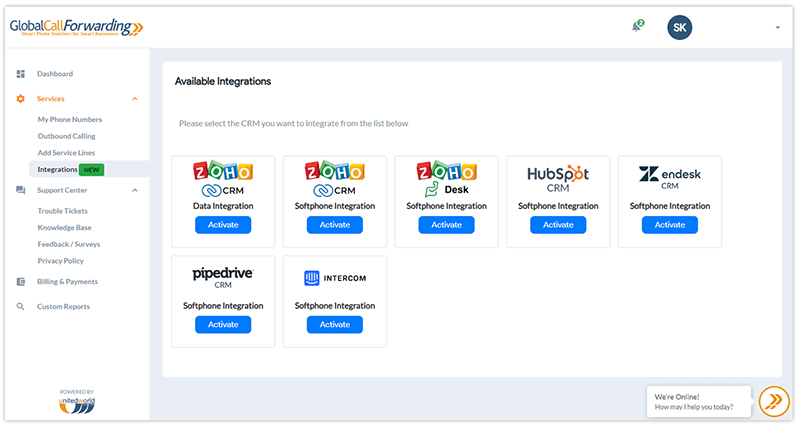
3. Find the Zoho CRM Softphone and click on Activate.
4. You must choose the PINs (User IDs) you would like to integrate with Zoho and click Continue.
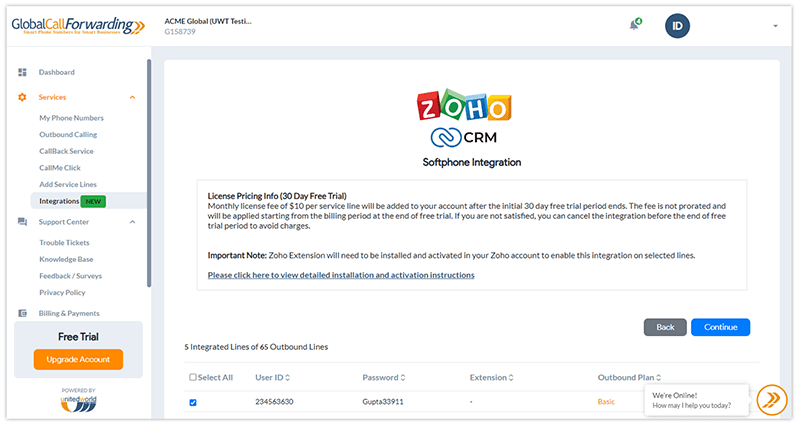
Before you leave, make a note of your Outbound Lines’ User IDs/PINs and Passwords (see below). You will need this information to connect Zoho CRM and Global Call Forwarding.
5. Agree to the Terms and Activate.
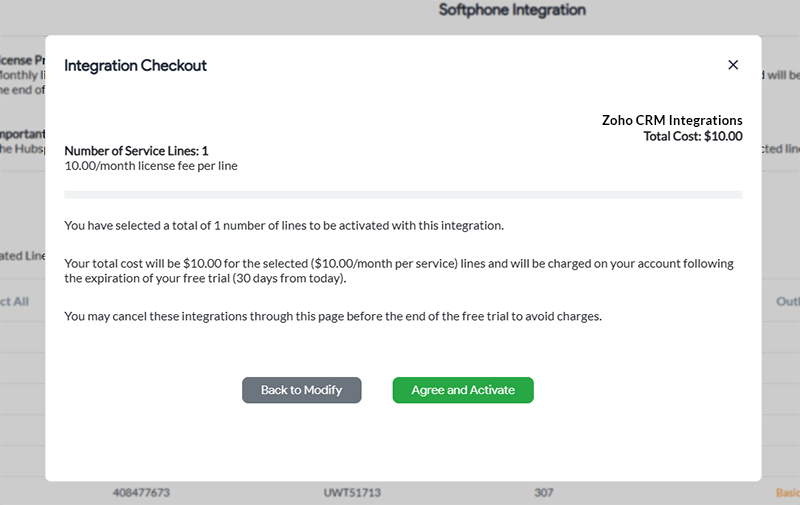
Now, each user selected must go to their Zoho CRM and install the GCF Softphone extension:
a) Log in to your Zoho account.
b) Go to Zoho CRM marketplace. Search and install the Global Call Forwarding Softphone for Zoho CRM.
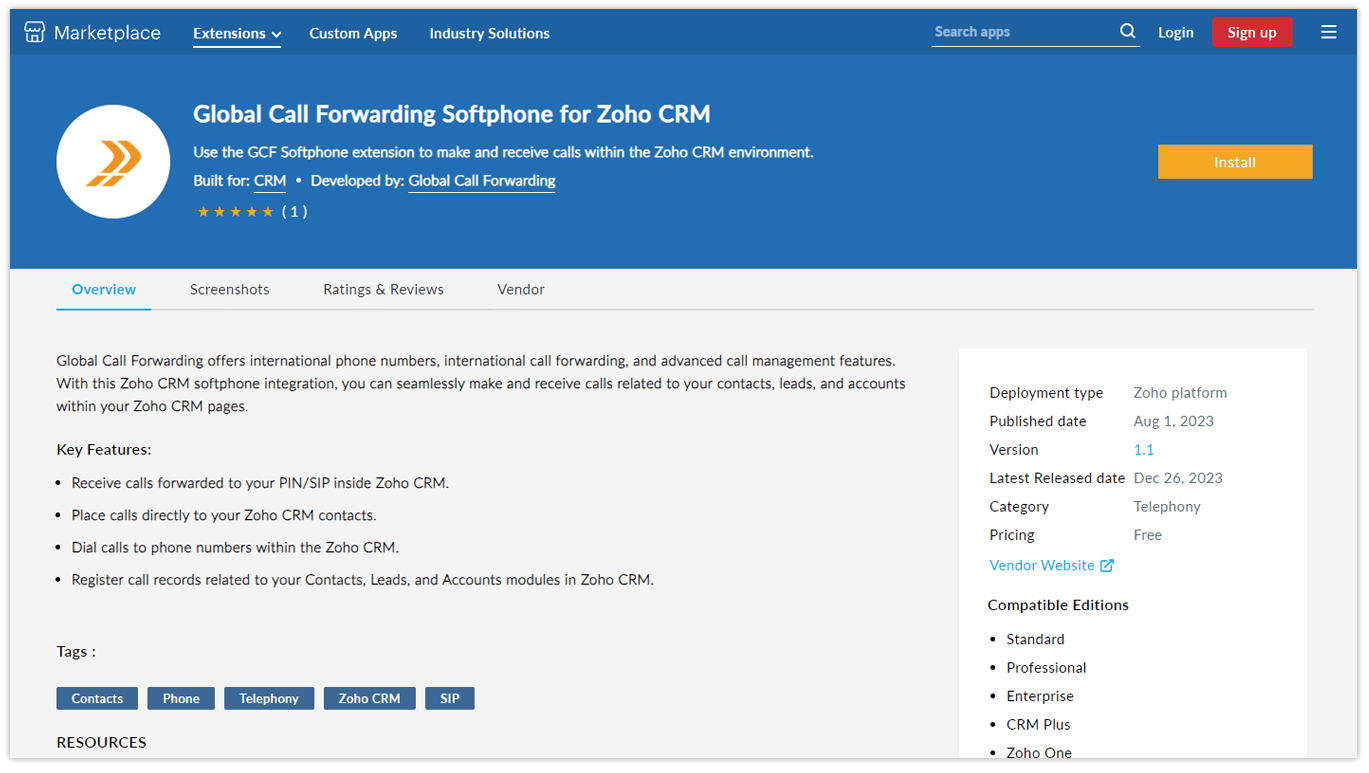
How to Use the GCF Softphone within Zoho
After the installation is completed, return to your Zoho CRM Home page.
1. Here, you’ll see a phone icon on the bottom right. When you click this, the GCF Softphone will pop up.
2. Log in with your Global Call Forwarding Outbound Lines’ credentials — the relevant UserIDs / PINs and passwords you selected in step 4.
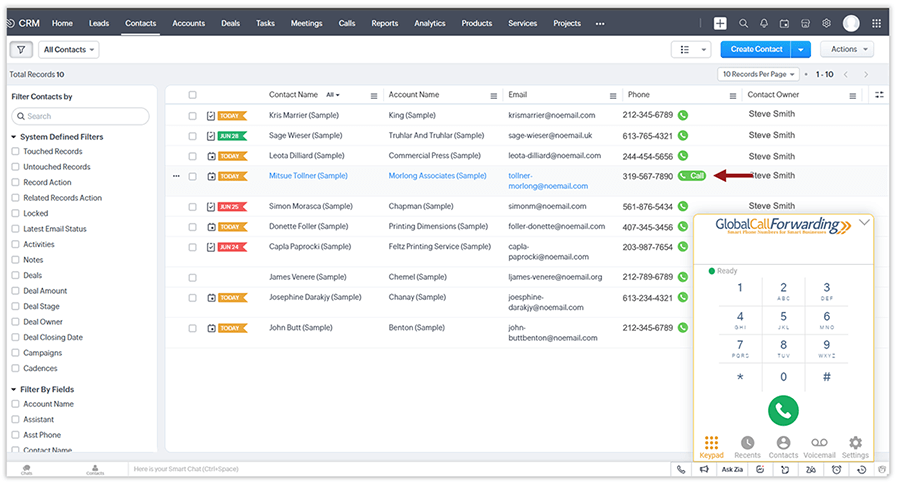
3. You can now dial calls from the softphone or simply click on the green ‘phone’ icons beside every contact’s phone number to instantly place a call to that number using your softphone extension.
Familiarize yourself with the softphone in our How to Use the GCF Softphone guide.