Attended call transfer is a web dialer feature that enables a user to relocate a telephone call to another user by pressing a button. Here are the steps to do so:
1. You will need to assign Extension and Username to available agents so they are listed. To set this up, log in to the Control Panel. Go to the desired Outbound Calling line and click on the Settings icon. Under User Options, enter User Info (Username) and User Extension and click Save Changes below.
2. After logging in to your GCF softphone or web dialer, to transfer a connected call, click the Person icon in the top-left corner.
3. The available users will appear with a green circle next to their name. Click the transfer icon on the right side of the user that you would like to transfer the call to.
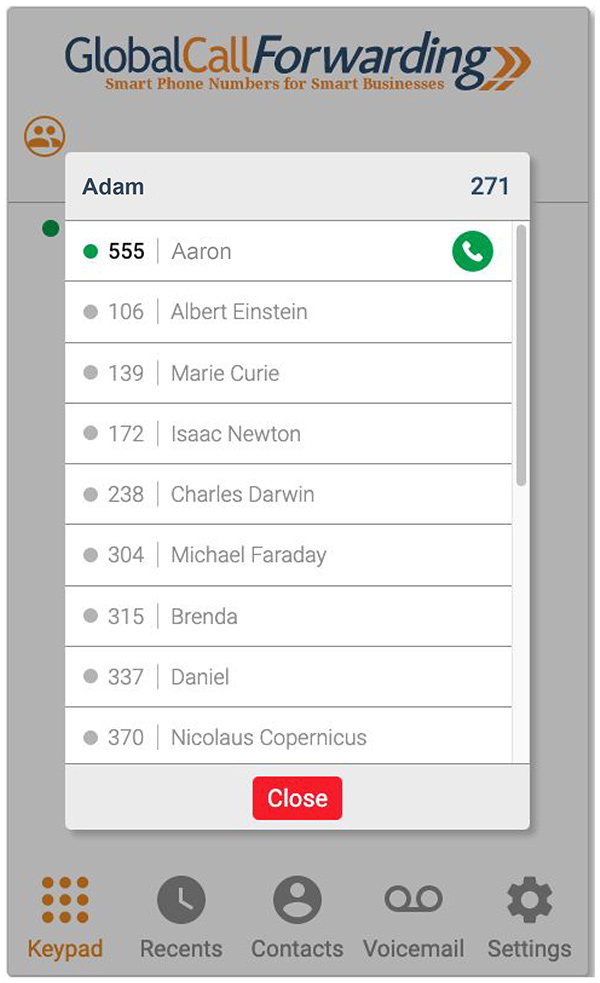
4. You will have two options: Call Merge and Call Transfer.
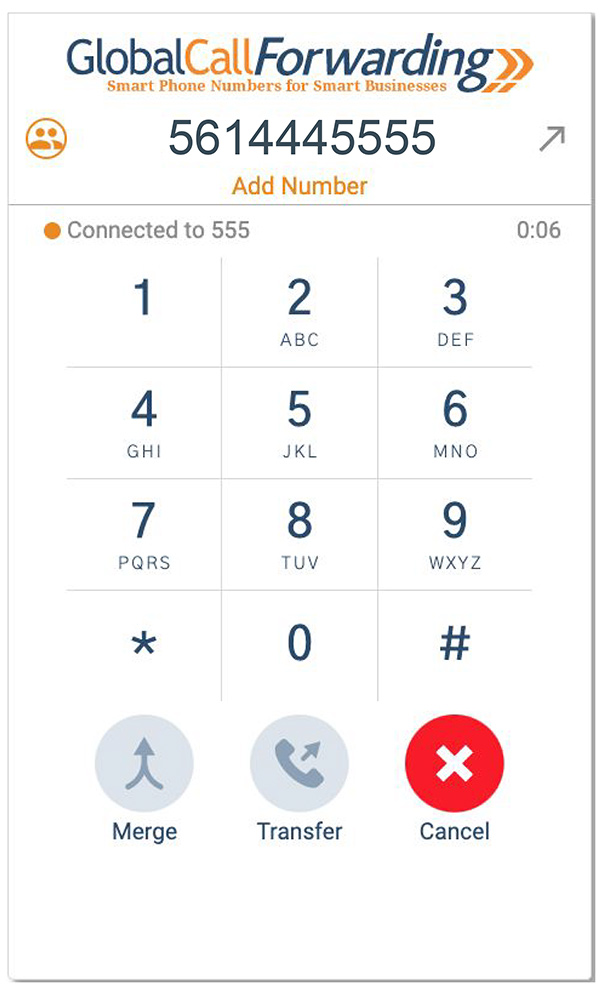
The merge feature will initiate a three-way conference call, while call transfer will simply transfer the call to another extension.
Note that you cannot transfer calls to external devices; transfers are only possible to available users/agents within the GCF network.