Holiday routing is a call management feature that lets you redirect all inbound calls during specific holidays or designated periods.
You can forward these calls to alternate destinations, such as:
- Your personal phone number
- Remote team members
- Outsourced support services
- Voicemail, and more.
This ensures your customers and prospects continue to receive support, even when your leading teams are unavailable.
How to Set Up Holiday Routing
1. Sign in to your control panel.
2. Under Services, click on My Phone Numbers, located in the page’s left-hand menu.
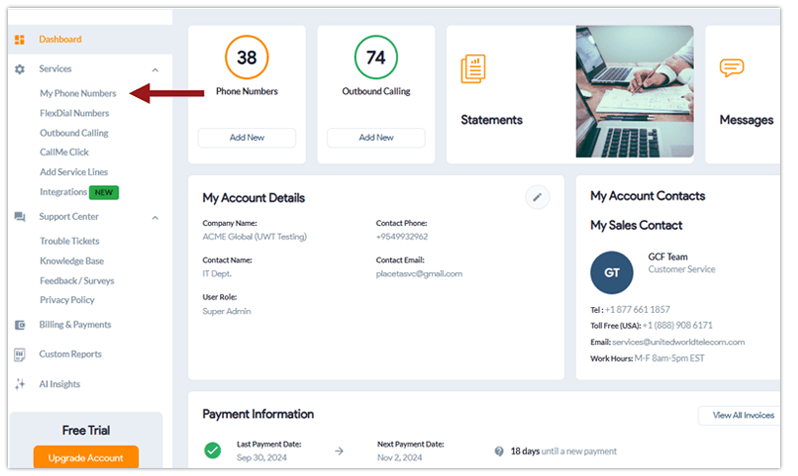
3. Go to the Settings located under the 3 dots on the far right of the line you want to edit.
4. Underneath Call Forwarding, hover over Advanced Routing (⚪). To switch to Advanced Routing from Basic Forwarding, click the icon so it is selected (🔵), indicating that your call forwarding is set to Advanced Routing.
5. Navigate to Holiday Settings and select Go to Holidays.
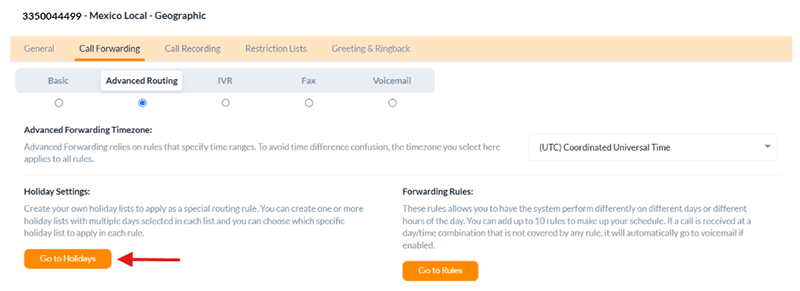
6. Click the green box in the right corner to Create a New Holiday List.
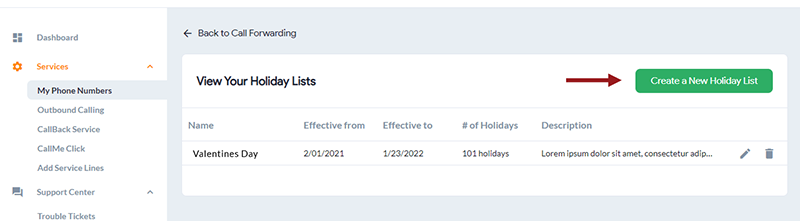
7. Now start adding the Name of Your Holiday List and the Description. You can set up multiple lists for different holidays.
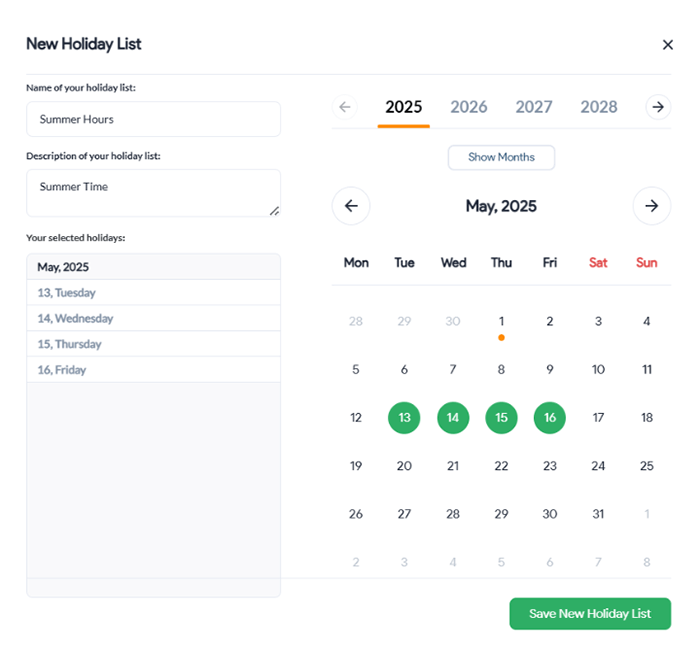
8. Then, click Save New Holiday List.
9. Now, go back to Advanced Routing and click Go to Rules.
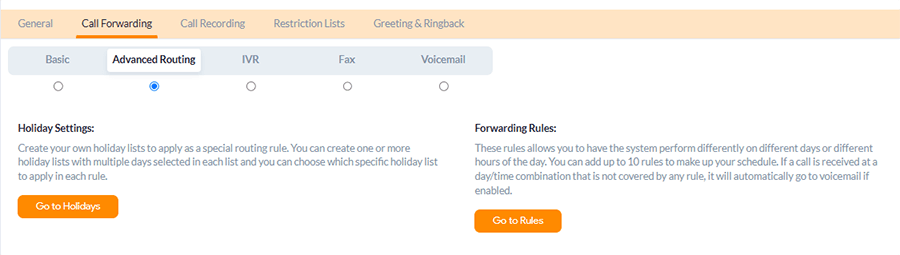
10. Click Create New Rule.
11. Add a Description and select the desired Holiday List from the dropdown box on the right-hand side, along with the desired time Interval.
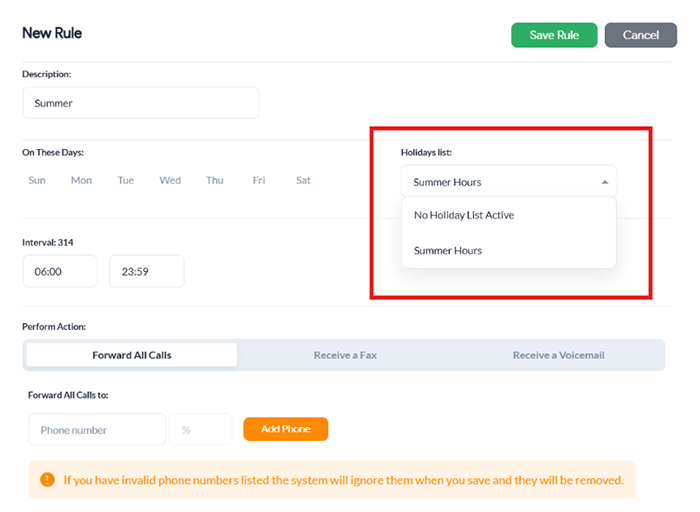
12. Then, add the necessary routing rules for this particular holiday list:
To route to a different location or phone number, add phone numbers under Forward all Calls and select the Call Method. Otherwise, you can send calls during this time to Voicemail.
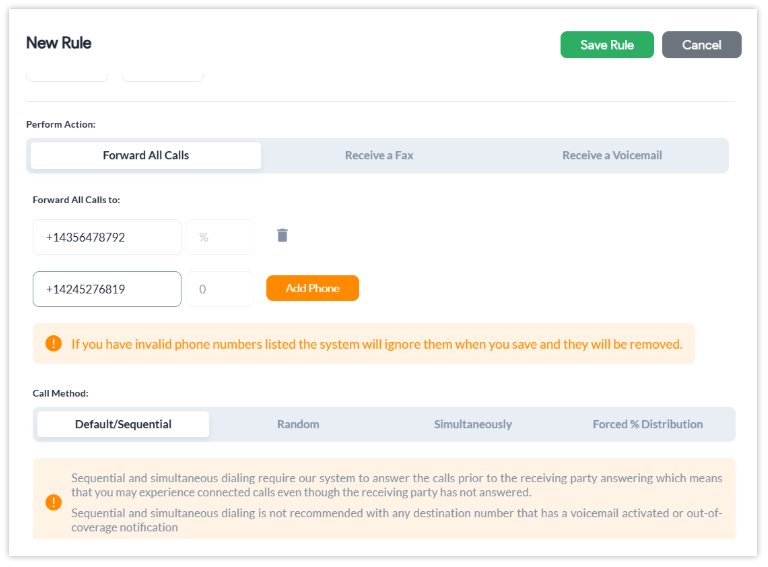
13. Click Save Rule and view the changes.