Important note: Our Odoo integration is currently under development; we will provide an update soon.
With our Odoo CRM VoIP integration, you can use your GCF Softphone within your Odoo CRM pages to make and receive phone calls.
Note: This Odoo CRM extension only works if:
- You are an existing customer of Global Call Forwarding
- Have an active Outbound Calling plan and PIN, and
- Have activated the option for Odoo Softphone integration (license) within the control panel.
- New users can add the Odoo softphone integration to their GCF service for a $10/month fee per user.
- New users have a 30-day free trial from the date of initial activation for each line.
- This integration works with the Microsoft Store version of the GCF softphone for Windows PCs.
- This integration can be activated and canceled at any time from the account control panel.
How to Set up Odoo Softphone CRM Integration
To activate the option for Odoo CRM Softphone integration in your Global Call Forwarding account, follow the below steps:
1. Download GCF Softphone on your preferred device. Here are the links:
Below, we will use our Windows Softphone app as an example for how to activate the integration through our apps.
Start by downloading the GCF Softphone from the Microsoft Store, on your Windows computer.
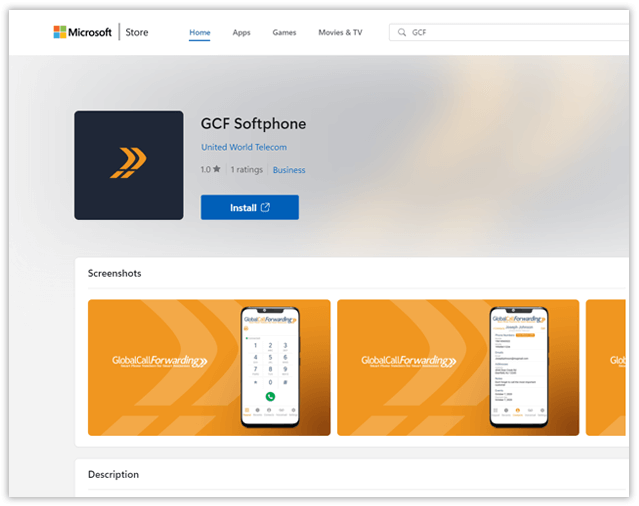
2. Log in to your Global Call Forwarding control panel with your email and password.
3. In the Services menu on the left, click on the Integrations option.
4. Find the Odoo Softphone Integration and click Activate. During this activation, you will be asked to select your desired outbound line for this integration.
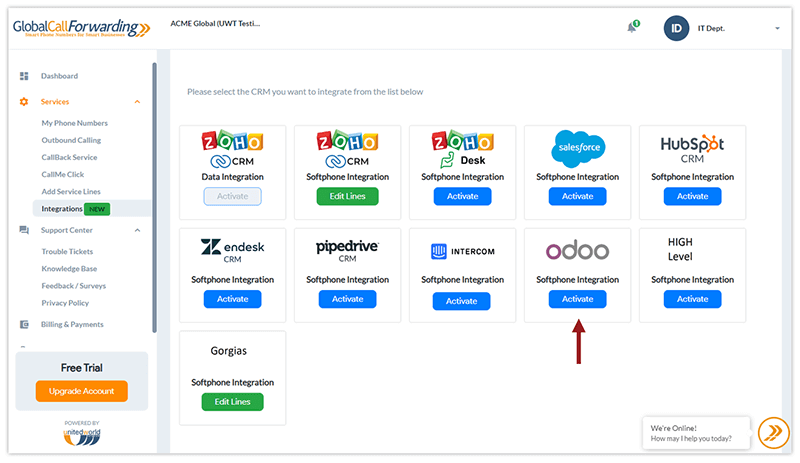
Before you leave, make a note of your Outbound Lines’ User IDs/PINs and Passwords. You will need this information to connect Odoo and Global Call Forwarding.

5. Agree to the Terms and Activate.
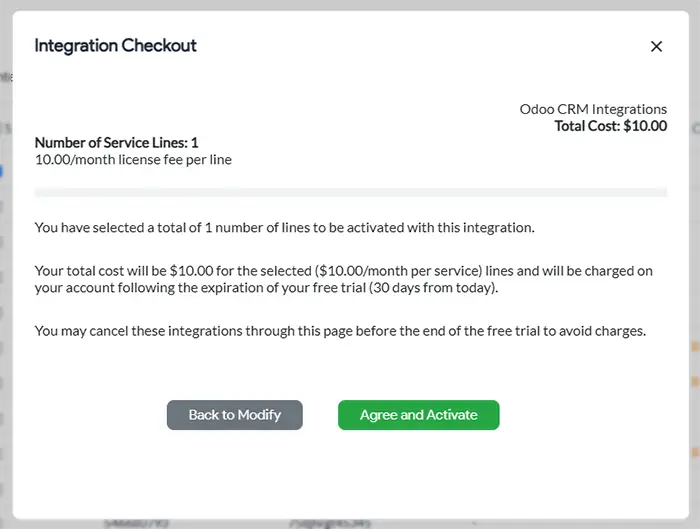
6. Then, open your GCF Softphone desktop application and log in with your Global Call Forwarding Outbound Lines’ credentials — the relevant UserIDs / PINs and passwords you selected in step 4.
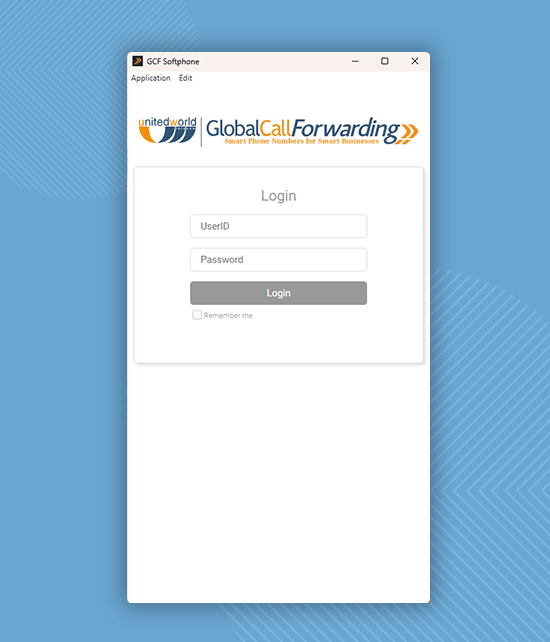
7. Click Settings and CRM Integrations, and click on Activate CRM Connector for Odoo.
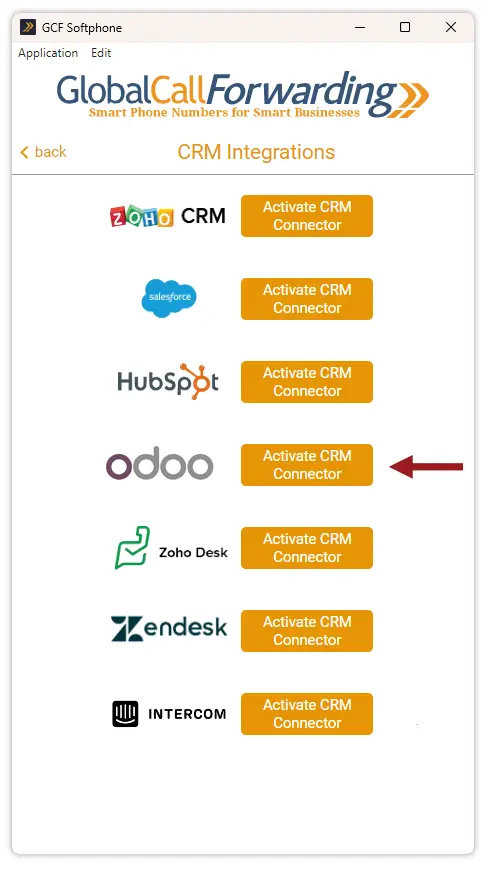
8. A new window will open up. Log in with your Odoo credentials.
9. Open your CRM page and start using the softphone.
How to Use the GCF Softphone with Odoo
Users can make calls in two ways using the GCF Softphone within Odoo:
Option 1: Call directly from the GCF Softphone.
1. Open the Contacts within the softphone. Here you will see both Odoo contacts and GCF contacts listed. This automatically updates and syncs.
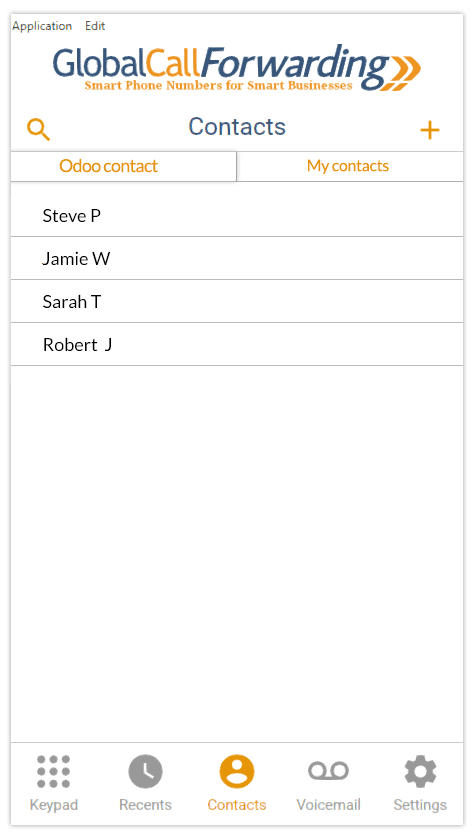
2. Find and click the number or contact you wish to call, and Call.
Option 2: You can use the GCF click-to-dial extension to directly click and call the phone numbers that appear in the CRM.
1. Click here to activate the GCF Chrome extension.
2. Once the extension is activated, it will automatically connect with the GCF Softphone app.
3. Within the CRM, you’ll find a click-to-dial button next to all phone numbers. Simply, click on the button to dial the desired number or contact.
4. This will prompt the softphone dial pad to open up. Click on the Call button to place the call.
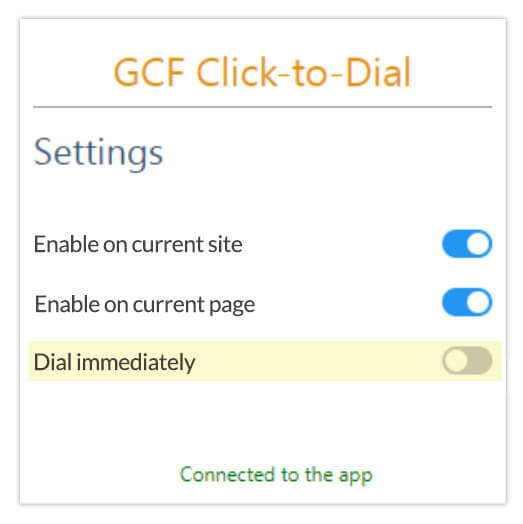
Alternatively, you can have the Dial immediately setting turned on in the extension settings. This way, when you click the call button, the call is placed through the softphone directly, without asking you to click Call.