Get enterprise-ready voice solutions by integrating Global Call Forwarding with your 3CX PBX today!
To set up, you will need your GCF SIP Information for Call Forwarding, then follow the below steps:
1. From the 3CX Management Console, select SIP Trunks > Add SIP Trunk.
2. Select the Generic option in the Select Country dropdown menu, and then choose Generic VoIP Provider or Generic SIP Trunk.
3. Enter the SIP trunk main number (+15619086171). Click OK to create and proceed to configure the SIP Trunk.
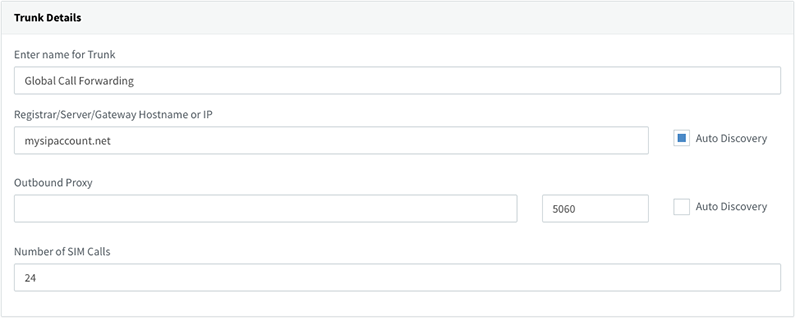
4. Enter a name for this VoIP provider account (Global Call Forwarding). Crosscheck the pre-filled Registrar/Server/Gateway Hostname or IP: mysipaccount.net
5. Specify the Number of Simultaneous Calls your provider allows: 24
6. For Type of Authentication, select IP based – enter SIP authentication ID (XXXXXXXXX) and password (XXXXX).
7. Click OK to save the trunk settings.
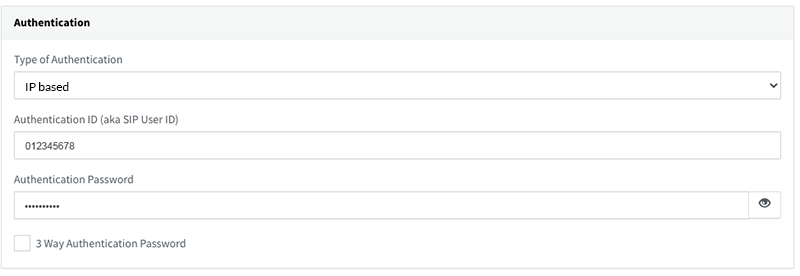
Route Calls Over SIP Trunk
Outbound rules dictate how 3CX routes outgoing calls, i.e. via different SIP trunks or gateways, based on which user or group is calling, the dialed number, or the number length. You need to create at least one outbound rule to start calling with 3CX.
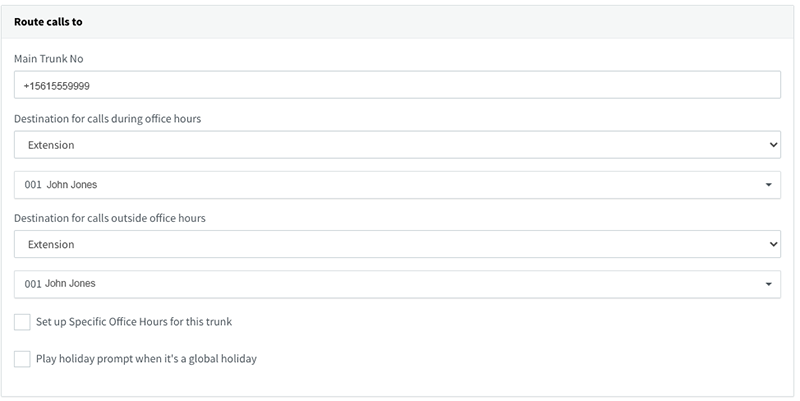
1. Go to Outbound Rules, select Add, and enter a name for the new rule.
2. Specify any matching criteria to trigger this outbound rule in the Apply this rule to these calls section.