You can easily purchase virtual phone numbers — local, toll-free, national, and mobile numbers — from United World Telecom and Global Call Forwarding. In this guide, we’ll go over:
- Buying phone numbers from the website (for new customers)
- Buying phone numbers from the control panel (for existing customers)
Want to better understand our pricing and plans? Here’s our inbound and outbound pricing guide.
How To Purchase Your Inbound Number from the Website
1. Go to our website Pricing page. In Step 1, search for your desired country. Then, select the phone number type (local, toll-free, national, or mobile numbers) and phone number from our inventory.
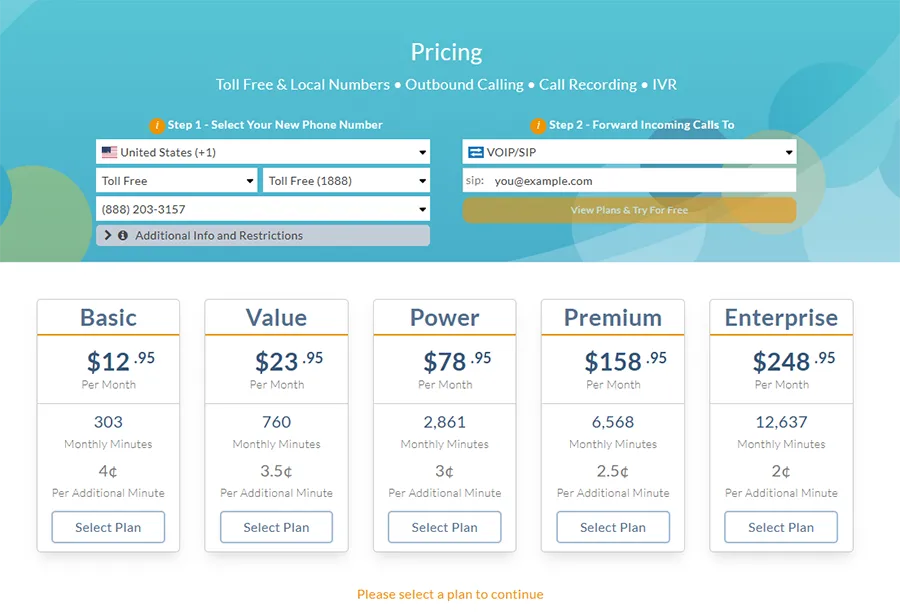
2. Next, select the plan tier best suited for your communication needs. Review the pricing and included minutes.
3. Then, enter your contact information and account type before proceeding.
4. Now, you can add premium add-ons to this phone line — Rollover Minutes, Call Recording, and Outbound Calling. Once selected, click Add to Cart.
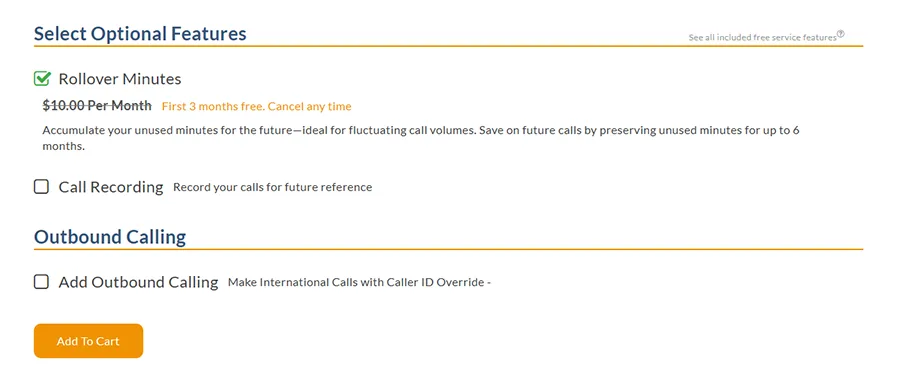
5. On the checkout page, you can review your cart, Add More Numbers, enter billing information, and submit the order.
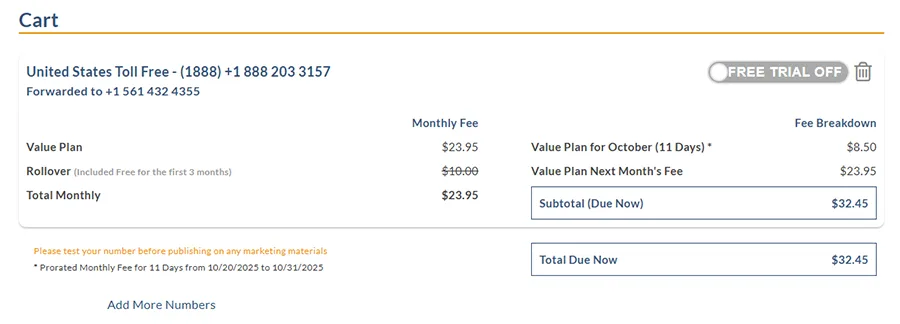
6. Once you submit the order, you will be prompted to the Confirmation page – we recommend bookmarketing it for easy access.
On this page, you can:
- Verify your email address (look for an email from us in your inbox for verification)
- Check the status of your order
- Upload documents needed to help us activate your account.
Learn more about documentation requirements:
7. Once your account is activated, you will receive login credentials to our control panel. Your new number will appear in the My Phone Numbers tab in the control panel.
Here you can configure call forwarding, routing, and other advanced features as needed.
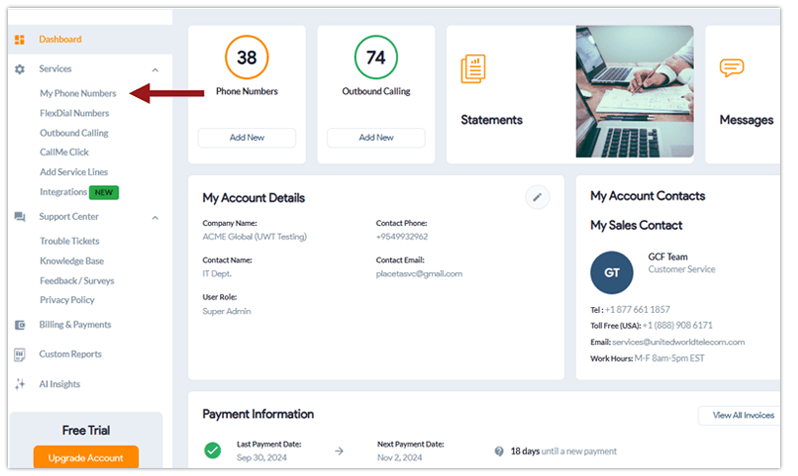
How To Purchase Your Inbound Number from Within the Control Panel
1. Log in to your control panel.
2. Click My Phone Numbers on the left-hand side of the page.
3. Click on the Add Phone Number button on the top-right side of the page.
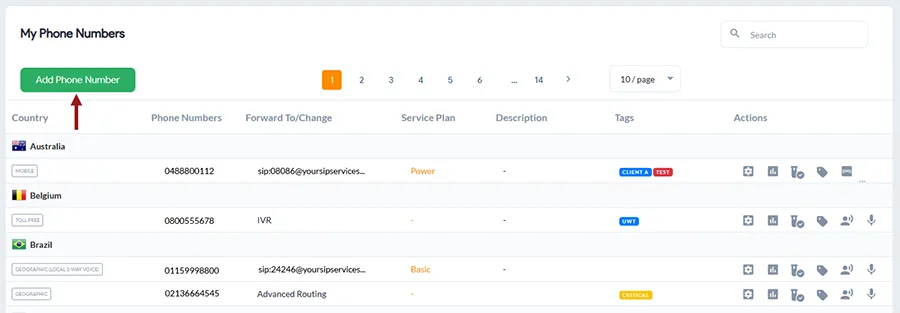
Alternatively, you can click on Add Service Lines from the left-hand panel and choose a Call Forwarding line. From there, use the phone number ordering form and follow the prompts to get a new service line.
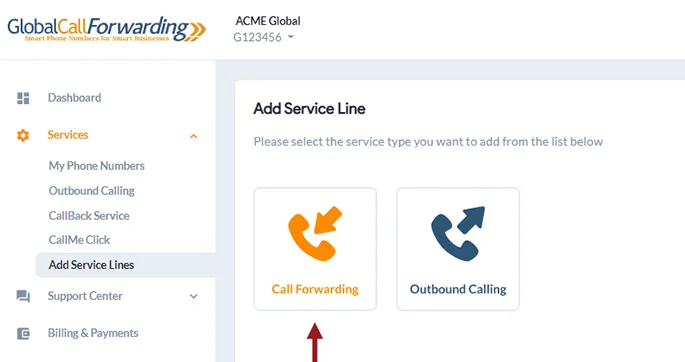
4. Using the form on this page, you can select the number you would like to purchase.
5. From the left dialog box, Select Your New Phone Number, select the country for your desired number.

6. Next, select the type of virtual phone number you want for your business. Choose from local, toll free, national, or mobile numbers available for this country. Pick the prefix and number available.
7. Then, enter where you want calls forwarded in the right dialog box Forward Incoming Calls To.
8. Next, review plans and pricing for this number.
9. Scroll down to add optional features such as Rollover Minutes, Call Recording, and Outbound Calling.
10. Click Add to Cart.
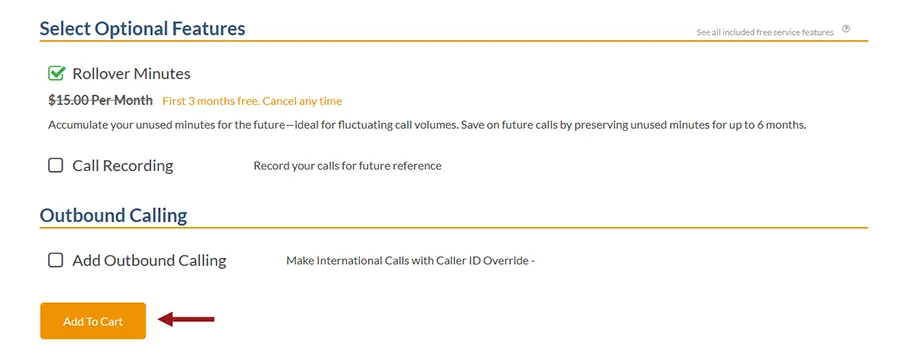
11. On the Checkout page, review your cart. Here you can choose to Add More Numbers or Submit Order.
