Find Me Follow Me combines two powerful call routing strategies: “Find Me” and “Follow Me.”
The “Find Me” component directs incoming calls to your specified location such as your office, smartphone, remote team, etc. Meanwhile, “Follow Me” forwards calls to multiple phones, either ringing simultaneously or sequentially, making you accessible across several devices.
Together, they automatically direct incoming calls to your specified destinations and devices, ensuring that your teams receive calls, irrespective of their location.
You can easily set up Find Me Follow Me routing with United World Telecom. We offer advanced routing strategies and solutions for free with each of our virtual phone number plans.
Our system allows you to easily define, adjust, and update your call routing preferences, to meet your evolving communication needs.
Set Up Find Me Follow Me
Here’s how you can set up Find Me Follow Me with United World Telecom:
1. Log in to your control panel. Choose your desired phone service line and click on Settings.
2. Select Call Forwarding from the horizontal menu and click IVR.
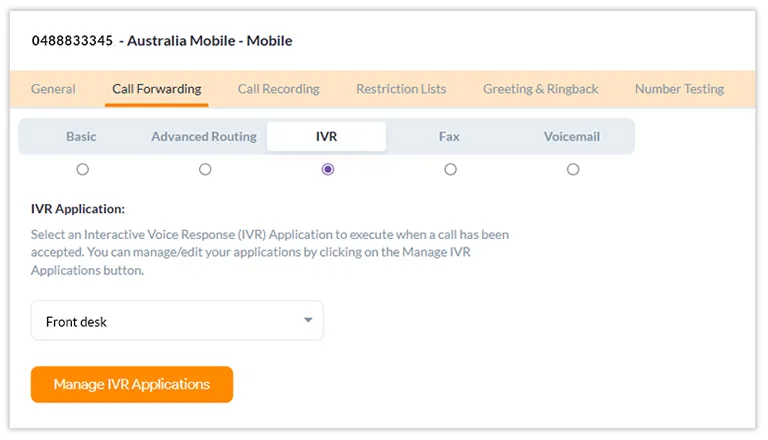
3. Click the orange Manage IVR Application button.
- Select Phones from the menu on the right-hand side and click Add a new phone to add the number(s) or group(s) you want your calls to first arrive.
- Also, choose your ringing method — simultaneous and sequential. Add as many numbers or devices as you want by clicking the orange Add button.
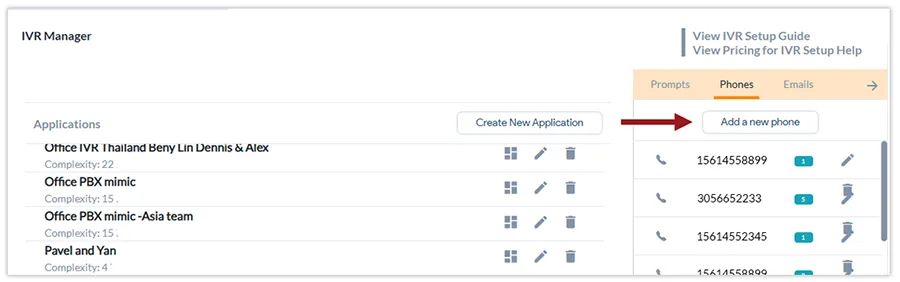
Note: You can also add backup or remote teams and groups here.
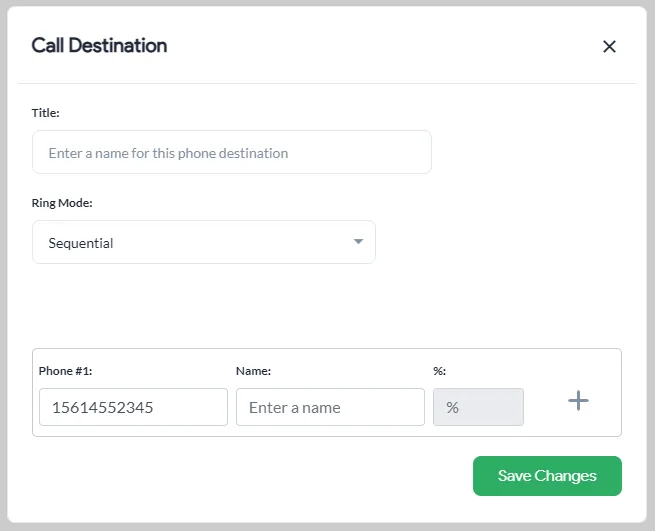
4. Click the green Save Changes button.
5. Then, select Create New Application in the IVR Manager window.
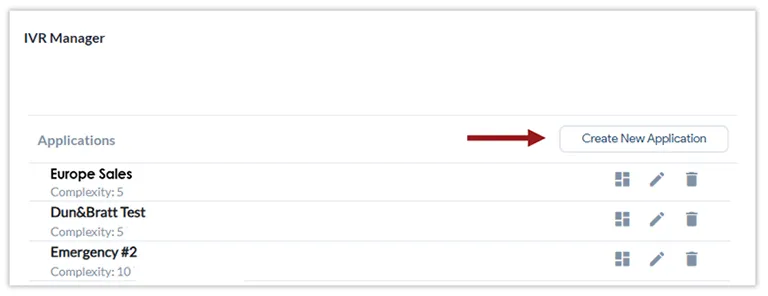
6. Choose Phone Call from the list of actions.
- Here, add a name and select the desired phone number or ring group calls should come to first (see step 3).
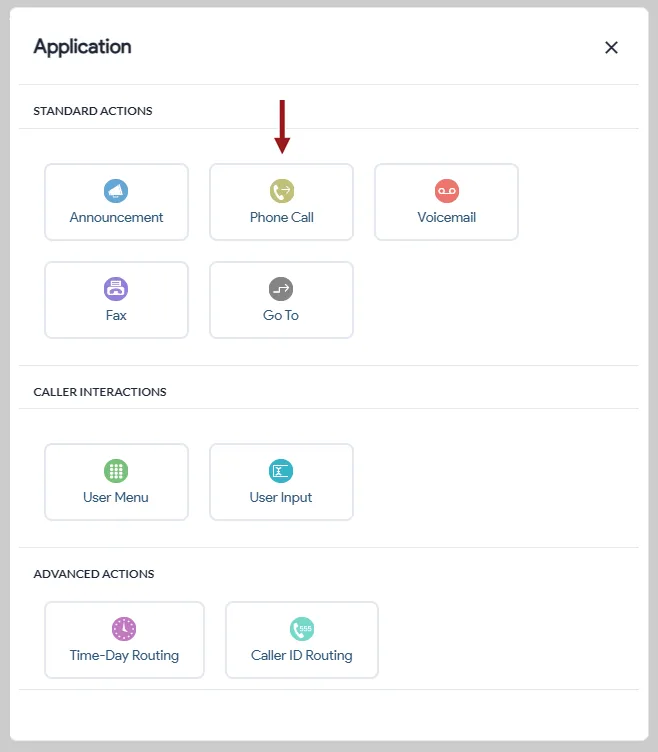
7. Customize the Max. Wait time between transfers.
8. Click the arrow in the Failed bar and choose Phone Call again.
- Add a name and skip the prompt section again. This is where calls will route to next, if the first group fails to answer.
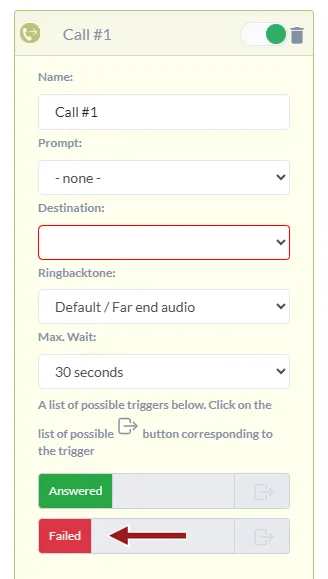
9. In Destination, select the phone group you created for backup devices.
10. Click the blue Close button and hit Save Application at the top.
Related:
Call Routing Guide
How to Set Up IVR