The call sentiments feature streamlines call analysis and reduces time spent manually reviewing call transcriptions and summaries.
This feature can be used to understand the overall sentiment or mood of a business phone call, which enables businesses to gain a deeper understanding of the quality of interactions over the phone.
Call sentiments can be found in the AI Insights dashboard within your control panel.
How to Set Up and View Sentiment Analysis?
To get started with our call sentiments feature, you must enable AI Insights and call recording within your account. Call sentiments are included with the AI Insights feature and can be accessed for each line with AI enabled.
1. Click My Phone Numbers from the left-hand side of the dashboard.
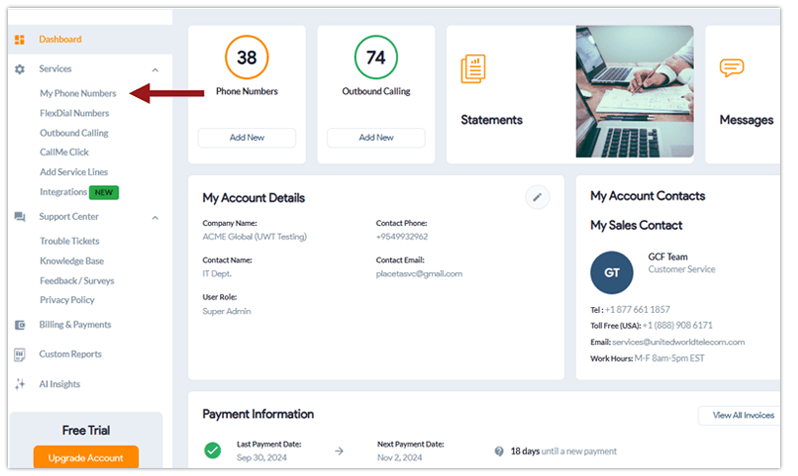
2. Click on the Recording icon for the service line that you would like to record calls.
3. You will first need to activate Call Recording. Toggle the menu option to the right from Status Off to Status On.
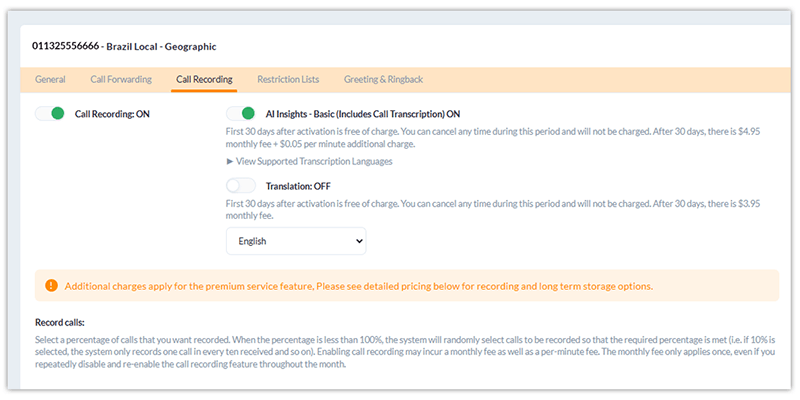
4. Then, turn on the AI Insights – Basic. This includes Call Transcription, Call Summary, and Sentiment Analysis.
Note: You can also add Call Translation below to automatically translate call transcriptions into your desired language.
5. Click Save Changes to confirm your request.
You will now have access to the AI Insights tab in the left-hand menu.
Call Sentiment Types
Global Call Forwarding will display an image related to each sentiment type, depending on how the call went.
There are five types of sentiments:
- Neutral
- Slightly positive
- Mostly positive
- Slightly negative
- Mostly negative
![]()
How To View Call Sentiments From The AI Dashboard
Follow these instructions to view call sentiments from the AI Insights Dashboard:
- Click AI Insights on the left navigation bar.
- Choose the line where you’d like to view call sentiments and apply relevant filters. Users can apply filters to view calls with specific sentiments.
- Click on Display Report.
- View the call sentiments in the Sentiment column.
- Call sentiments can be organized from most to least positive or negative.
- Click on Summary to gain further insights into a particular call and understand what went well or could be improved.
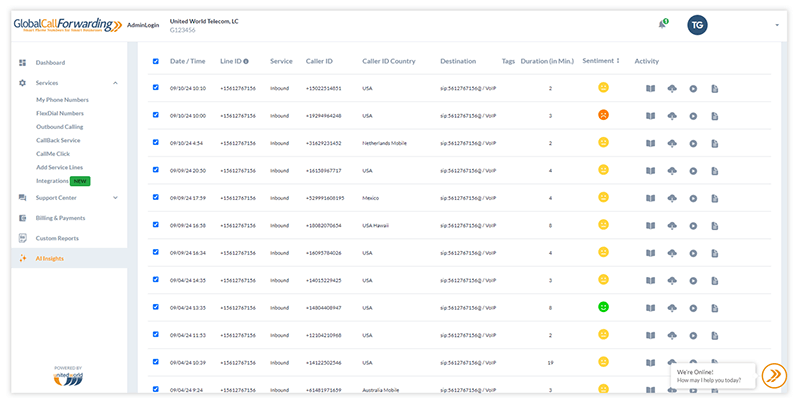
Have questions? Contact your account manager today or chat with us online.
FAQs
- Why can’t I see sentiments for all my calls?
You will only see call sentiments after the AI Insights and Call Recording features have been activated. Call sentiments are only available for lines with call recording and AI Insights enabled.