The Zoho CRM Data integration will automatically upload and display calls made and received through the Global Call Forwarding platform on your Zoho CRM.
Some of the key features of Zoho CRM include:
- Upload inbound and outbound call records related to your contacts, leads, and accounts.
- Choose an automatic upload frequency
- See how many follow-up calls were made to a lead
- See how many times a customer called your team and how long the calls lasted
Note: This Zoho CRM extension only works if you are an existing customer of Global Call
Forwarding and have activated Zoho CRM Data Integration within the Control Panel.
To set up the Zoho Data integration and install the extension, follow these steps:
1. Login to your Global Call Forwarding control panel.
2. On the left side, under Services, click on Integrations.
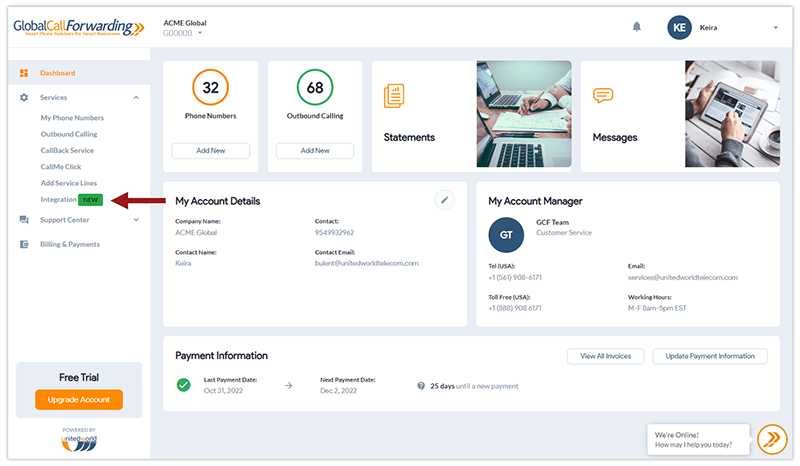
3. Then, locate the Zoho Data integration CRM and click on Activate.
The system will then automatically generate a secret key. Copy and keep this key safe — you
will need to insert that information into Zoho CRM Extension.
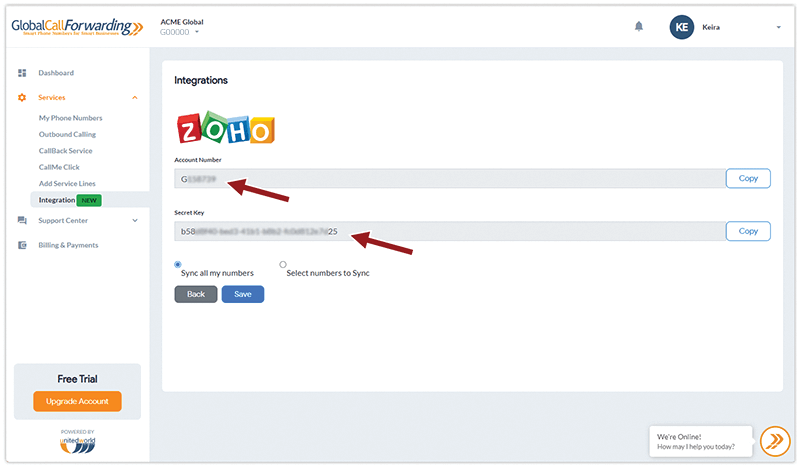
You can choose to apply this integration to the calls for all your lines or a select few.
4. Save all your changes before going to the next step.
Once the changes are saved, you can see the start date and secret key on your Global Call
Forwarding Control Panel.
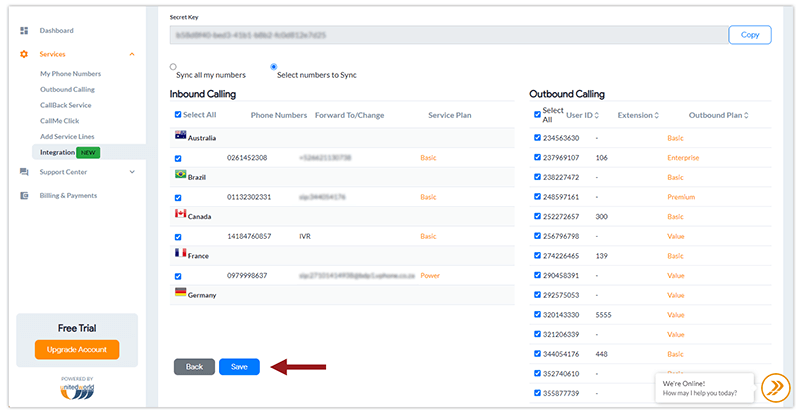
To complete the installation and activation process, head over to your Zoho CRM and complete the following steps:
1. Go to Zoho CRM to install the Global Call Forwarding CDR Data Link extension.
2. After the installation, a screen will appear where you must enter your G number and your secret key and select the desired update frequency for calls to be uploaded to Zoho CRM.
3. After two hours, you will see calls uploaded to the existing contacts and leads that have a matching number. The calls made from or to numbers that are not registered in your CRM will be ignored.
Note: Historical calls won’t be imported. The data link will only import the calls starting from the time the integration was requested in our platform and generated the secret key.