This document outlines the process to integrate Microsoft Teams with our Session Border Controller (SBC).
Prerequisites
Before beginning the integration process, ensure the following prerequisites are met:
- A Tenant configured with a license to use Teams (like 365 Business Basic license)
- A DNS record configured and able to create zones.
- SBC will require a Fully Qualified Domain Name (FQDN) into your domain. Ex: sbc.customerdomain.com (more on this below)
- Microsoft Teams Phone System license
- Microsoft Teams Calling Plan
- Firewall rules configured to allow necessary traffic
- Administrator access to Microsoft Teams admin center
- If you will receive inbound calls, your phone numbers provided by United World Telecom / Global Call Forwarding
- A TLS certificate to encrypt the calls using the same domain used to create the SBC inside Microsoft Teams
Quick note of TLS certificate: The calls between the United World Telecom SBC and Microsoft are encrypted using TLS protocol. So we will need a certificate to insert on our SBC and be able to send and receive call packets with Microsoft. If you use the domain sbc.customerdomain.com to create the SBC, we’ll need the customerdomain.com TLS certificate. Please ensure you send us this certificate early in the setup process and before the connection becomes active.
Direct Routing SIP interface will only trust certificates that are signed by Certificate Authorities (CAs) that are part of the Microsoft Trusted Root Certificate Program. Make sure that a CA that is part of the program signs your SBC certificate. Also, make sure that the Extended Key Usage (EKU) extension of your certificate includes Server Authentication and Client Authentication. You can learn more about this here.
How to Set Up & Use Teams Direct Routing
In this guide, we’ll cover the following:
- Configure Microsoft Teams for Direct Routing
- Setting Up Inbound & Outbound Routes
- Make & Receive External Calls Using Teams Direct Routing
- Troubleshooting Help
1. Configure Microsoft Teams for Direct Routing:
Follow these steps to integrate Microsoft Teams with our SBC:
1. Log in to the Microsoft Teams admin center. https://admin.teams.microsoft.com/dashboard.
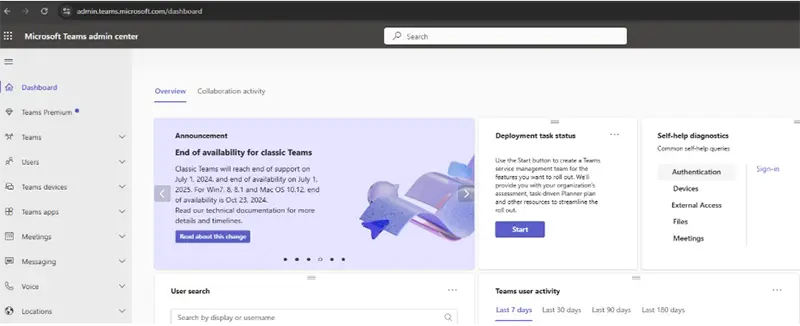
2. Navigate to Voice > Direct Routing.
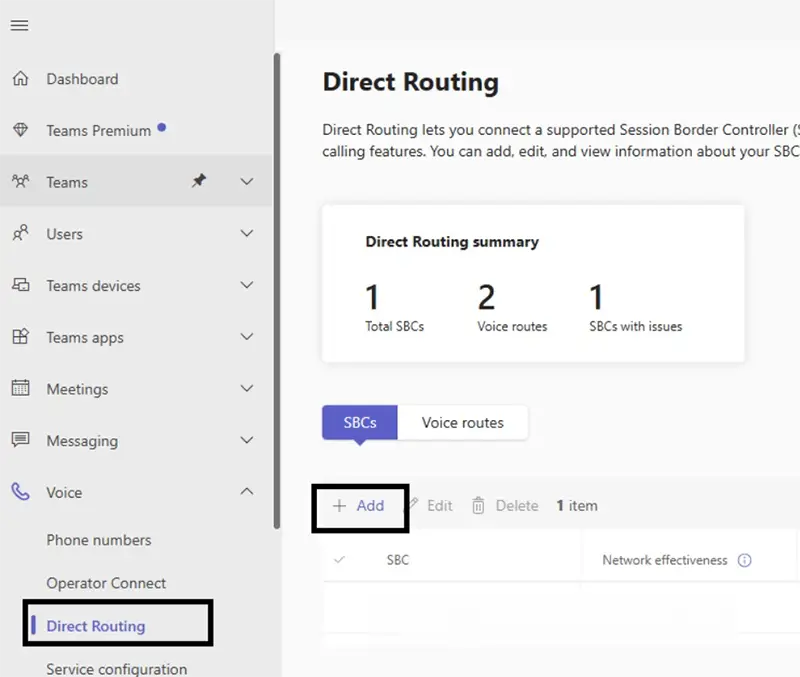
3. Add the SBC’s FQDN. An example of FQDN: sbc.customerdomain.com
Note: You must use the SBC’s FQDN that has the hostname registered in DNS. For example, if your organization owns contoso.com then sbc.contoso.com is a good name for the SBC, but sbc.contoso.onmicrosoft.com isn’t. You will need to configure your DNS settings to create an SBC subdomain (e.g., sbc.customerdomain.com) and point a hostname entry to our Edge SBCs 66.165.168.103 and 66.165.168.107.
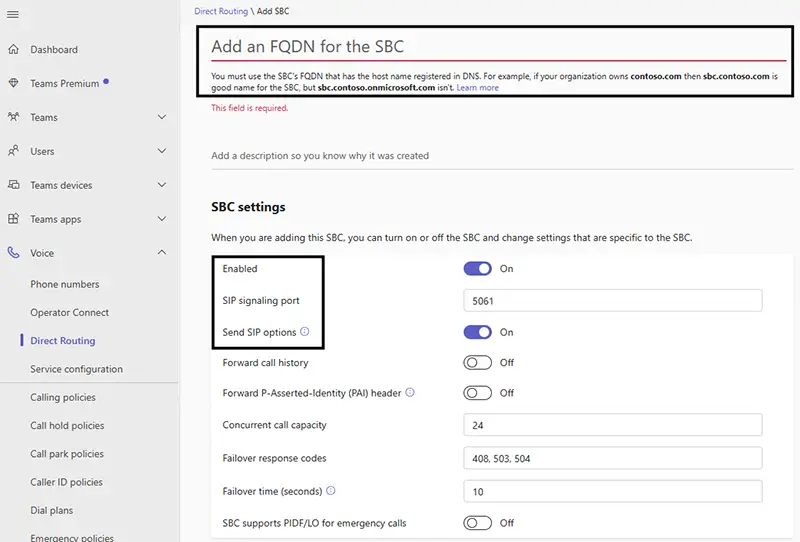
4. Set up these additional configurations (as shown above):
- Enabled: ON
- SIP signaling port: 5061
- Send SIP options: ON
- Concurrent call capacity: Check with your United World Telecom/Global Call Forwarding client team
5. Click Save and validate the connection status.
If everything is correctly set up, in some seconds the connection between United World Telecom and MS Teams will become active. Note that the TLS certificate needs to be sent to our team before this step to ensure the connection between UWT and MS Teams is secure.

2. Setting Up Inbound and Outbound Routes
Note: Users can configure their call plan to use the United World Telecom network for international calls and their standard calling plan for in-country calls. (i.e. use Teams Calling for calls within a country, and UWT for calls outside of that country).
1. To receive external inbound calls, you must first import your desired phone lines to Microsoft Teams.
2. Go to Voice > Phone Numbers and click Add.
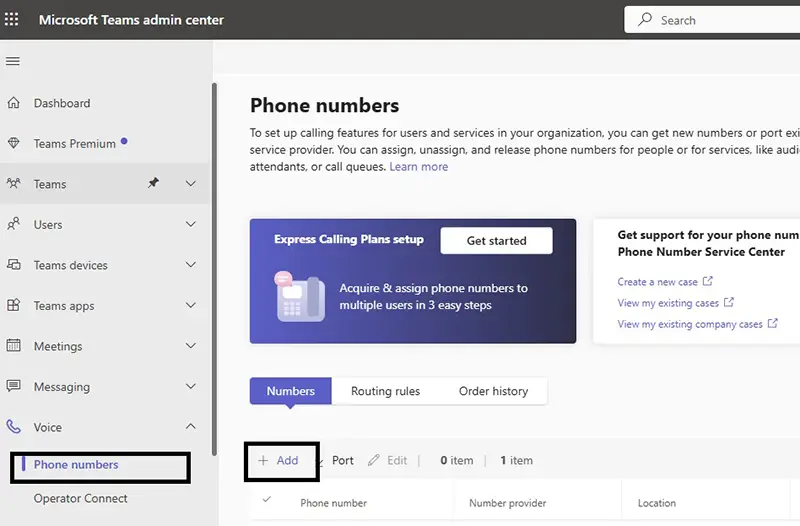
3. Then, select From Direct Routing to upload a CVS file. Follow this CSV sample.
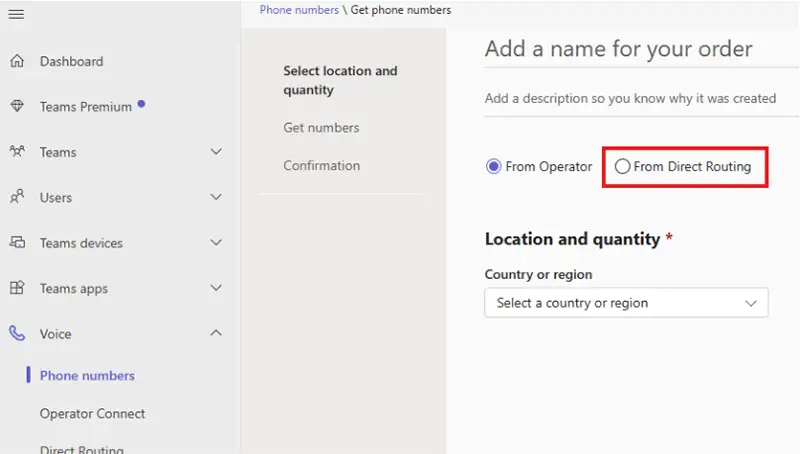
4. Click Next to submit your request.
In some time, the phone numbers that you bought from United World Telecom / Global Call Forwarding should appear on the Phone Numbers page, so let’s configure the routes.
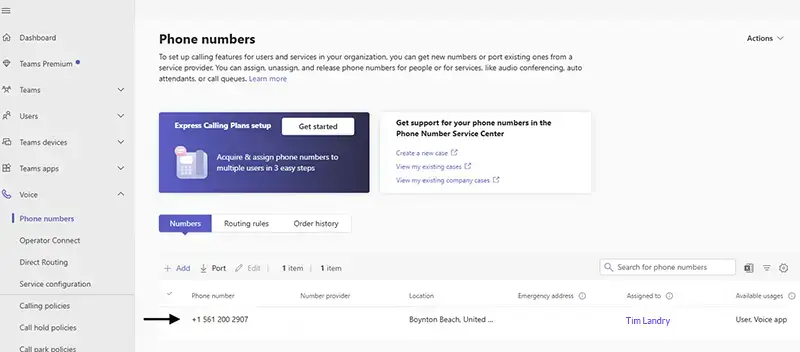
Setting Up Inbound Routes
1. To configure the inbound calls, select the phone number and click on Edit. You can assign the phone number to users and applications inside Microsoft Teams.
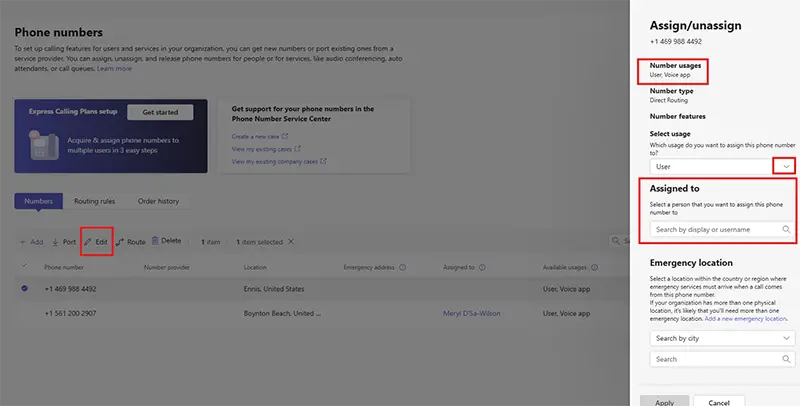
2. Click Apply to assign the phone number to this user. Now, inbound calls are ready to be received by this user or application. This change will be propagated to all Tenant:
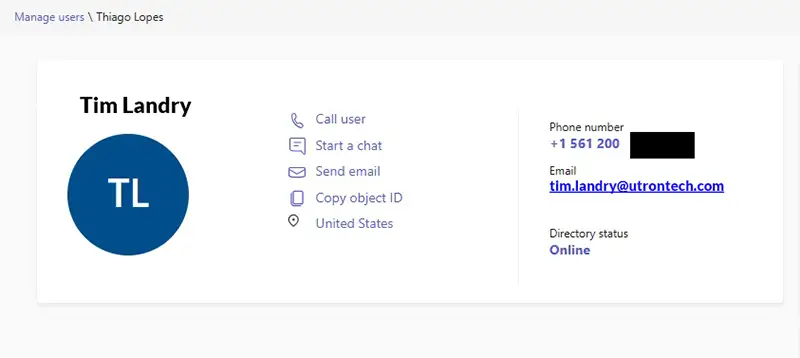
Setting Up Outbound Routes
To configure outbound calling (calling an external number from Teams), you must create an external route using Voice Policies, following these steps:
1. Go to Voice > Direct Routing. In the upper right corner, select PSTN usage records.
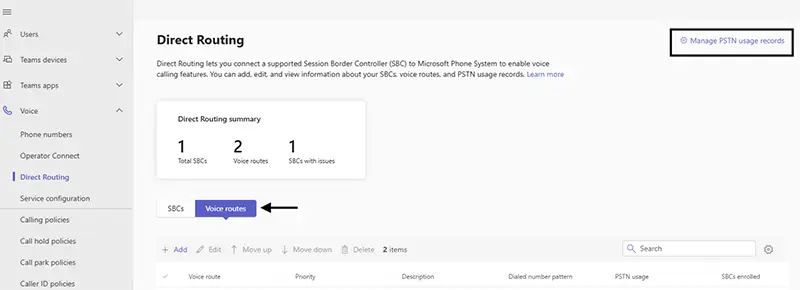
2. Here, click Add to create a PSTN record for the route you would like to use. An example, to call using local US and Canada routes, create a US and Canada record. For US only, create a US Only route. For international calling, create an International record. This determines what PSTN route will be used to make the outbound call.
Click Apply to save the PSTN record.
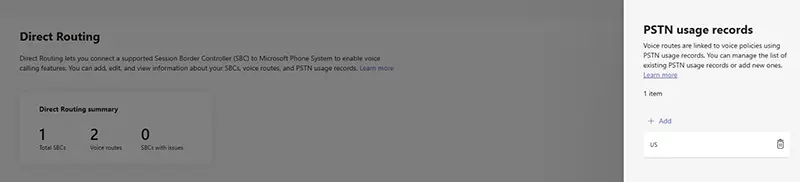
3. Then, go to Voice Routes on the Direct Routing page, select Add, and put the desired Dialed Number Pattern.
A quick note on the Dialed Number Pattern: The template for the Dialed Number Pattern is ^(\+1[0-9]{10})$. Let’s understand with this example:
- ^ – start of the string
- +1 – country code (+1 for the US and Canada)
- [0-9] {10} – Exactly 10 digits (0–9) after the +1. This represents the standard 3-digit toll-free or area code + 7-digit local number format (561-123-4567)
- $ – end of the string.
Therefore, this Dialed Number Pattern ^(\+1[0-9]{10})$ will match any North American phone numbers in E.164 format, like +1214xxxxxxx or +1561xxxxxx, where 214 is the Dallas area code and 561 is the Florida area code.
To make external international calls, use this as the Dialer Number Pattern: .*
Scroll down for a list of Number Patterns for other countries.
This rule will match every time a user dials numbers for this pattern.

Note: The order (priority) of PSTN usages in voice routing policies is critical. The usages are applied in order, and if a match is found in the first usage, then other usages are never evaluated.
4. Click Save.
5. Now, create a policy and add this route created. Go to Voice > Voice Routing Policies.
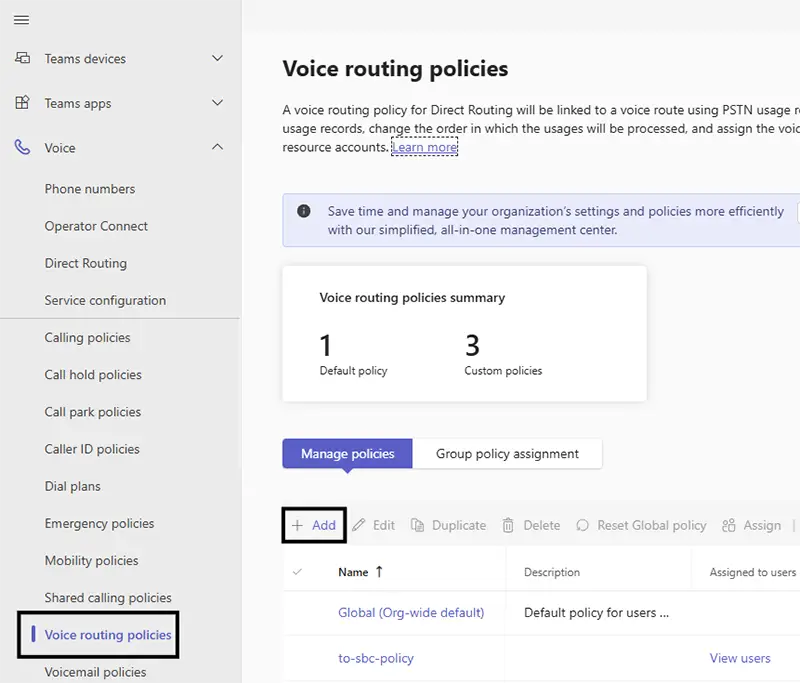
6. Add a name, and select your PSTN usage (as created in step 1). Then, click Save.
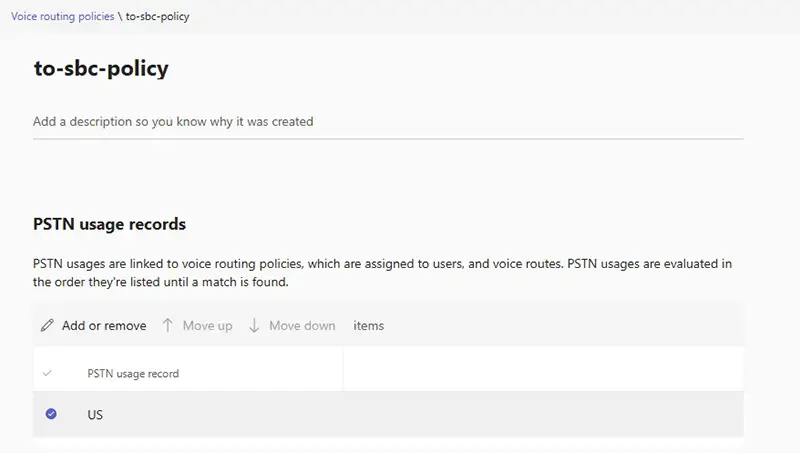
7. Now, assign the user who will use this rule. Go to User > Manage Users and select the desired user.
8. Then select Policies > Edit. Scroll down to Select Voice routing policy, select the policy created in step 6, and click Apply.
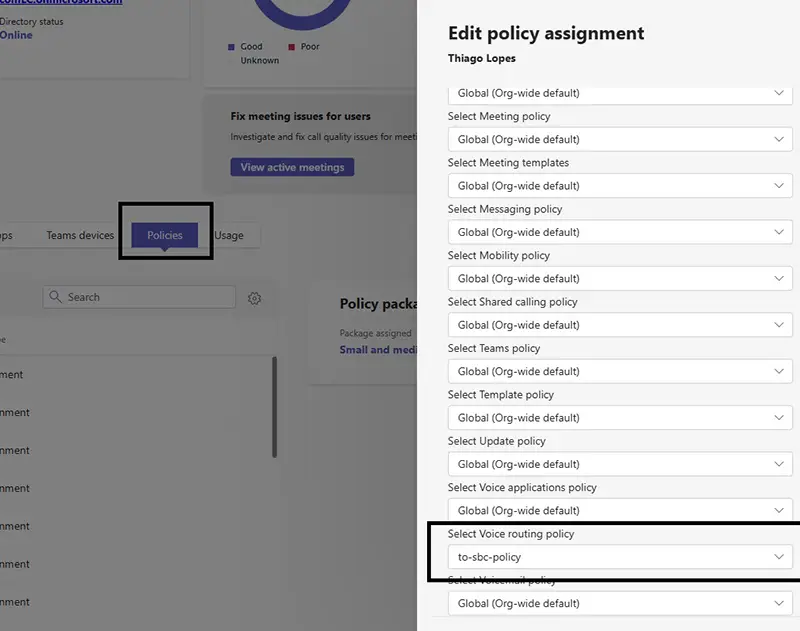
Additional Information on Call Encryption – United World Telecom / Global Call Forwarding
Direct Routing SIP interface will only trust certificates that are signed by Certificate Authorities (CAs) that are part of the Microsoft Trusted Root Certificate Program. Make sure that a CA that is part of the program signs your SBC certificate. Also, make sure that the Extended Key Usage (EKU) extension of your certificate includes Server Authentication and Client Authentication. You can learn more about this here.
Make & Receive External Calls Using Teams Direct Routing
With these configurations in place, your assigned user should be able to make and receive calls. Have them run tests to make sure everything is working properly.
Make a test call from Microsoft Teams to an external number:
- Log in to the Teams desktop app and click on Calls.
- Type a name or number of the external contact and click Call.
Note: Multiple salespeople/users can share the same outbound phone number and caller ID, if multiple different outbound User ID and passwords are integrated with Teams.
Make a test call from an external number to a Microsoft Teams user:
- Call the phone number assigned to your account from an external contact.
- In the History tab, click the three dots to see other options such as: Call back, Create a contact, Add to speed dial, etc.
Dialed Number Pattern Guide
Dialed Number Pattern for different countries:
| Country | Country Code | Example Number | Regex Pattern | Notes |
| USA/Canada | +1 | +12135551234 | ^\+1\d{10}$ | 10 digits after +1 |
| UK | +44 | +447911123456 | ^\+44\d{10}$ | UK mobiles are usually 10 digits |
| France | +33 | +33612345678 | ^\+33\d{9}$ | 9 digits after +33 |
| Germany | +49 | +4915112345678 | ^\+49\d{10,12}$ | Varies by area code |
| Australia | +61 | +61412345678 | ^\+61\d{9}$ | Mobile starts with 4 |
| India | +91 | +919812345678 | ^\+91\d{10}$ | Fixed 10-digit mobile format |
| Mexico | +52 | +5215512345678 | ^\+52\d{10,11}$ | 10 or 11 digits depending on format |
| Brazil | +55 | +5511987654321 | ^\+55\d{10,11}$ | Mobile typically 11 digits |
| UAE | +971 | +971501234567 | ^\+971\d{9}$ | 9 digits after +971 |
| International | .* |
Matching specific area codes: You can create more complex patterns to match specific country codes/area codes or block certain number ranges.
Use | to create alternatives. For example: ^\+(44|33|49)\d{9,12}$ will match UK, France, and Germany numbers with 9-12 digits.
Troubleshooting Tips
If issues arise during integration, consider the following:
- Verify network connectivity between Microsoft Teams and the SBC.
- Check firewall rules to ensure SIP traffic is allowed.
- Confirm DNS records are correctly configured.
- Check the Microsoft’s documentation at:
https://learn.microsoft.com/en-us/microsoftteams/direct-routing-voice-routing
https://learn.microsoft.com/en-us/microsoftteams/direct-routing-plan
https://learn.microsoft.com/en-us/microsoftteams/direct-routing-connect-the-sbc