Our BYOC integrations let users connect their United World Telecom phone service with preferred third-party communication platform, like Amazon Connect. Multinational organizations can leverage BYOC within Amazon Connect to expand global phone number coverage, reduce operating costs, and improve call quality and reliability. Add global connectivity to your Amazon Connect Calling system with a simplified call forwarding process using our intuitive control panel.
Setting up Amazon Connect BYOC with United World Telecom is quick and straightforward. You need to do the following:
1. Claim a phone number in Amazon Connect (see how here). Toll-free numbers provide better redundancy and capacity but come at a higher cost.
2. Purchase a phone number from United World Telecom
3. Route calls from the United World Telecom phone number to your Amazon Connect DID number
Buy Numbers and Set Up Forwarding from United World Telecom to Amazon Connect
Once you have your phone number(s) from Amazon Connect, you can purchase phone numbers online through our website pricing page or from within the control panel.
1. In the control panel, click Add Service Lines from the left.
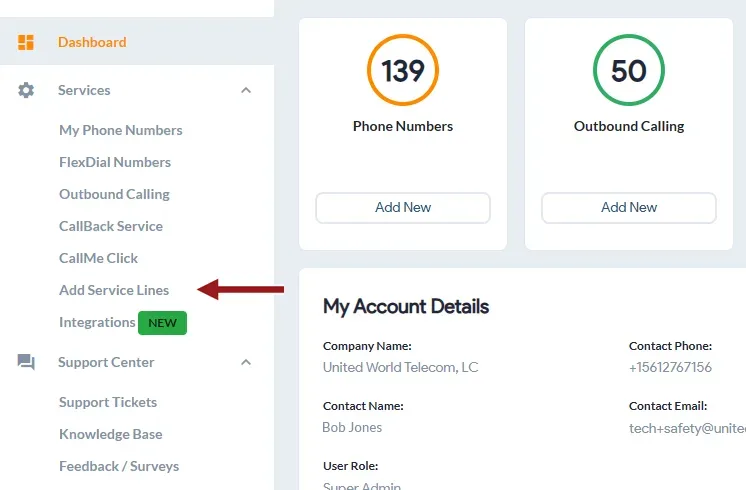
2. Then click Call Forwarding to get an inbound phone line.
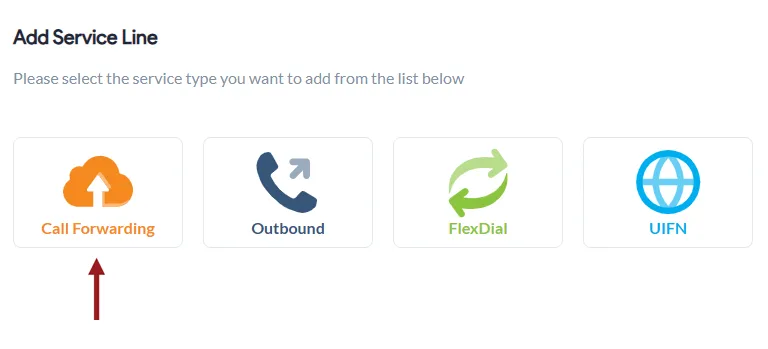
3. From here, select your desired country, phone number type, and plan.
4. In Step 2, under Forwarding Incoming Calls to, enter the Amazon Connect DID number. This is where calls from your new phone number will automatically be forwarded to.
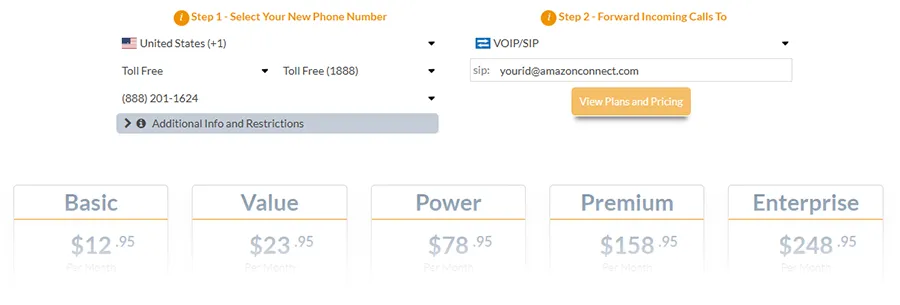
5. Complete the signup process and place your order.
6. Once your phone number is activated, you can test and ensure forwarding is working properly.
Set Up Forwarding from the Control Panel
1. Log in to your account control panel.
2. Click on My Phone Numbers.
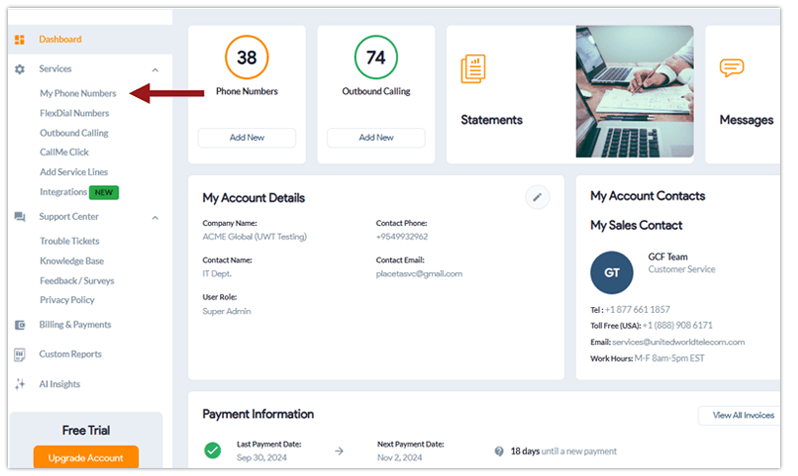
3. On the desired service line, click on the Settings icon.
![]()
4. Then, click on the Call Forwarding tab and select Basic.
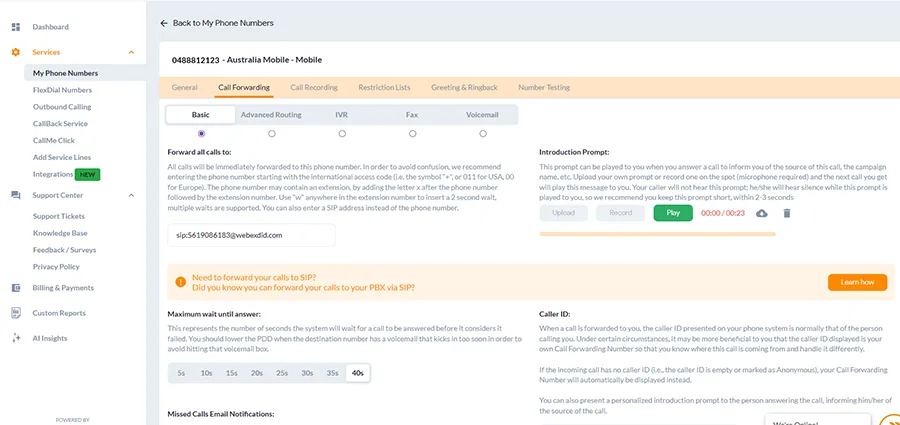
5. In the Forward all calls to box, enter your desired phone number or SIP account to forward the call to.
6. Click Save Changes.
Need advanced routing for Amazon Connect? Check out our call routing guide.