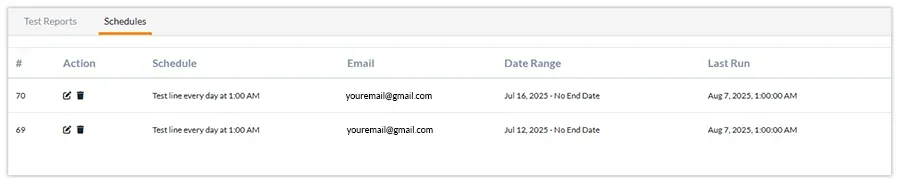Testing your phone number ensures that your service is activated, properly configured, and routing calls as expected. Follow the steps below:
1. Sign in to your control panel.
2. Under Services, click on My Phone Numbers, located in the page’s left-hand menu.
3. Click on the 3 dots and select Number Testing next to the line you want to test.
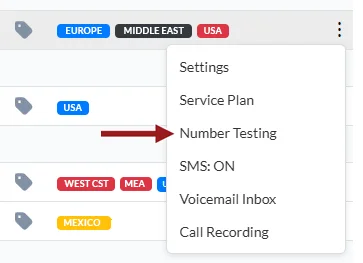
4. Here, you will see two options: Create Test Schedule and Test on Demand.

a) Click on Test on Demand to immediately run a test to verify that your phone number is working properly. Note that each test costs $1.98.
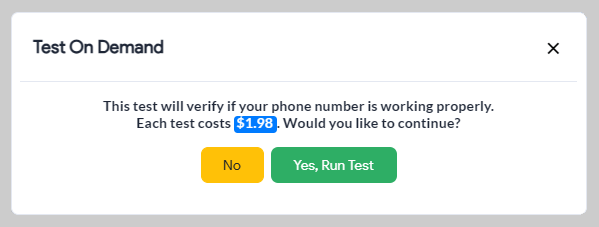
b) You can also create schedules to test your phone numbers regularly. Click on Create Test Schedule, enter your preferences, and click Schedule.
-
- How often do you want to run the test – time and date range
- Which lines do you want to test – select all your lines or specific ones as needed
- Who will receive the report – assign a recipient
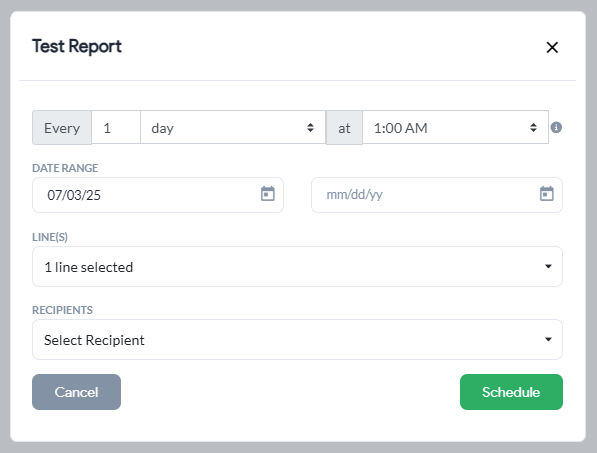
5. Once your test is completed, you can view results under Test Reports.
Here you can see the status of your tests: Pending, Incomplete, Failed, Silence, and Success.
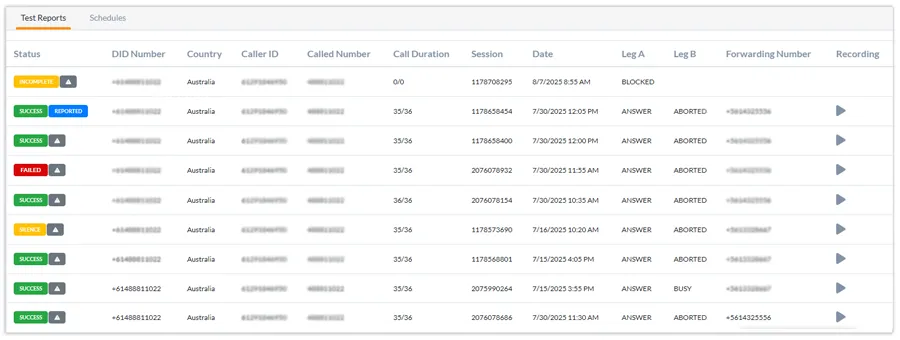
How to interpret your results:
- Pending – Test in progress. May take up to 5 minutes. Refresh for latest status.
- Incomplete – Requires further investigation. Test call signal received, but third-party reported failure. May be due to network restrictions or config issues.
- Failed – We did not receive an incoming call. Indicates a possible connectivity issue.
- Silence – Call connected, but no voice or prompt detected.
- Success – Call connected successfully. Voice or prompt detected. The test call is machine-placed, so silence from the caller’s end is expected.
Note: For additional help, please submit a ticket by clicking the triangle and we’ll investigate and resolve the issue as quickly as possible.
6. View and edit your test schedules in the Schedules tab.