What is Percentage-Based Call Distribution?
Percentage-Based Call Distribution — also known as Weight Call Distribution — is an advanced call routing technique that uses randomization and percentages to distribute calls across different destinations. This feature enables you to route X% of calls to one destination and the rest to another, to manage incoming calls more efficiently.
How it Works
It works through a Randomized Weighted Distribution. Each inbound call is evaluated independently using randomization weighted by these percentages.
Let’s look at an example: 17 incoming calls where 20% of calls go to A, 80% of calls go to B.
It’s not guaranteed that exactly 3 go to A and 14 to B. By randomization, you might see 2 vs 15, or 5 vs 12. But over a large number of calls, the average will trend toward 20%-80%.
How to Set Up Percentage-Based Call Distribution
Setting up percentage-based routing is simple with Global Call Forwarding. Once you have activated your service:
1. Log into the control panel.
2. Hover over your desired phone line and click the Settings icon.
3. Click on the Call Forwarding tab and select Advanced Routing.
Note: Make sure to click on the radio button under Advanced Routing to save this as your preferred call forwarding method.

4. Now, under Forwarding Rules, click on Go to Rules and click on Create New Rule.
Here, you can:
- Add description
- Configure days and times for this routing rule
5. Then, select Forward All Calls and under ‘Forward All Calls to’ list your desired phone numbers and percentages for weighted distribution.
Note: Percentages must add up to—and cannot exceed—100%, and you must use whole numbers: 50% rather than 50.33%.
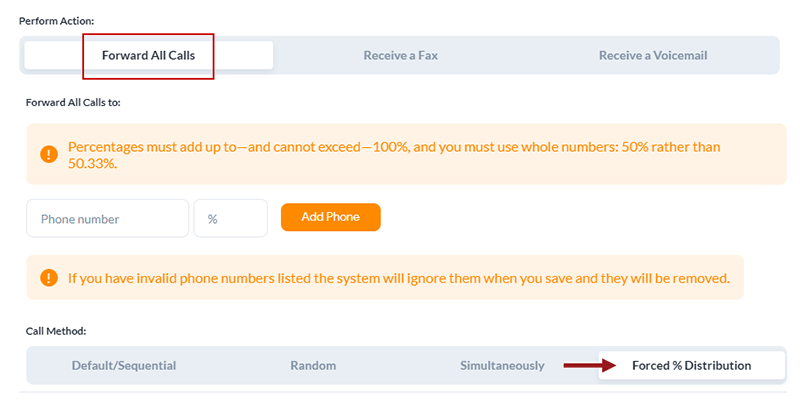
6. Then, choose your call routing method: Forced % Distribution and click Save Rule.
How to Add Percentage-Based Call Distribution Rules within IVR
1. Click My Phone Numbers on the left-hand side of the page.
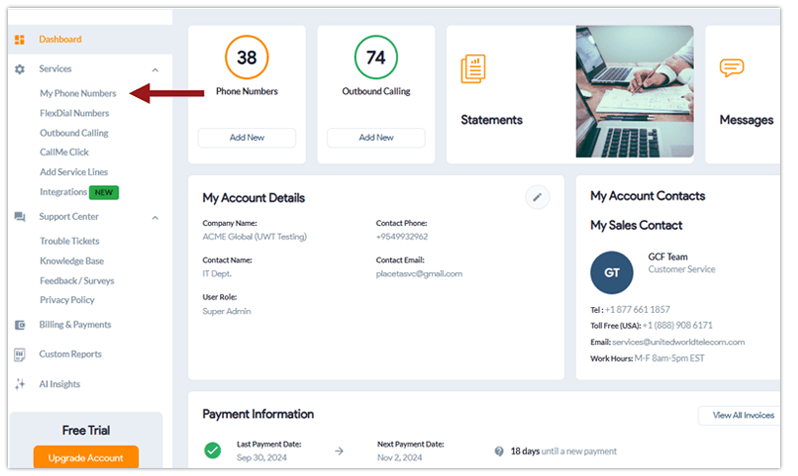
Click the Settings icon for the phone number line to create its call flow.
![]()
4. Click the Call Forwarding tab and select IVR.
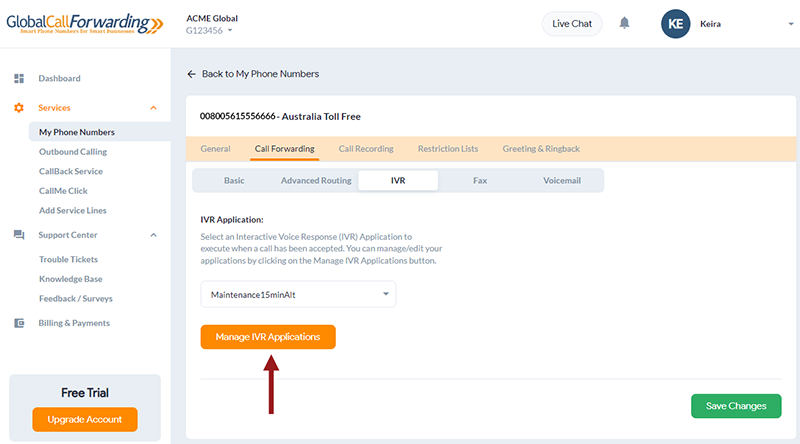
5. Click the Manage IVR Applications to customize your IVR processes in the IVR call flow builder.
6. Next, hover to the right side of the screen to upload prompts and add or create lists of phone numbers and email addresses in their respective tabs:
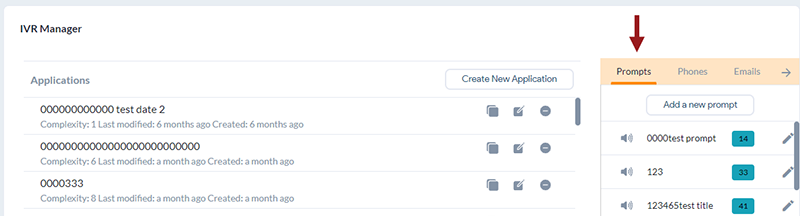
7. Create a phone number group by click on the Phones tab and then Add a new phone.
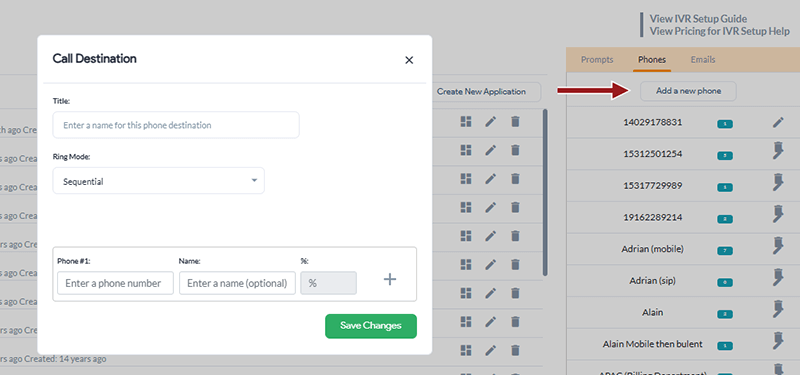
Here, you can create a list or hunt group with multiple destination SIP or phone numbers. This can be your sales team in the head office or your remote customer service team located in a different country.
8. Under Ring Mode, choose Forced % Distribution. Then assign weights to each destination SIP or phone number, as desired. Click Save Changes.
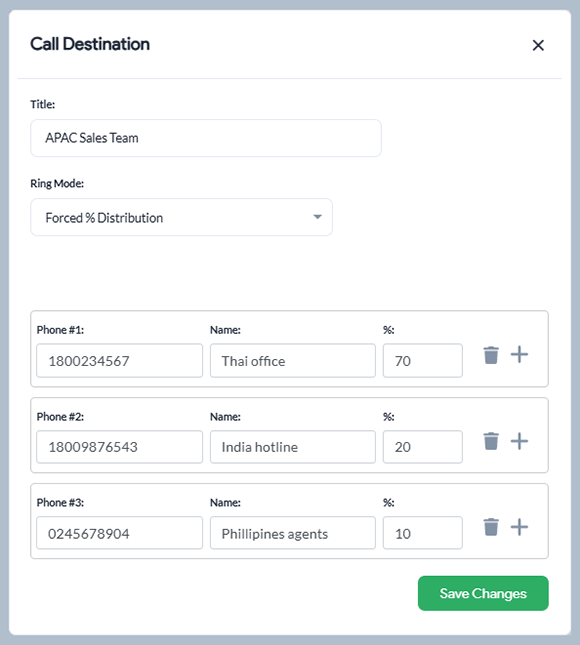
Let’s follow this with an example: A business has three sales centers spread across APAC to manage all regional inquiries. They want to route 70% of calls to their Thai office, 20% to India hotline, and 10% to Philippines agents. They will first create a ring group APAC Sales with these rules and then add it to their IVR.
9. To create the IVR menu, click on Create New Application or edit an existing application and click on Phone Call.

To set up forced distribution, you will need to add the phone group created (in step 7) as the phone call destination within the IVR, where desired.
10. After clicking on the phone call action, you will enter the IVR editor mode. Here, click on the Edit icon in the Call #1 card and change the name of the card, add a prompt (if desired), and select the ring group created (in step 7) as the Destination and click Save.
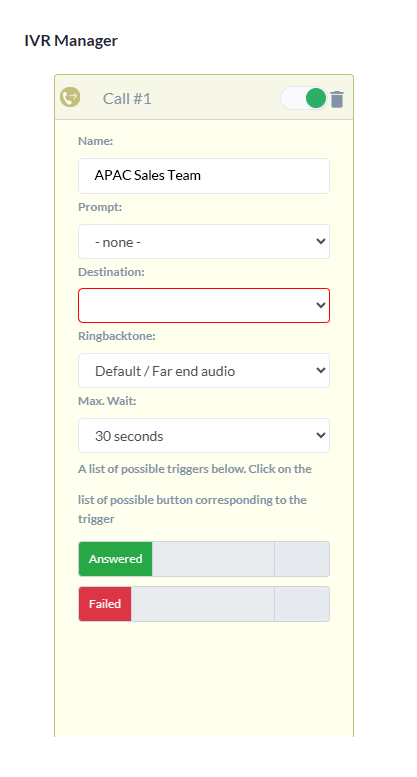
In our example, that would be the APAC Sales ring group.
Now, upon receiving a call, the IVR system will use randomization to route the call to the APAC Sales ring group based on weights assigned.