You can view the plan that you have for each inbound and outbound service line; follow the below steps:
View Current Call Forwarding Plan (Local and International Toll-Free Numbers)
1. Log in to your control panel. Click My Phone Numbers on the left-hand side of the dashboard.
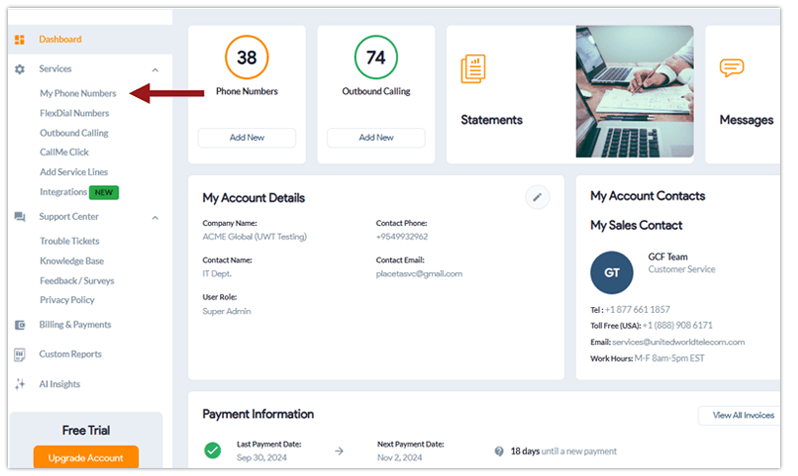
2. On the service line you wish to view, click on the 3 dots and select Service Plan.
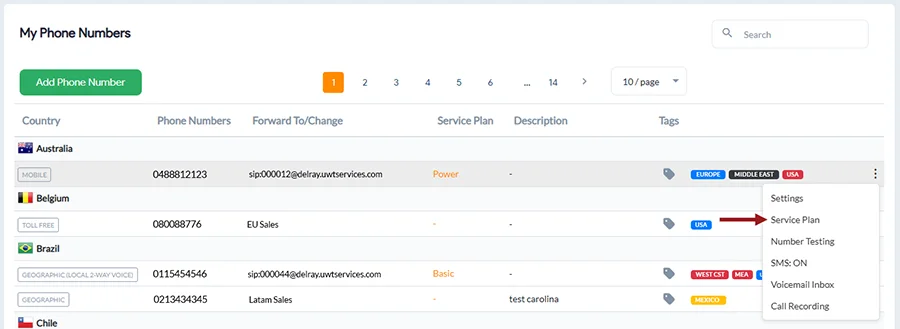
3. The plan highlighted in green in your current inbound phone line plan. You can view inbound plans for other phone numbers by following the same steps.
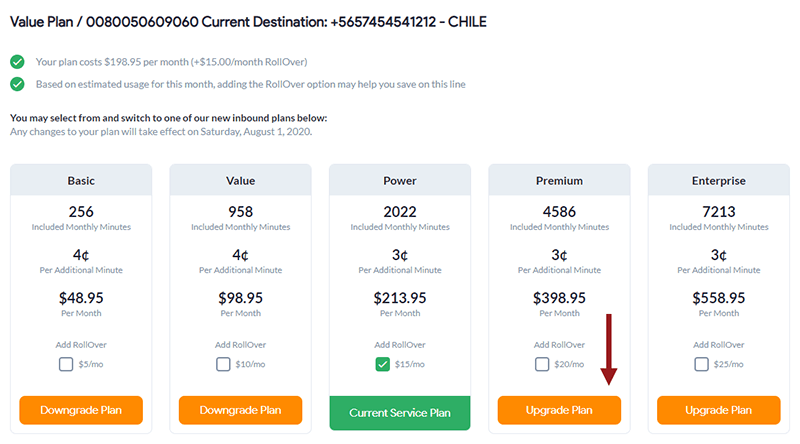
4. To see which add-on services have been activated for this line, follow these steps:
Call Recording and AI Call Insights
a) On the service line you wish to view, click on the Settings icon. ![]()
b) Then, from the orange bar, click on Call Recording. Here you will see activation status for Call Recording, AI Insights – Basic, and Call Translation.
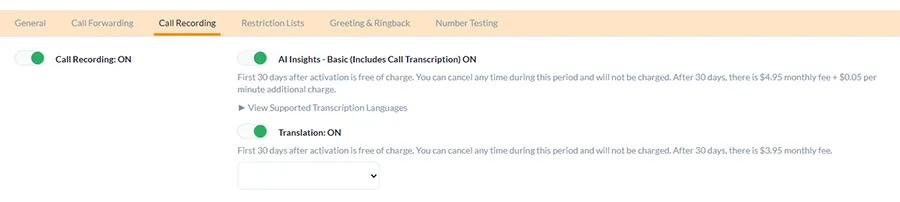
c) Scroll down to see long-term storage plans for your Call Recording service.
Voicemail Transcription & Translation
a) On the service line you wish to view, click on the Settings icon. ![]()
b) Then, from the orange bar, click on Call Forwarding. Then, click Voicemail. Here you will see activation status for Voicemail Transcription and Voicemail Translation.
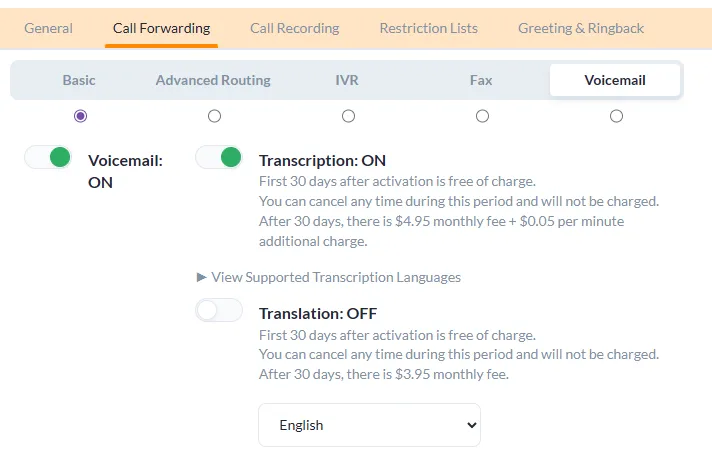
View Current Outbound Calling Plan
1. Log in to your control panel. Click Outbound Calling on the left-hand side of the dashboard.
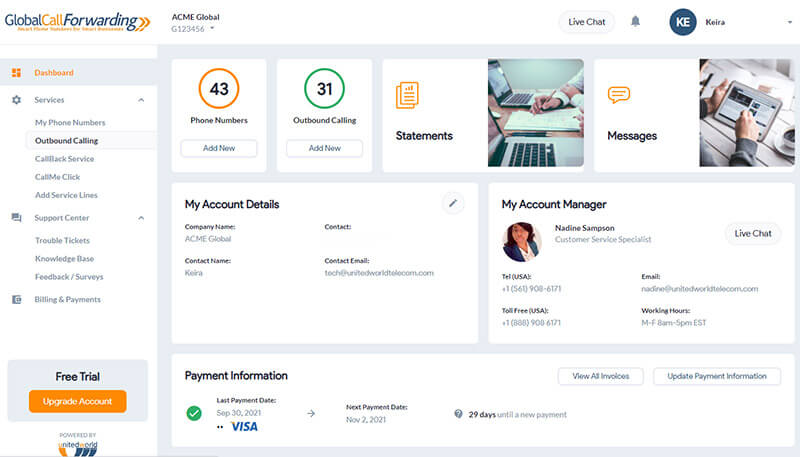
2. On the service line you wish to view, click on the Service Plan icon.
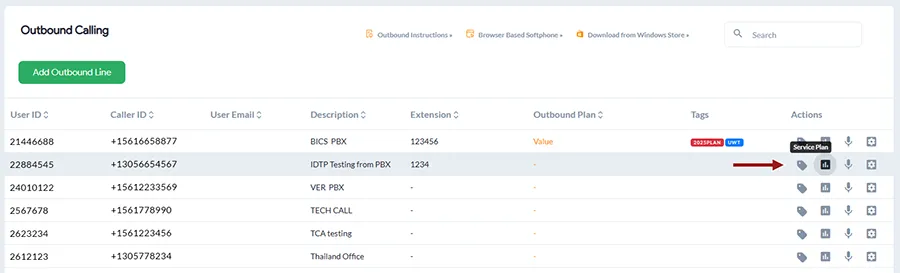
3. The plan highlighted in green in your current inbound phone line plan. You can view outbound plans for other outbound lines by following the same steps.
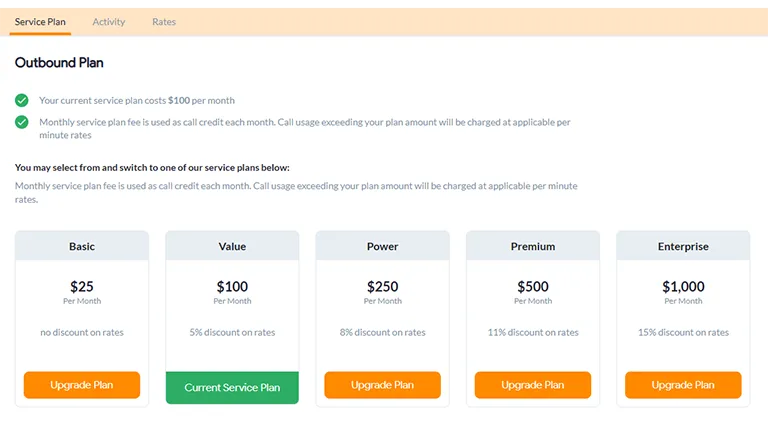
4. To see which add-on services have been activated for this line, follow these steps:
Call Recording and AI Call Insights
a) On the service line you wish to view, click on the Settings icon. ![]()
b) Then, from the orange bar, click on Call Recording. Here you will see activation status for Call Recording, AI Insights – Basic, and Call Translation.
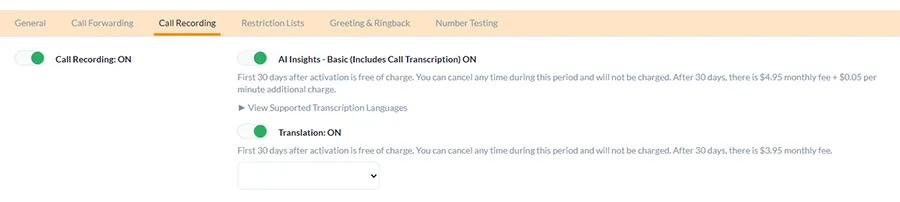
c) Scroll down to see long-term storage plans for your Call Recording service.
View Current Integrations Plan (CRM, Helpdesk, SIP Integrations)
1. Click Integrations on the left-hand side of the dashboard.
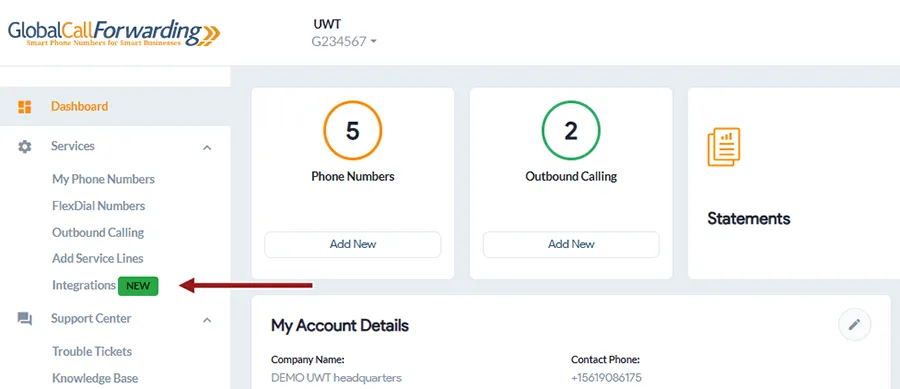
2. Here you will see your active integration. For integrations, there is a monthly license fee of $10 per service line after a 30-day free trial.
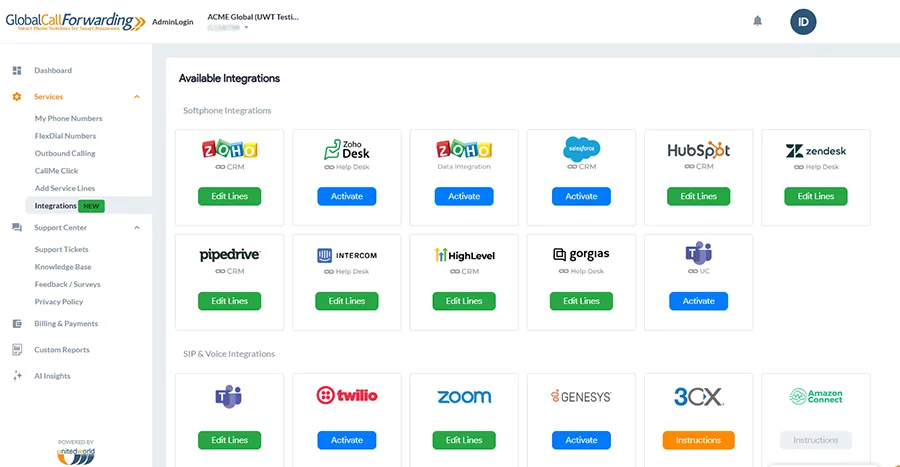
3) You can click on Edit Lines to see how many lines have been activated for the integration.
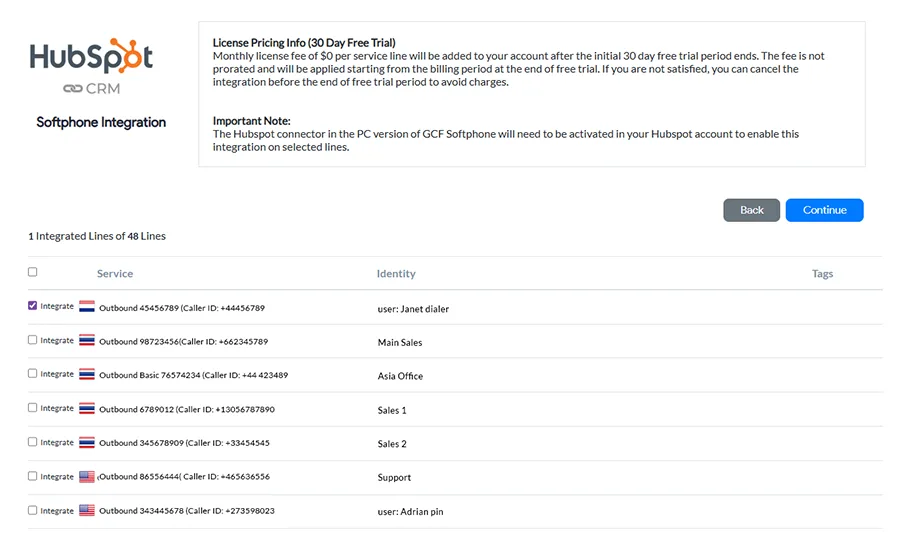
Want to better understand our pricing and plans? Here’s our inbound and outbound pricing guide.