Outbound calls come from agents or employees on behalf of a company. Setting up caller ID with Global Call Forwarding transforms these calls from seemingly random phone numbers into a familiar local business number that is easily recognized by customers and establishes a local presence.
This premium feature allows for your company to be recognizable and generates a higher response rate when contacting international customers.
Why Should I Set Up Outbound Caller IDs?
Setting up your outbound caller ID and using a familiar phone number is proven to be an effective tool in customer outreach. A successful outbound calling campaign can yield results including an increase in engagement and sales.
When a familiar phone number calls – instead of an ‘Unknown’ or ‘ Private’ number – the recipient is much more likely to pick up. And when you get this service from a global telephony provider, you can extend your resources beyond a local area code to even include other countries.
Changing the outbound caller ID can be done with any number purchased with Global Call Forwarding.
How Can I Manage Outbound Caller ID?
To set up and manage your Outbound caller ID, you will need an Outbound Calling service and phone numbers from Global Call Forwarding.
You can sign up for Outbound Calling on our website or through your control panel.
Setting up an Outbound Caller ID from the Control Panel
Our control panel makes it easy and efficient to manage your outbound caller ID. Follow these steps to manage your outbound caller ID:
1. Log in to your control panel.
2. Select Outbound Calling.
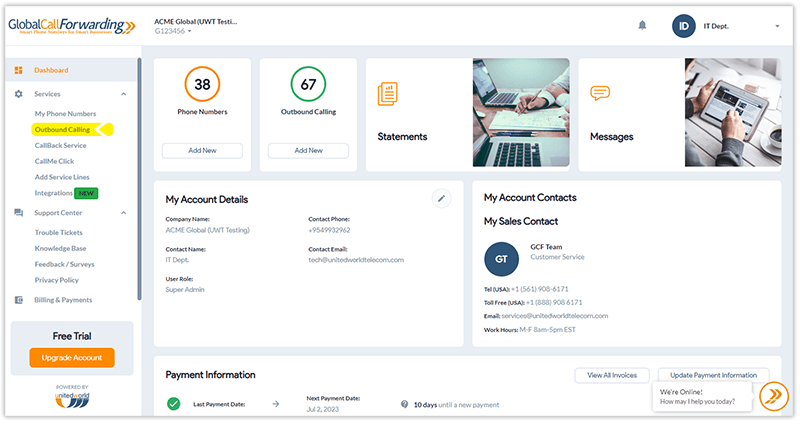
3. Hover over your desired Outbound Calling phone line where you want to change the Outbound Caller ID and click on the Settings icon.
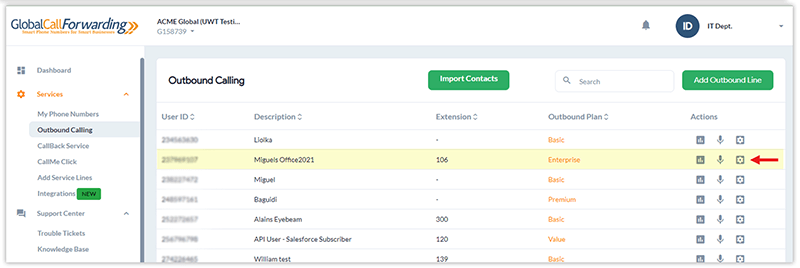
4. Under User Options tab, scroll down to Outgoing Caller ID white list, you can choose the Country and Lines (phone number) you want to display when calling someone.
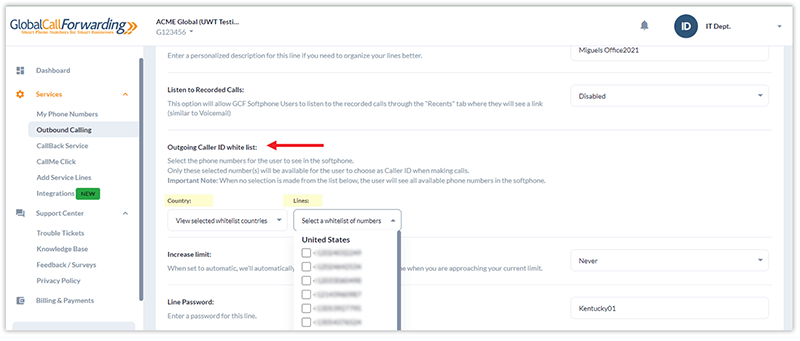
6. Click Save Settings when you are finished with all changes.
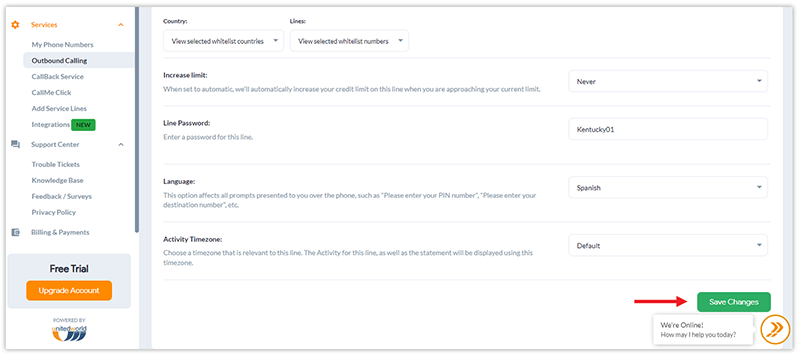
Setting up Your Outbound Caller ID from the Softphone
Once you’ve completed the above steps, you will be able to modify your outgoing caller ID in the GCF softphone to show any number that you are subscribed to on our network.
Note: You need at least one Outbound Calling Line (PIN) to place or receive calls in the GCF softphone app. The softphone login credentials are tied directly to these Outbound Calling Line PINs. Learn how to order your Outbound Calling service here.
1. To get started, log in to the GCF Softphone app on your device.
2. For first-time users, by default, the Settings window will appear and require you to select your desired Country and Lines.
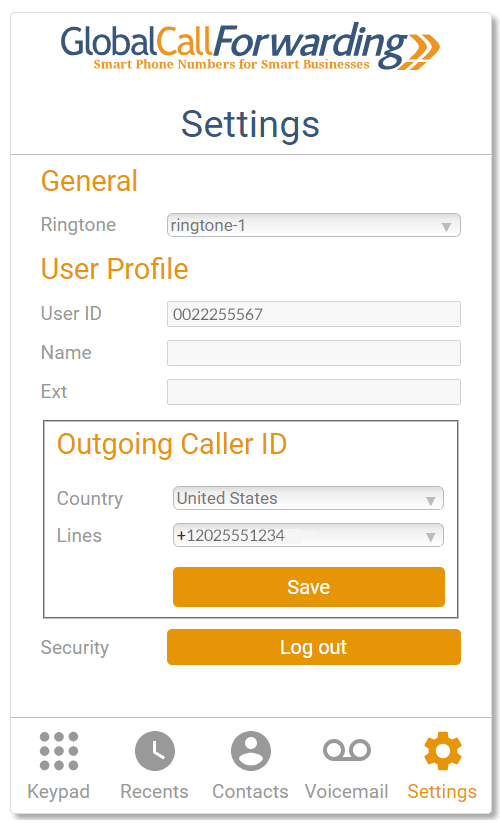
3. To change your Caller ID, click Settings in the bottom-right corner.
3. From the Outgoing Caller ID section, change the Country and Lines from the dropdown options.
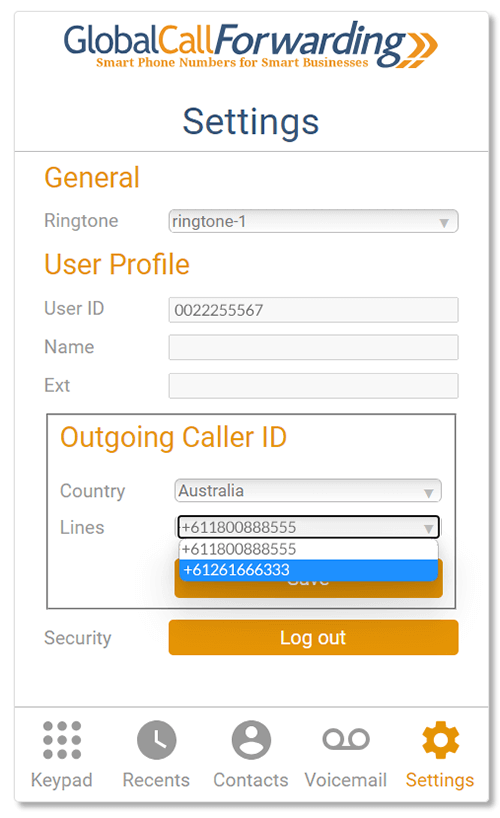
4. Return to the keypad to start making outbound calls with your customized caller ID. Your changes will be applied automatically.
Take your business to the next level and utilize outbound caller ID today! For more information and assistance call us at +1 (561) 908-6171. We’re here to help 24/7!